Handleiding
Je bekijkt pagina 50 van 104
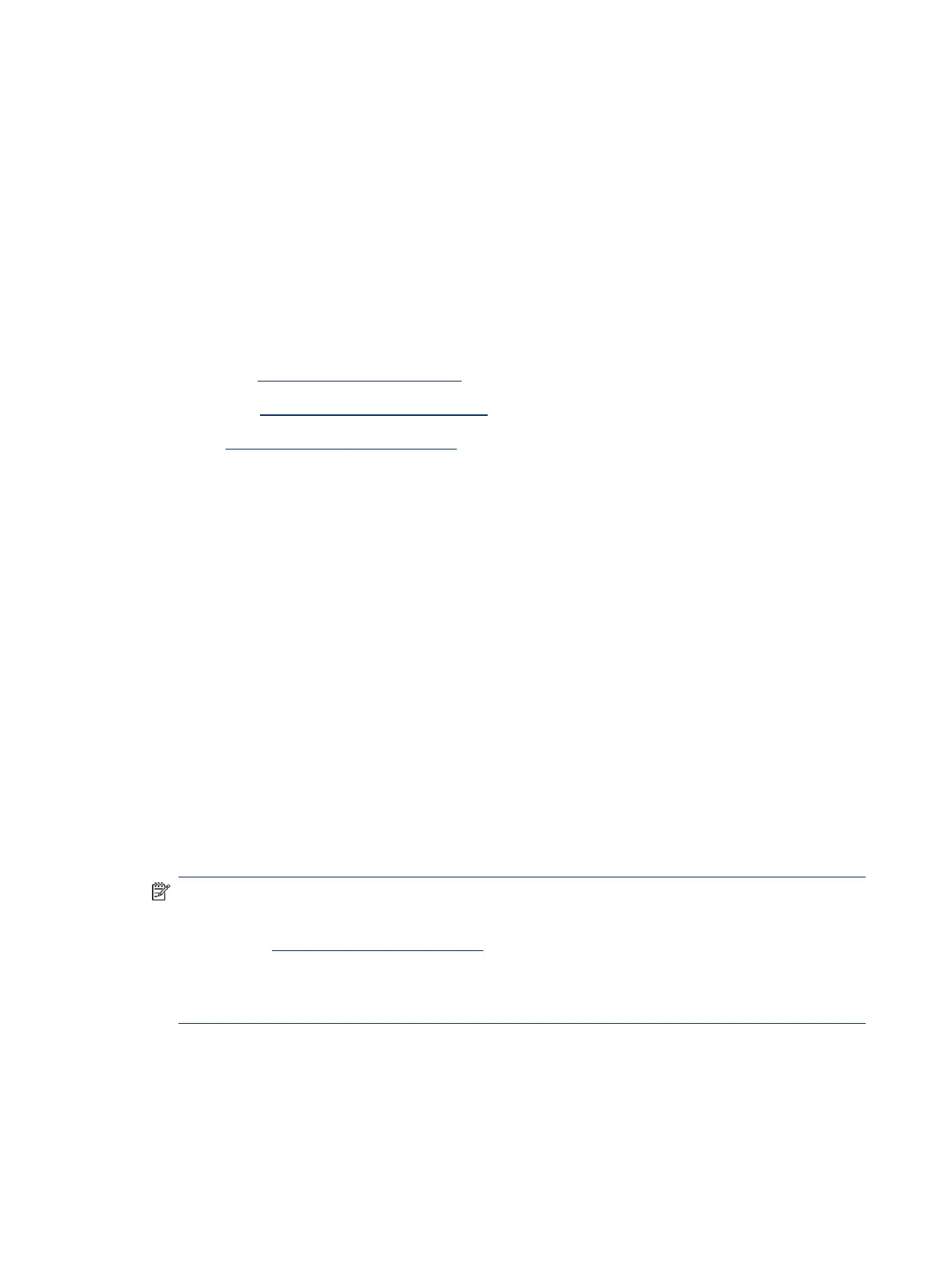
7. Press the copy button that is blinking or lit to copy the other side.
8. Wait for the page to print.
Scan using the HP Smart app (iOS, Android, Windows 10, and
macOS)
You can use the HP Smart app to scan documents or photos from the printer's scanner, and you can also scan
using your device camera. HP Smart includes editing tools that allow you to adjust the scanned image before
saving or sharing. You can print, save your scans locally or in cloud storage, and share them via email, SMS,
Facebook, Instagram, etc. To scan with HP Smart, follow the instructions provided in the appropriate URLs
below, depending on the type of device you are using.
● iOS/Android: www.hp.com/go/hpsmart-help
● Windows 10: www.hp.com/go/hpsmartwin-help
● macOS: www.hp.com/go/hpsmartmac-help
Scan using the HP printer software
This topic describes how to scan using the HP printer software.
Scan from a computer
Before scanning from a computer, make sure you have already installed the HP recommended printer
software. The printer and computer must be connected and turned on.
To scan a document or photo to a
le (Windows)
1. Place the original print-side up in the document feeder or print-side down on the scanner glass (aligned
to the corner with an icon).
2. In the HP printer software (available from the Start menu), click Scan, and then click Scan a Document or
Photo.
3. Select the type of scan you want, and then click Scan.
Choose the le format to save the document (or photo).
NOTE:
● Click the More link at the top right corner of the Scan dialog to review and modify settings for any
scan. See Change scan settings (Windows).
● If Show Viewer After Scan is selected, you can make adjustments to the scanned image in the
preview screen.
To scan a document or photo to email (Windows)
1. Place the original print-side up in the document feeder or print-side down on the scanner glass (aligned
to the corner with an icon).
40
Chapter 5 Copy, Scan, and Mobile Fax
Bekijk gratis de handleiding van HP Smart Tank 7001, stel vragen en lees de antwoorden op veelvoorkomende problemen, of gebruik onze assistent om sneller informatie in de handleiding te vinden of uitleg te krijgen over specifieke functies.
Productinformatie
| Merk | HP |
| Model | Smart Tank 7001 |
| Categorie | Printer |
| Taal | Nederlands |
| Grootte | 15822 MB |







