HP Smart Tank 589 handleiding
Handleiding
Je bekijkt pagina 22 van 106
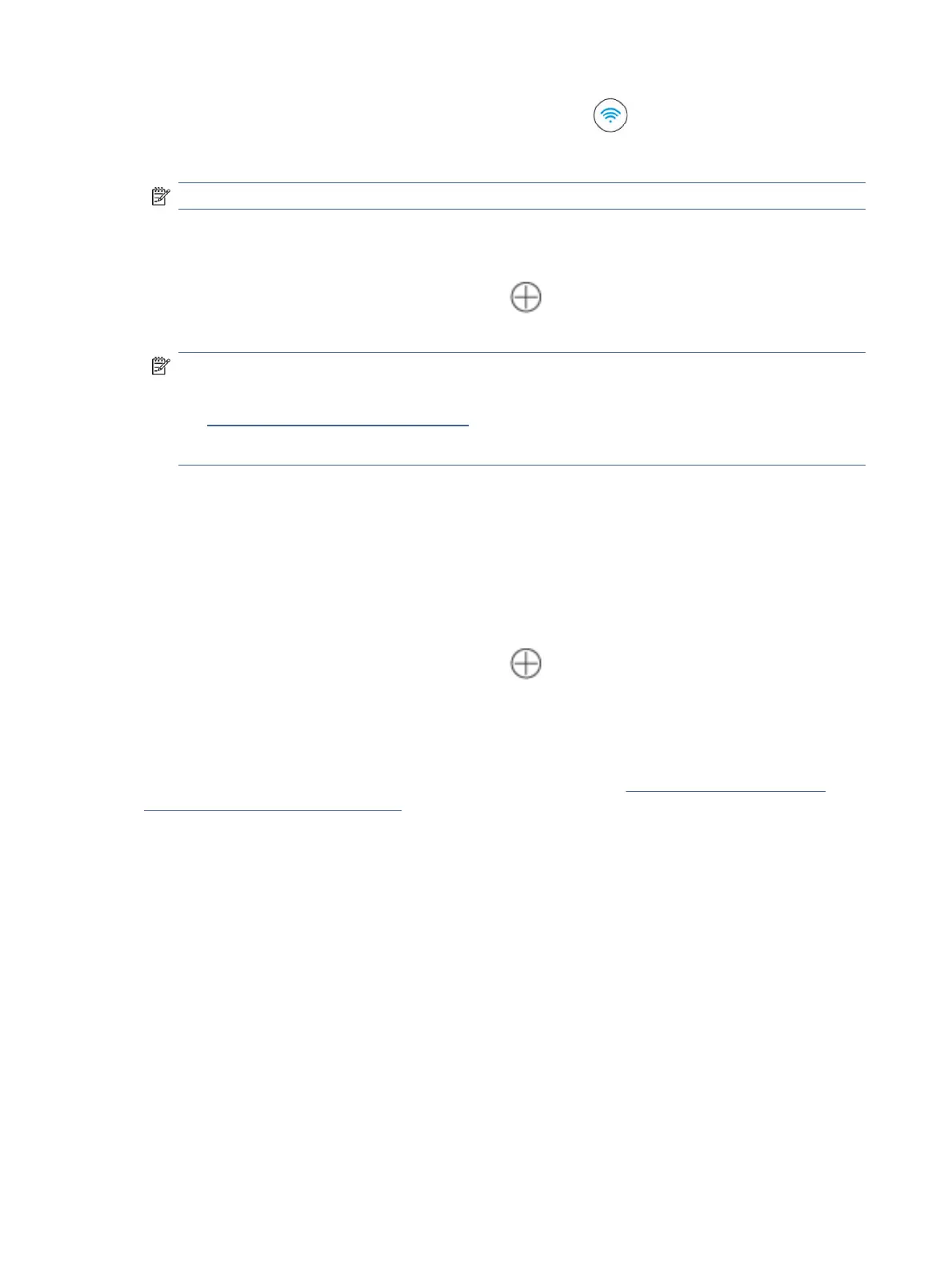
2. From the printer control panel, press and hold the Wi-Fi button for at least 3 seconds to start WPS.
3. Press the WPS button on your router.
NOTE: Be sure to press the WPS button on the router within 2 minutes.
4. Open the HP Smart app on your computer or mobile device. If prompted, create or sign in to an HP
account.
5. On the app Home screen, click or tap the Plus icon or Add Printer, and follow the onscreen
instructions to add or connect the printer.
NOTE:
● If prompted for the printer password, enter the default PIN available from a label on the printer. See
Find the default printer password or PIN.
● When the printer is connected successfully, the Wi-Fi light stops blinking and remains lit.
Connect your printer using a USB cable
1. If necessary, remove the label covering the USB port at the back of the printer.
2. Connect the printer and computer using a USB cable.
3. Open the HP Smart app on your computer. If prompted, create or sign in to an HP account.
4. On the app Home screen, click or tap the Plus icon or Add Printer, and follow the onscreen
instructions to add or connect the printer.
Change the connection from USB to wireless (Wi-Fi models)
Unplug the USB cable from the printer, and then follow the instructions in Connect your printer to a Wi-Fi
network using HP Smart (Wi-Fi models).
16 Chapter 2Connect your printer
Bekijk gratis de handleiding van HP Smart Tank 589, stel vragen en lees de antwoorden op veelvoorkomende problemen, of gebruik onze assistent om sneller informatie in de handleiding te vinden of uitleg te krijgen over specifieke functies.
Productinformatie
| Merk | HP |
| Model | Smart Tank 589 |
| Categorie | Niet gecategoriseerd |
| Taal | Nederlands |
| Grootte | 16951 MB |







