HP Smart Tank 589 handleiding
Handleiding
Je bekijkt pagina 13 van 106
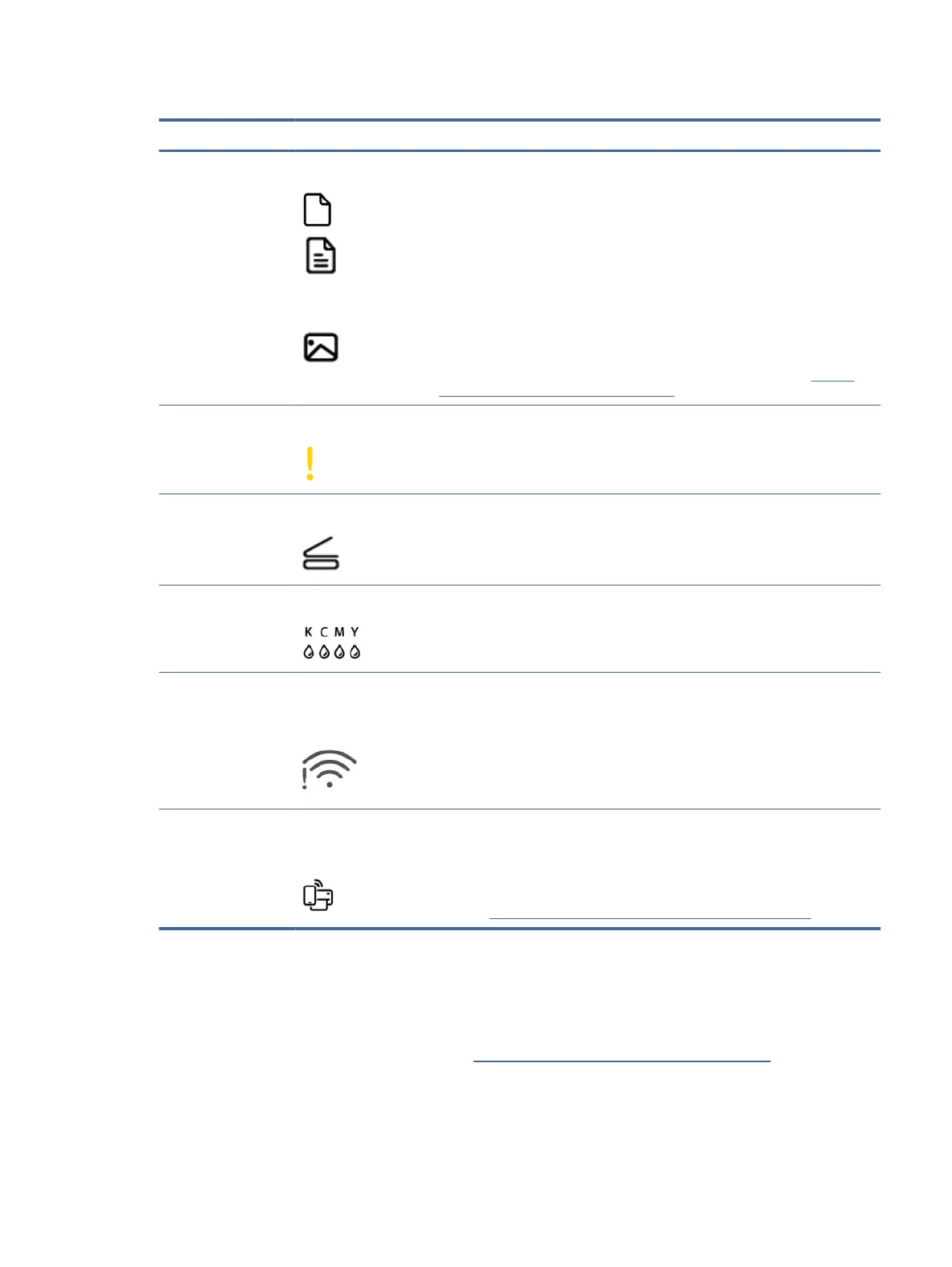
Table 1-5 Control panel display icons (continued)
Feature Icon Description
4 Document icon
Photo icon
● Blank Document icon: Indicates the status of paper in the input tray or any
related issues (including out of paper, paper jam, and so on).
● Document icon with horizontal lines: Indicates the status of the original on
the scanner glass or any related issues.
It also appears when the printer is in the Document Copy mode, for copying
on plain paper.
● Photo icon: This appears when the printer is in the Photo Copy mode, for
copying on photo paper.
To switch between the Document Copy and the Photo Copy modes, see Perform
common tasks from the printer control panel.
5 Attention light Indicates an error or warning state.
6 Open Lid light Prompts you to open the scanner lid during printhead alignment or when doing an
identication card copy.
7 KCMY and Ink icons The KCMY letters and Ink drops are used to indicate status of the four ink tanks in
the printer.
Each set of icons corresponds to an ink tank: black, cyan, magenta, and yellow.
8 Wi-Fi status icons
(Wi-Fi models)
Shows the Wi-Fi status and signal strength.
9 Wi-Fi Direct icon
(Wi-Fi models)
Indicates the Wi-Fi Direct status.
● On: Wi-Fi Direct is turned on and ready to use.
● O: Wi-Fi Direct is o.
See Print without connecting to same Wi-Fi network (Wi-Fi Direct).
Perform common tasks from the printer control panel
Perform common tasks using buttons on the control panel.
If you need to restart the Wi-Fi setup mode, see Restore original factory defaults and settings.
Perform common tasks from the printer control panel
7
Bekijk gratis de handleiding van HP Smart Tank 589, stel vragen en lees de antwoorden op veelvoorkomende problemen, of gebruik onze assistent om sneller informatie in de handleiding te vinden of uitleg te krijgen over specifieke functies.
Productinformatie
| Merk | HP |
| Model | Smart Tank 589 |
| Categorie | Niet gecategoriseerd |
| Taal | Nederlands |
| Grootte | 16951 MB |







