HP Smart Tank 582 handleiding
Handleiding
Je bekijkt pagina 82 van 106
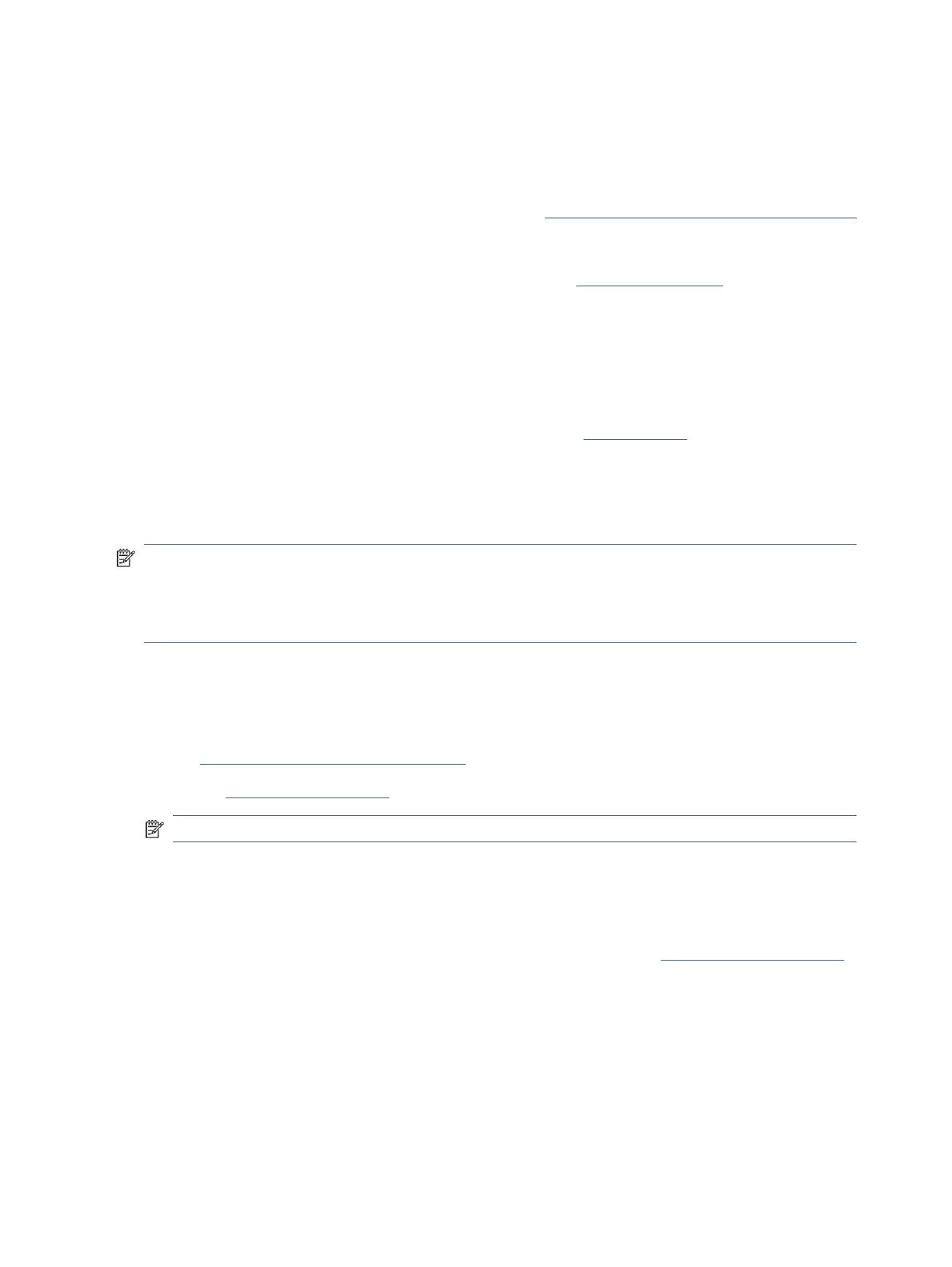
● To protect the printheads from drying out, always turn the printer o using the Power button, and wait
until the Power button light goes out.
● Do not open or untape printheads until you are ready to install them, as this can lead to print quality
issues. Leaving tape on the printheads reduces ink evaporation.
● Install both the black and color printheads correctly. See Verify that the printheads are installed properly.
● After you have set up the printer, do not open the printhead cover unless instructed.
● You can align the printheads to improve the print quality. See Fix print quality issues for more
information.
● If you remove a printhead from the printer for any reason, try to replace it again as soon as possible. If
left unprotected outside the printer, the printhead may begin to dry out.
Ink tips
● Make sure the ink tanks are not low on ink before printing. See Check ink levels.
● Rell the ink tanks when they are low on ink. Printing with the ink tanks low on ink may cause damage to
your printer.
● Do not tilt the printer.
NOTE: Original HP printheads and ink are designed and tested with HP printers and papers to help you
easily produce great results, time after time.
HP cannot guarantee the quality or reliability of non-HP supplies. Product service or repairs required as a
result of using a non-HP supply will not be covered under warranty.
Copy and scan issues
Troubleshoot copy and scan issues.
● See Tips for successful scanning and copying.
● Use the HP Print and Scan Doctor to help diagnose and x issues automatically.
NOTE: This tool is for the Windows operating system, and is only available in some languages.
● If one or more Copy buttons do not light up or appear not to be responding or working, try one or more of
the following. Contact HP if the problem persists.
– Try lifting and closing the scanner lid.
– Clean the scanner lid sensor, it could be covered by dust or debris. See Clean the scanner lid sensor.
Network and connection issues (Wi-Fi models)
Troubleshoot network and connection issues.
Fix network connection issues
Choose one of the following troubleshooting options:
76
Chapter 8Solve a problem
Bekijk gratis de handleiding van HP Smart Tank 582, stel vragen en lees de antwoorden op veelvoorkomende problemen, of gebruik onze assistent om sneller informatie in de handleiding te vinden of uitleg te krijgen over specifieke functies.
Productinformatie
| Merk | HP |
| Model | Smart Tank 582 |
| Categorie | Niet gecategoriseerd |
| Taal | Nederlands |
| Grootte | 16951 MB |







