HP Smart Tank 582 handleiding
Handleiding
Je bekijkt pagina 5 van 106
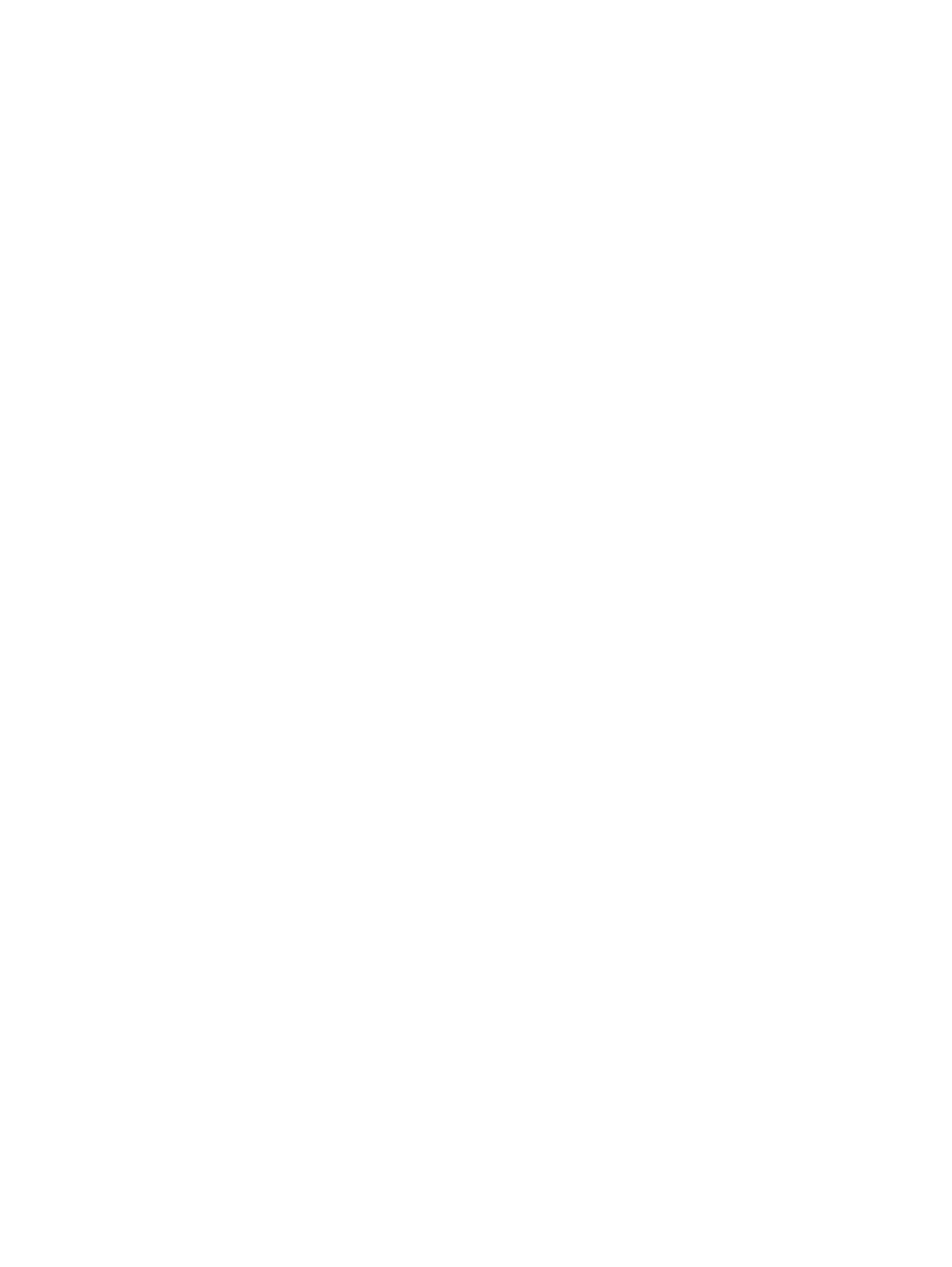
8Solve a problem ...................................................................................................................................................................45
Update the printer ...........................................................................................................................................................45
HP Smart (Wi-Fi models) .........................................................................................................................................45
Download from the HP support website ................................................................................................................45
The embedded web server (EWS) (Wi-Fi models)...................................................................................................45
Interpret error codes, lights, and icons...........................................................................................................................46
Error codes...............................................................................................................................................................46
Power button light...................................................................................................................................................48
Document icon and paper errors.............................................................................................................................48
Printhead icons and errors ......................................................................................................................................49
Printhead alignment icon ........................................................................................................................................50
Ink icons and errors .................................................................................................................................................51
Wi-Fi status, light, and icons (Wi-Fi models) ..........................................................................................................52
Jams and paper-feed issues............................................................................................................................................53
Possible jam locations.............................................................................................................................................53
Remove jammed paper ...........................................................................................................................................54
Clean the paper-pick rollers manually ....................................................................................................................62
Solve paper-feed problems.....................................................................................................................................63
Learn how to avoid jams and paper-feed issues.....................................................................................................64
Printhead issues ..............................................................................................................................................................64
Verify that the printheads are installed properly ...................................................................................................65
Clean printhead contacts.........................................................................................................................................67
Printing issues .................................................................................................................................................................71
Resolve print issues (Windows)...............................................................................................................................71
Resolve print issues (macOS) (Wi-Fi models)..........................................................................................................73
Fix print quality issues.............................................................................................................................................73
Copy and scan issues .......................................................................................................................................................76
Network and connection issues (Wi-Fi models)..............................................................................................................76
Fix network connection issues ................................................................................................................................76
Fix Wi-Fi Direct connection issues...........................................................................................................................77
Restore original factory defaults and settings ...............................................................................................................77
Restore printer factory defaults from the control panel ........................................................................................77
Restore printer network settings from the control panel (Wi-Fi models)..............................................................78
Restore printer factory defaults or network settings from EWS (Wi-Fi models)...................................................78
Web Services issues (Wi-Fi models) ................................................................................................................................78
Printer hardware issues...................................................................................................................................................79
Printer maintenance........................................................................................................................................................79
Clean the scanner glass...........................................................................................................................................79
Clean the scanner lid sensor ...................................................................................................................................81
Clean the exterior ...................................................................................................................................................82
HP support .......................................................................................................................................................................82
Contact HP ...............................................................................................................................................................82
Register printer........................................................................................................................................................83
Additional warranty options....................................................................................................................................83
v
Bekijk gratis de handleiding van HP Smart Tank 582, stel vragen en lees de antwoorden op veelvoorkomende problemen, of gebruik onze assistent om sneller informatie in de handleiding te vinden of uitleg te krijgen over specifieke functies.
Productinformatie
| Merk | HP |
| Model | Smart Tank 582 |
| Categorie | Niet gecategoriseerd |
| Taal | Nederlands |
| Grootte | 16951 MB |







