Handleiding
Je bekijkt pagina 48 van 103
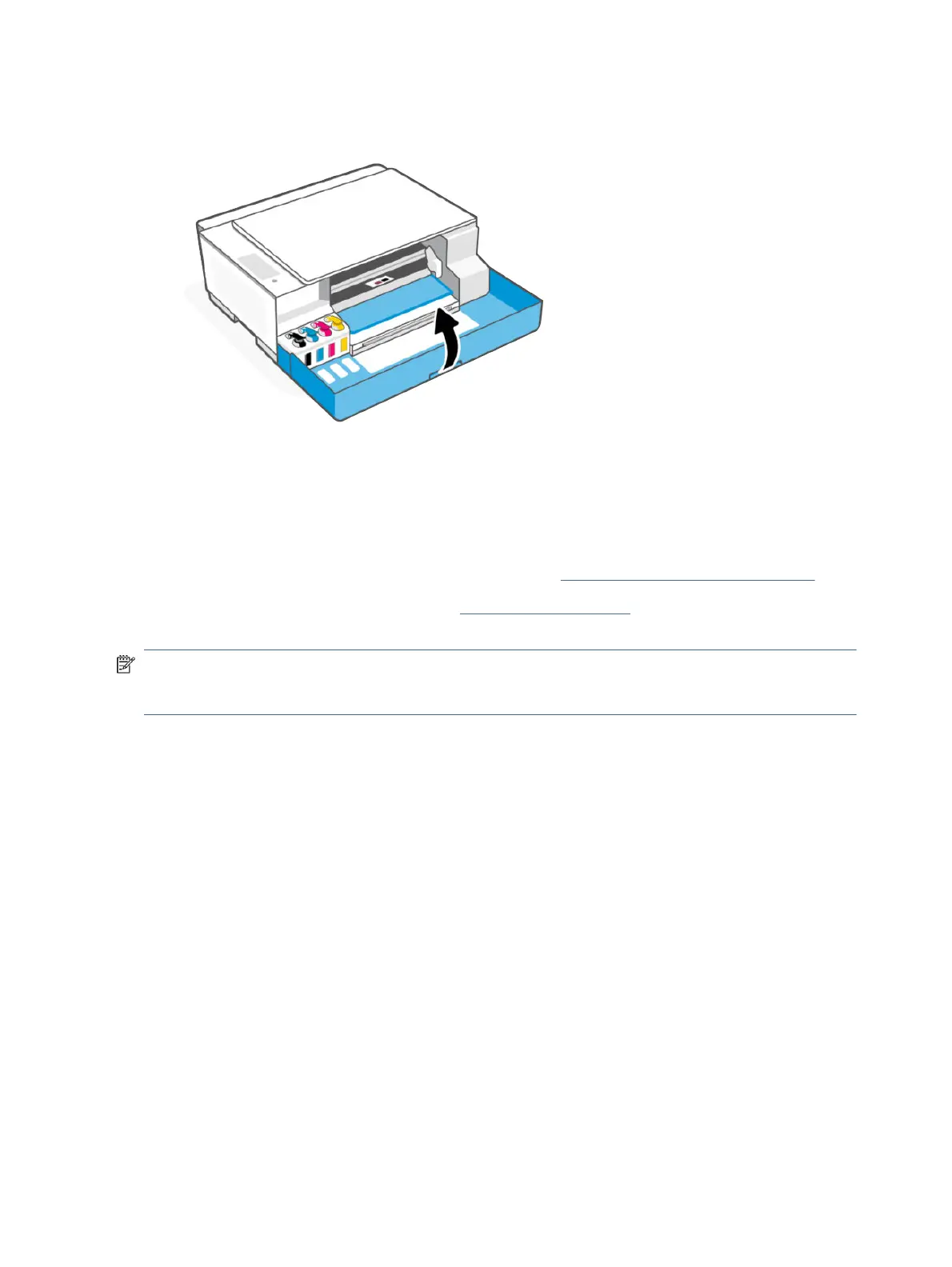
7. Close the front door of the printer.
Order ink supplies
Before ordering ink bottles, visually check the labels on the ink bottles to locate the ink bottle numbers.
You can also nd this information from a label on the printer. See Find the default printer password or PIN.
To order original HP supplies for the printer, go to www.hp.com/buy/supplies. If prompted, choose your country/
region, and then follow the prompts to nd the right ink bottles for your printer.
NOTE: Ordering ink bottles online is not supported in all countries/regions. If it is not available in your country/
region, you may still view supplies information and print a list for reference when shopping at a local HP
reseller.
Print with black ink only (Windows)
1. From your software, select Print.
2. Make sure your printer is selected.
3. Click the button that opens the Properties dialog box.
Depending on your software application, this button might be called Properties, Options, Printer Setup,
Printer Properties, Printer, or Preferences.
4. Select the appropriate options.
● Windows 10
– Click Paper/Quality tab.
– Under Print in Grayscale, select Black Ink Only from the list, and then click OK.
42
Chapter 7Manage ink supplies
Bekijk gratis de handleiding van HP Smart Tank 5000, stel vragen en lees de antwoorden op veelvoorkomende problemen, of gebruik onze assistent om sneller informatie in de handleiding te vinden of uitleg te krijgen over specifieke functies.
Productinformatie
| Merk | HP |
| Model | Smart Tank 5000 |
| Categorie | Printer |
| Taal | Nederlands |
| Grootte | 16888 MB |







