Handleiding
Je bekijkt pagina 42 van 103
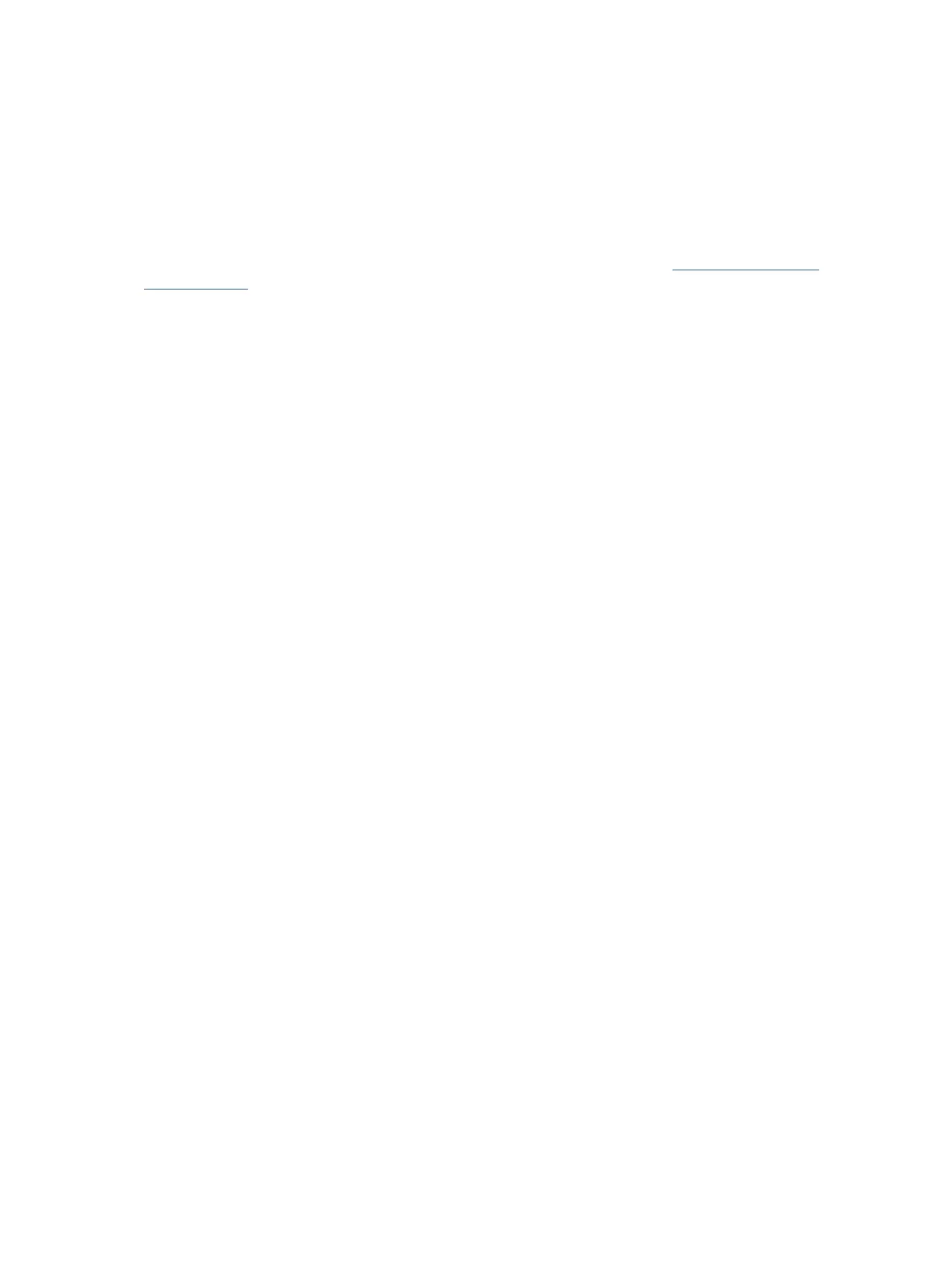
2. In the HP Printer Assistant, select Print tab.
3. Select Printer Home Page (EWS).
Congure IP network settings
Use the following sections to congure the printer network settings.
If prompted for a password, enter the PIN available from a label on the printer. See Find the default printer
password or PIN.
View or change network settings
View or change IP conguration settings.
1. Open EWS.
2. Click the Network tab to obtain network information. Change settings as needed.
Rename the printer on a network
Rename the printer on a network so that it can be uniquely identied.
1. Open EWS.
2. Click the Network tab.
3. From the left menu, click General.
4. Click Network Identication.
5. Make the necessary changes, and then click Apply.
Manually
congure IPv4 TCP/IP parameters
Manually set an IPv4 address, subnet mask, and default gateway.
1. Open EWS.
2. Click the Network tab.
3. From the left menu, click the wireless option.
4. Click IPv4 Conguration.
5. Make the necessary changes, and then Apply.
Assign or change the system password
Assign an administrator password for access to the printer and EWS so that unauthorized users cannot change
the printer settings.
1. Open EWS.
2. Click the Settings tab.
3. From the left menu, click Security.
36
Chapter 6Congure your printer
Bekijk gratis de handleiding van HP Smart Tank 5000, stel vragen en lees de antwoorden op veelvoorkomende problemen, of gebruik onze assistent om sneller informatie in de handleiding te vinden of uitleg te krijgen over specifieke functies.
Productinformatie
| Merk | HP |
| Model | Smart Tank 5000 |
| Categorie | Printer |
| Taal | Nederlands |
| Grootte | 16888 MB |







