Handleiding
Je bekijkt pagina 38 van 103
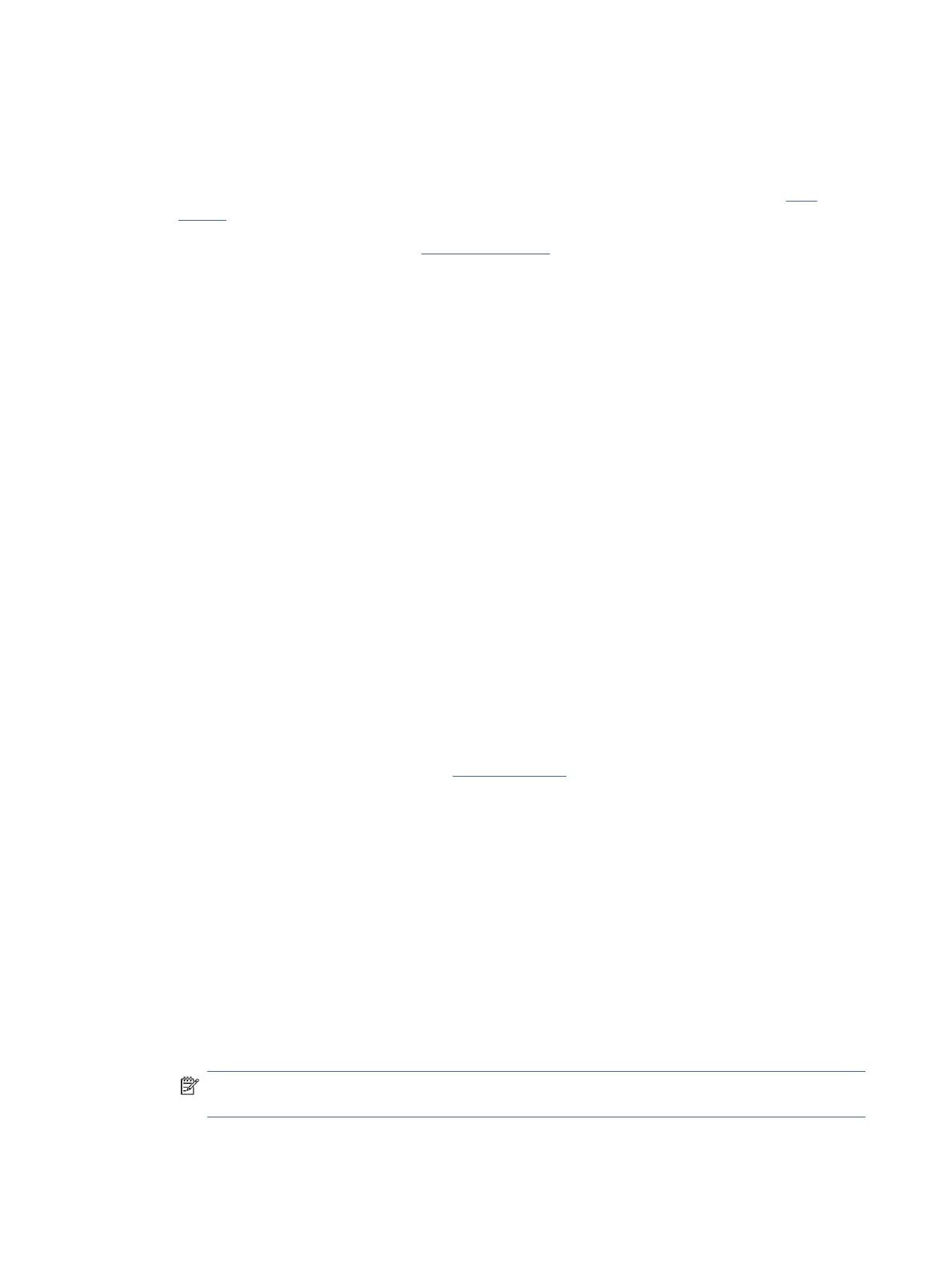
Scan using Webscan
Scanning using Webscan oers basic scan options. For additional scan options or functionality, scan from the HP
printer software.
1. Place the original print-side down on the scanner glass (aligned to the corner with an icon). See Load
original.
2. Open EWS. For more information, see Access and use EWS.
3. Click the Scan tab.
4. From the left menu, click Webscan.
5. Select the desired options, and then click Start Scan.
Tips for successful scanning and copying
Follow these tips to avoid copy and scan issues.
● Keep the scanner glass and the back of the scanner lid clean. The scanner interprets anything it detects on
the glass as part of the image.
● Load the original print-side down on the scanner glass (aligned to the corner with an icon).
● To make a large copy of a small original, scan the original into the computer, resize the image in the scanning
software, and then print a copy of the enlarged image.
● To avoid incorrect or missing scanned text, make sure the brightness is set appropriately in the software.
● Make sure to select the correct source (for example, scanner glass) for scanning when using HP software.
Mobile Fax
Use the HP Smart app to quickly scan and fax multiple pages at once from your mobile device or computer.
For more information about Mobile Fax, visit the HP Smart website.
1. Make sure your mobile device or computer are connected to a network. Launch the HP Smart app and sign
into or create your HP account.
2. Select the Mobile Fax tile.
If you do not see the Mobile Fax tile, enable it as follows:
● On a mobile device: Tap Personalize Tiles, tap the Mobile Fax toggle to enable the tile, and then go back
to the Home screen.
● On a Windows 10 device: Click the Settings , select Personalize Tiles, and click the Mobile Fax toggle to
enable the tile. Then, go back to the Home screen.
● On a Mac device: From the menu bar, select HP Smart >Personalize Tiles. Set the Mobile Fax option to
On.
NOTE: Mobile Fax is available in specic countries/regions. If you do not see a Mobile Fax option in the
Personalize Menu, Mobile Fax might not be available in your country/region.
3. Fill out the necessary mobile fax information.
32
Chapter 5Copy, Scan, and Mobile Fax
Bekijk gratis de handleiding van HP Smart Tank 5000, stel vragen en lees de antwoorden op veelvoorkomende problemen, of gebruik onze assistent om sneller informatie in de handleiding te vinden of uitleg te krijgen over specifieke functies.
Productinformatie
| Merk | HP |
| Model | Smart Tank 5000 |
| Categorie | Printer |
| Taal | Nederlands |
| Grootte | 16888 MB |







