Handleiding
Je bekijkt pagina 36 van 103
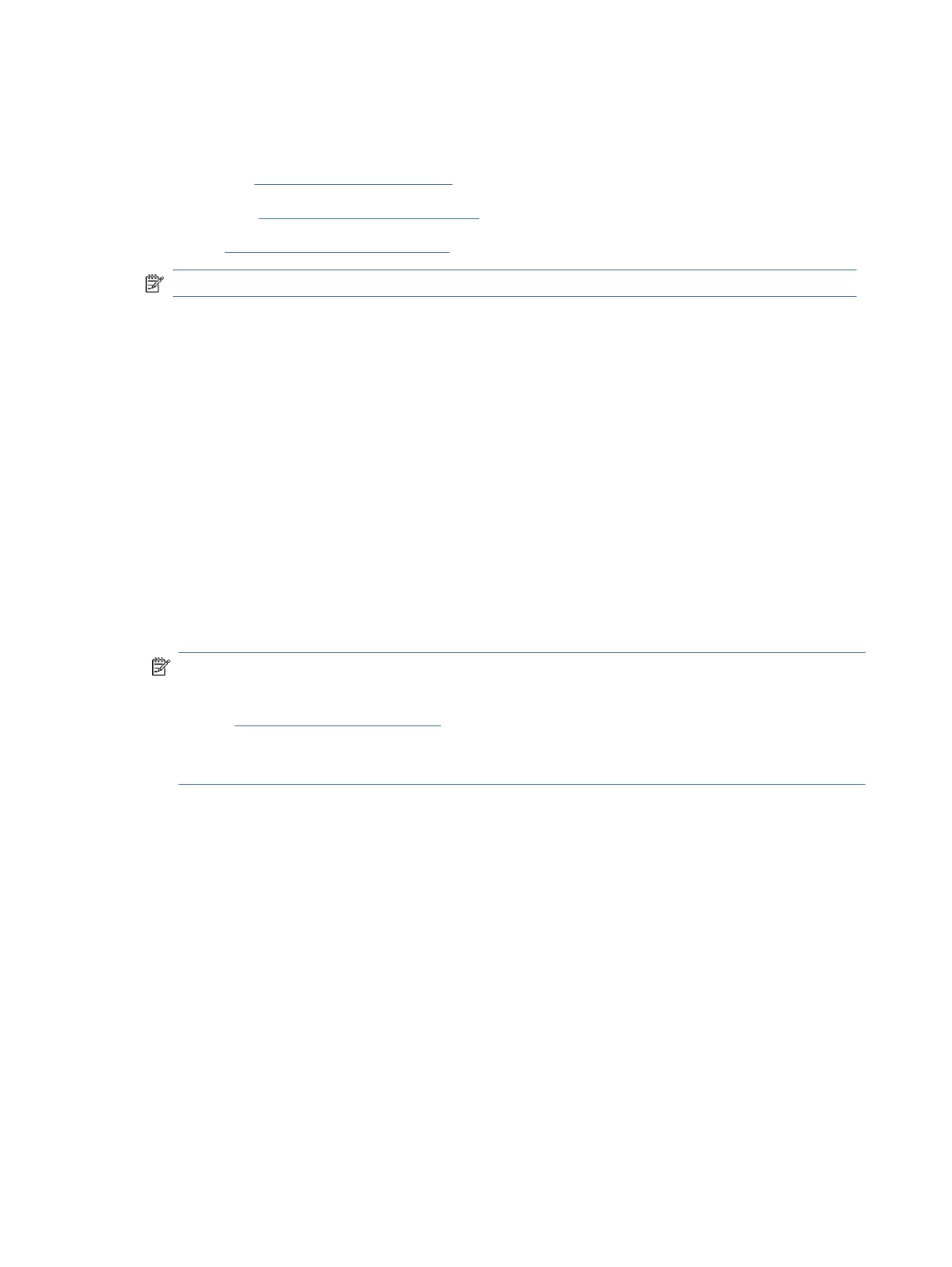
saving or sharing. You can print, save your scans locally or in cloud storage, and share them via email, SMS,
Facebook, Instagram, etc. To scan with HP Smart, follow the instructions provided in the appropriate URLs below,
depending on the type of device you are using.
● iOS/Android: www.hp.com/go/hpsmart-help
● Windows 10: www.hp.com/go/hpsmartwin-help
● macOS: www.hp.com/go/hpsmartmac-help
NOTE: HP Smart for iOS, Android, and macOS is only available for the Wi-Fi models of this printer.
Scan using HP printer software
Learn how to scan from a computer using the HP printer software.
Make sure you have already installed the HP recommended printer software on your computer. The printer and
computer must be connected and turned on.
Scan a document or photo to a le or email (Windows)
1. Place the original print-side down on the scanner glass (aligned to the corner with an icon).
2. In the HP printer software (available from the Start menu), click Scan, and then click Scan a Document or
Photo.
3. Select the type of scan you want, and then click Scan.
If you are scanning to a le, choose the le format to save the document (or photo).
NOTE:
● Click the More link at the top right corner of the Scan dialog to review and modify settings for any scan.
See Change scan settings (Windows).
● If Show Viewer After Scan is selected, you can make adjustments to the scanned image in the preview
screen.
Change scan settings (Windows)
You can modify any of the scan settings either for a singular use or save the changes to use permanently. These
settings include options such as page size and orientation, scan resolution, contrast, and the folder location for
saved scans.
1. Place the original print-side down on the scanner glass (aligned to the corner with an icon).
2. In the HP printer software (available from the Start menu), click Scan, and then click Scan a Document or
Photo.
3. Click the More link in the top right corner of the HP Scan dialog.
The detailed settings pane appears on the right. The left column summarizes the current settings for each
section. The right column allows you to change the settings in the highlighted section.
4. Click each section at the left of the detailed settings pane to review the settings in that section.
You can review and change most settings using drop-down menus.
30
Chapter 5Copy, Scan, and Mobile Fax
Bekijk gratis de handleiding van HP Smart Tank 5000, stel vragen en lees de antwoorden op veelvoorkomende problemen, of gebruik onze assistent om sneller informatie in de handleiding te vinden of uitleg te krijgen over specifieke functies.
Productinformatie
| Merk | HP |
| Model | Smart Tank 5000 |
| Categorie | Printer |
| Taal | Nederlands |
| Grootte | 16888 MB |







