Handleiding
Je bekijkt pagina 112 van 155
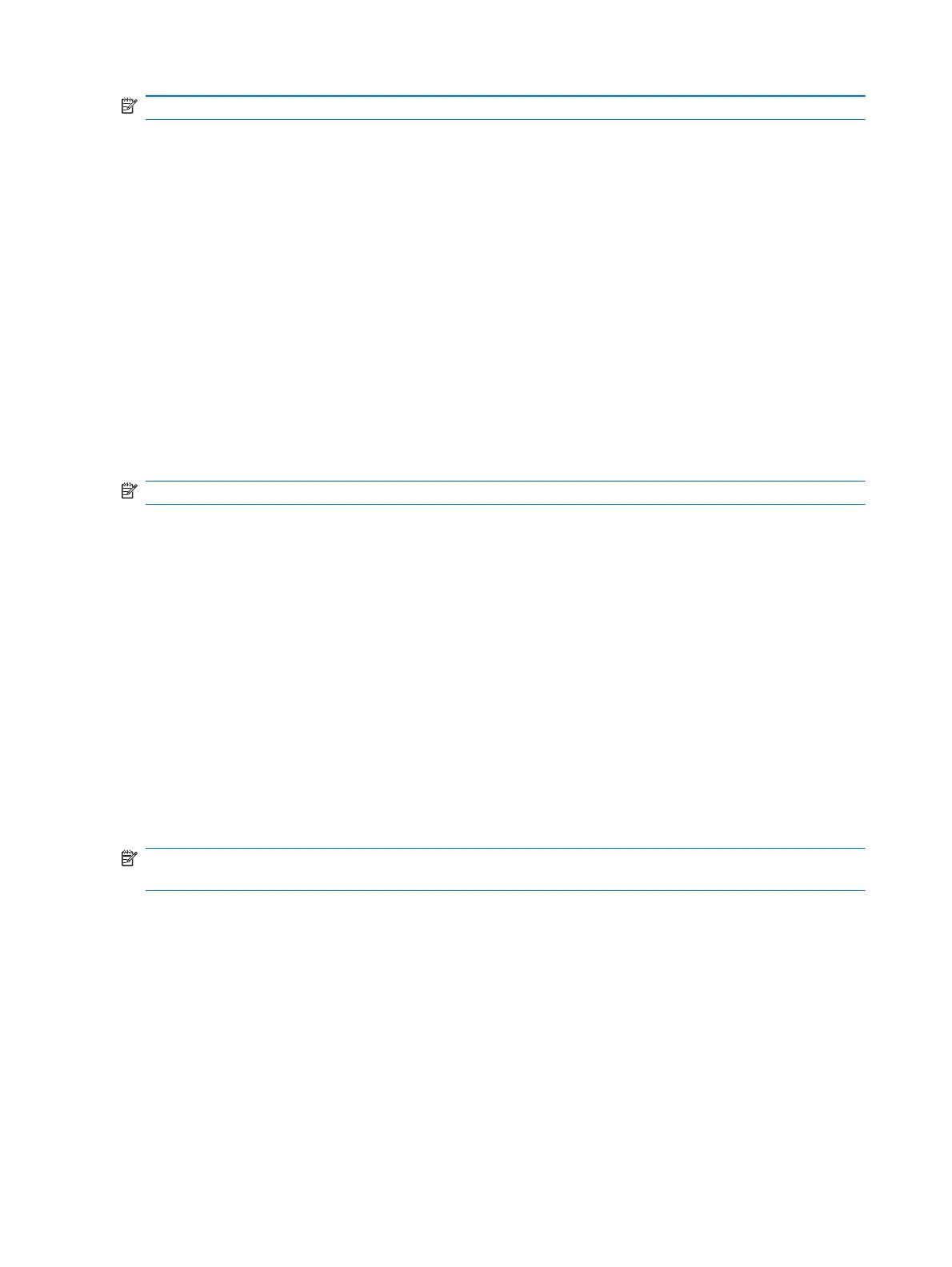
NOTE: If Setup Utility is running, begin at step 1. If Setup Utility is not running, begin at step 2.
1.
Open Setup Utility by turning on or restarting the computer. When the Press the ESC key for
Startup Menu screen appears, press the f10 key.
– or –
Open Setup Utility by turning on or restarting the computer. When the Press the ESC key for
Startup Menu screen appears, press the esc key. When the Startup Menu appears, press the f10
key.
2. Select the Main menu.
3. To exit Setup Utility without changing any settings, use the arrow keys to select Exit > Exit
Discarding Changes, and then press the enter key.
Restoring default settings in Setup Utility
To restore Setup Utility default settings:
NOTE: If Setup Utility is not running, begin at step 1. If Setup Utility is running, begin at step 2.
1.
Open Setup Utility by turning on or restarting the computer. When the Press the ESC key for
Startup Menu screen appears, press the f10 key.
– or –
Open Setup Utility by turning on or restarting the computer. When the Press the ESC key for
Startup Menu screen appears, press the esc key. When the Startup Menu appears, press the f10
key.
2. Use the arrow keys to select Exit > Load Setup Defaults, and then press the enter key.
3. When the Setup Confirmation screen appears, press the enter key.
4. To save your change and exit Setup Utility, use the arrow keys to select Exit > Exit Saving
Changes, and then press the enter key.
Setup Utility default settings go into effect when the computer restarts.
NOTE: Your password, security, and language settings are not changed when you restore the factory
default settings.
Exiting Setup Utility
Exit Setup Utility with or without saving changes.
●
To exit Setup Utility and save your changes from the current session:
If the Setup Utility menus are not visible, press the esc key to return to the menu display. Use the
arrow keys to select Exit > Exit Saving Changes, and then press the enter key.
●
To exit Setup Utility without saving your changes from the current session:
102 Chapter 5 Setup Utility (BIOS)
Bekijk gratis de handleiding van HP Pavilion dv6-3090eo, stel vragen en lees de antwoorden op veelvoorkomende problemen, of gebruik onze assistent om sneller informatie in de handleiding te vinden of uitleg te krijgen over specifieke functies.
Productinformatie
| Merk | HP |
| Model | Pavilion dv6-3090eo |
| Categorie | Laptop |
| Taal | Nederlands |
| Grootte | 17811 MB |
Caratteristiche Prodotto
| Kleur van het product | Zwart |
| Gewicht | 2490 g |
| Breedte | 378 mm |
| Diepte | 245 mm |
| Gewicht verpakking | 345 g |







