Handleiding
Je bekijkt pagina 137 van 155
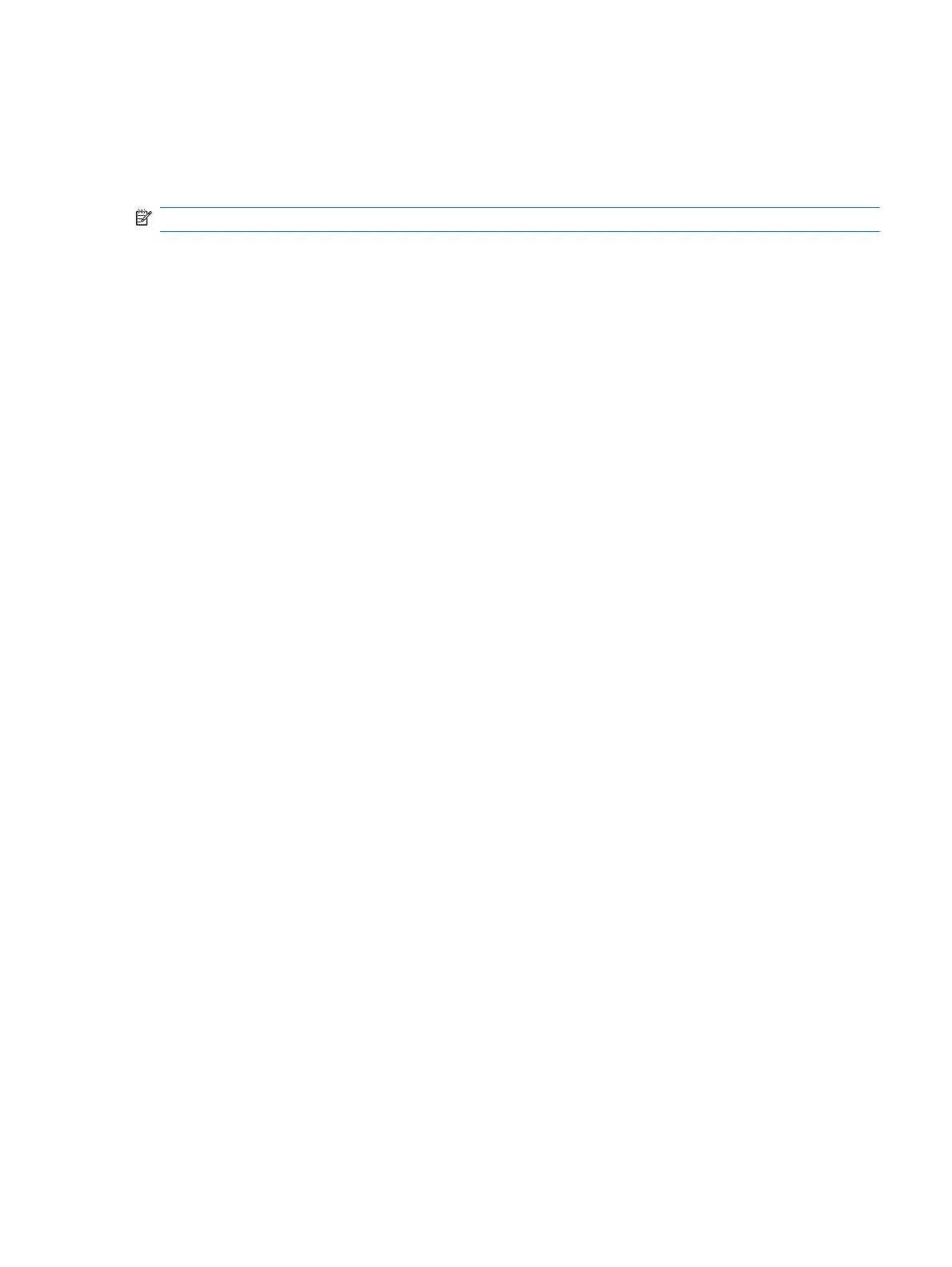
When to create restore points
●
Before adding or extensively modifying software or hardware
●
Periodically, whenever the system is performing optimally
NOTE: If you revert to a restore point and then change your mind, you can reverse the restoration.
Create a system restore point
1. Select Start > Control Panel > System and Maintenance > System.
2. In the left pane, click System Protection.
3. Click the System Protection tab.
4. Under Automatic restore points, select the disk for which you want to create a restore point.
5. Click Create.
The System Protection window opens.
6. Follow the on-screen instructions.
Restore to a previous date and time
To revert to a restore point (created at a previous date and time), when the computer was functioning
optimally:
1. Select Start > Control Panel > System and Maintenance > System.
2. In the left pane, click System protection.
3. Click the System Protection tab.
4. Click the System Restore button, and then click Next.
The System Restore window opens.
5. Follow the on-screen instructions.
Backing up your information
127
Bekijk gratis de handleiding van HP Pavilion dv6-3068ea, stel vragen en lees de antwoorden op veelvoorkomende problemen, of gebruik onze assistent om sneller informatie in de handleiding te vinden of uitleg te krijgen over specifieke functies.
Productinformatie
| Merk | HP |
| Model | Pavilion dv6-3068ea |
| Categorie | Laptop |
| Taal | Nederlands |
| Grootte | 17811 MB |
Caratteristiche Prodotto
| Kleur van het product | Zwart |
| Gewicht | 2450 g |
| Breedte | 378 mm |
| Diepte | 245 mm |
| Gewicht verpakking | 345 g |







