Handleiding
Je bekijkt pagina 86 van 144
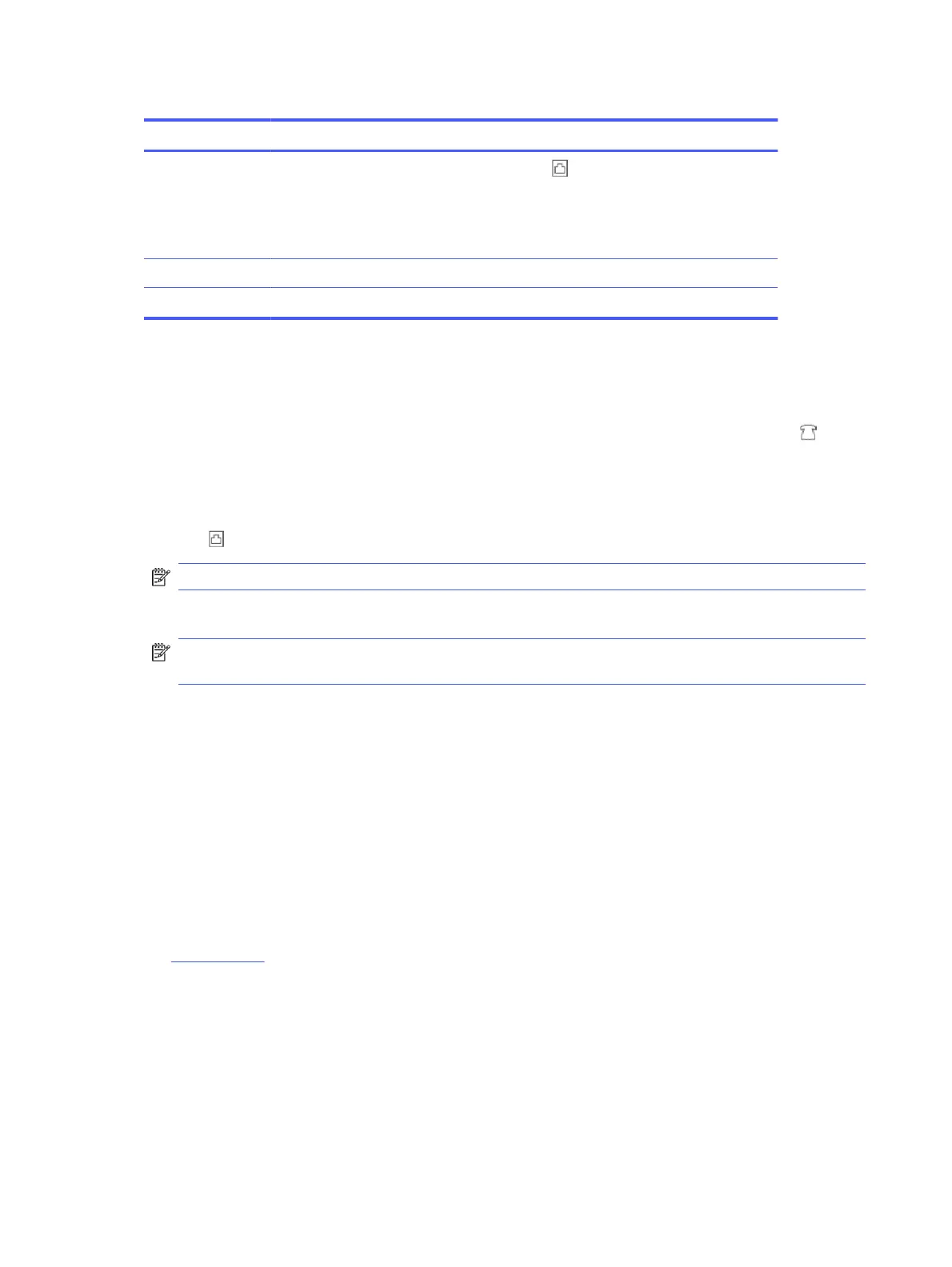
Table 7-16 Rear view of printer (continued)
Feature Description
2
Use a minimum 26 AWG phone cord to connect to the port on the printer.
CAUTION: To reduce the risk of re, use only No. 26 AWG or larger (For example, 24 AWG) UL
Listed or CSA Certied Telecommunications Line Cord.
You might need to connect the phone cord to your country/region adapter.
3 Computer with modem.
4 Telephone.
Set up the printer on the same phone line as a computer with two phone ports
Follow these steps to set up the printer on the same phone line as a computer with two phone ports.
1. Find the phone cord that connects from the back of your computer (your computer dial-up modem) to a
telephone wall jack. Disconnect the cord from the telephone wall jack and plug it into the Fax port on the
back of the printer.
2. Connect a phone to the "OUT" port on the back of your computer dial-up modem.
3. Connect one end of the phone cord to your telephone wall jack, then connect the other end to the Fax
port on the back of the printer.
NOTE: You might need to connect the phone cord to your country/region adapter.
4. If your modem software is set to receive faxes to your computer automatically, turn o that setting.
NOTE: If you do not turn o the automatic fax reception setting in your modem software, the printer
cannot receive faxes.
5. Touch Fax, Setup, and Preferences.
6. Turn o the Auto Answer setting.
You must be available to respond in person to incoming fax calls, or the printer cannot receive faxes.
If you encounter problems setting up the printer with optional equipment, contact your local service provider or
vendor for further assistance.
Run the fax test
Run the fax test report rst to see if there is a problem with your fax setup. If the test passes and you are still
having problems faxing, check the fax settings listed in the report to verify that the settings are correct.
See Fax test report.
You can test your fax setup to check the status of the printer and to make sure it is set up correctly for faxing.
Perform this test only after you have completed fax setup on the printer. The test does the following:
● Fax Hardware Interface Test
● Active Telephone Line Detection Test
● Line Current Test
78
Chapter 7Fax
Bekijk gratis de handleiding van HP OfficeJet Pro 9135e, stel vragen en lees de antwoorden op veelvoorkomende problemen, of gebruik onze assistent om sneller informatie in de handleiding te vinden of uitleg te krijgen over specifieke functies.
Productinformatie
| Merk | HP |
| Model | OfficeJet Pro 9135e |
| Categorie | Printer |
| Taal | Nederlands |
| Grootte | 20406 MB |







