Handleiding
Je bekijkt pagina 84 van 144
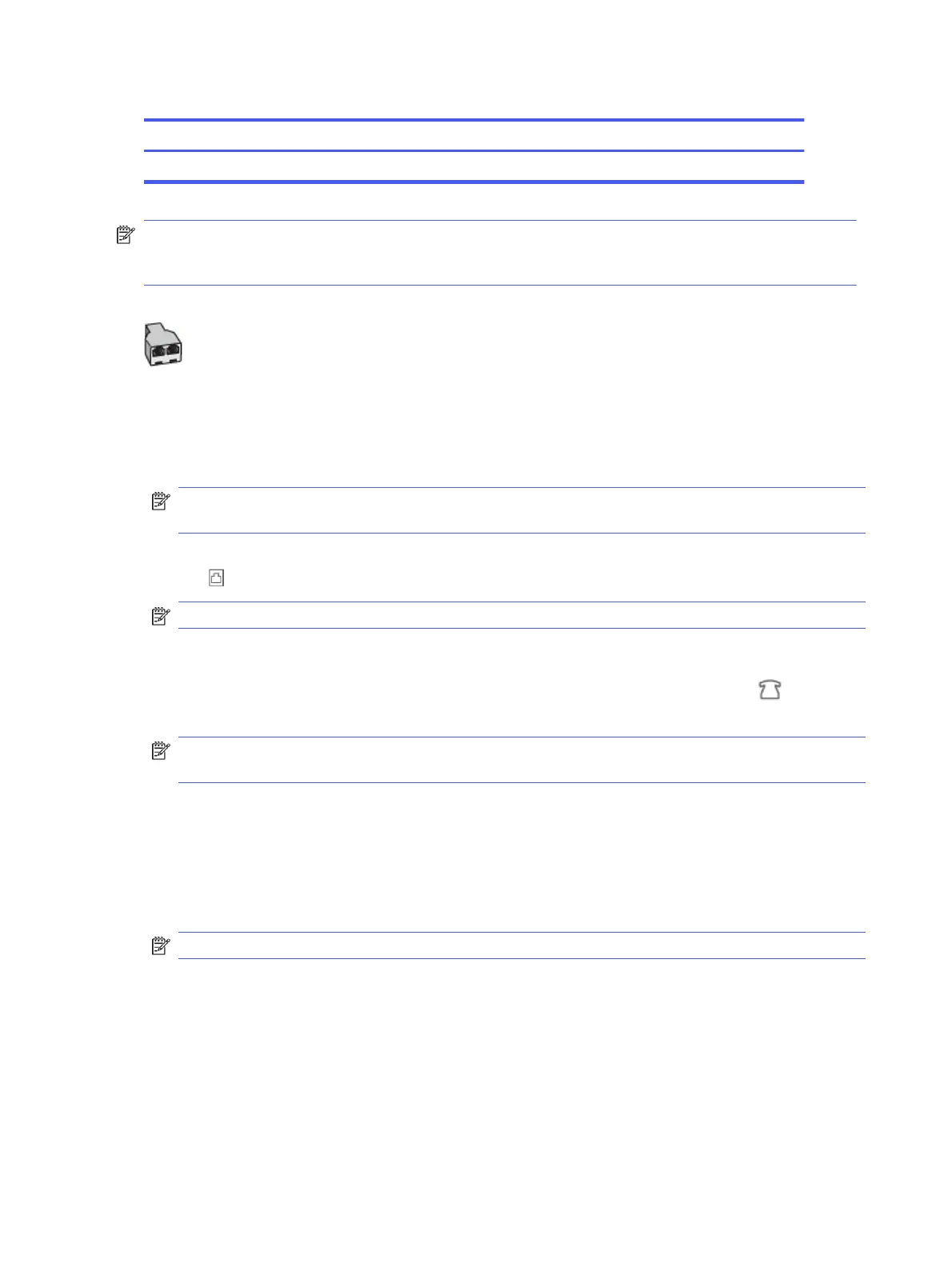
Table 7-15 Rear view of printer (continued)
Feature Description
8 Telephone (optional).
NOTE: You need to purchase a parallel splitter. A parallel splitter has one RJ-11 port on the front and two
RJ-11 ports on the back. Do not use a 2–line phone splitter, a serial splitter, or a parallel splitter which has two
RJ-11 ports on the front and a plug on the back.
Figure 7-5 Example of a parallel splitter
Set up the printer with a computer DSL/ADSL modem
Follow these steps to set up the printer with a computer DSL/ADSL modem.
1. Obtain a DSL/ADSL lter from your DSL/ADSL provider.
NOTE: Phones in other parts of the home/oice sharing the same phone number with DSL/ADSL service
need to be connected to additional DSL/ADSL lters, to avoid noise when making voice calls.
2. Connect one end of the phone cord to your telephone wall jack, then connect the other end to the Fax
port on the back of the printer.
NOTE: You might need to connect the phone cord to your country/region adapter.
3. Connect the DSL/ADSL lter to the splitter.
4. Unplug the answering machine from the telephone wall jack, and connect it to the Fax port on the back
of the printer.
NOTE: If you do not connect your answering machine directly to the printer, fax tones from a sending fax
machine might be recorded on your answering machine, and you might not receive faxes with the printer.
5. Connect the DSL modem to the parallel splitter.
6. Connect the parallel splitter to the wall jack.
7. Set your answering machine to answer after a low number of rings.
8. Set Rings to Answer on the printer to the maximum number of rings supported by the printer.
NOTE: The maximum number of rings varies by country/region
When the phone rings, your answering machine answers after the number of rings you have set, and then play
your recorded greeting. The printer monitors the call during this time, “listening” for fax tones. If incoming fax
tones are detected, the printer emits fax reception tones and receive the fax; if there are no fax tones, the printer
stops monitoring the line and your answering machine can record a voice message.
If you use the same phone line for telephone, fax, and have a computer DSL modem, follow these instructions to
set up your fax.
76
Chapter 7Fax
Bekijk gratis de handleiding van HP OfficeJet Pro 9135e, stel vragen en lees de antwoorden op veelvoorkomende problemen, of gebruik onze assistent om sneller informatie in de handleiding te vinden of uitleg te krijgen over specifieke functies.
Productinformatie
| Merk | HP |
| Model | OfficeJet Pro 9135e |
| Categorie | Printer |
| Taal | Nederlands |
| Grootte | 20406 MB |







