Handleiding
Je bekijkt pagina 80 van 144
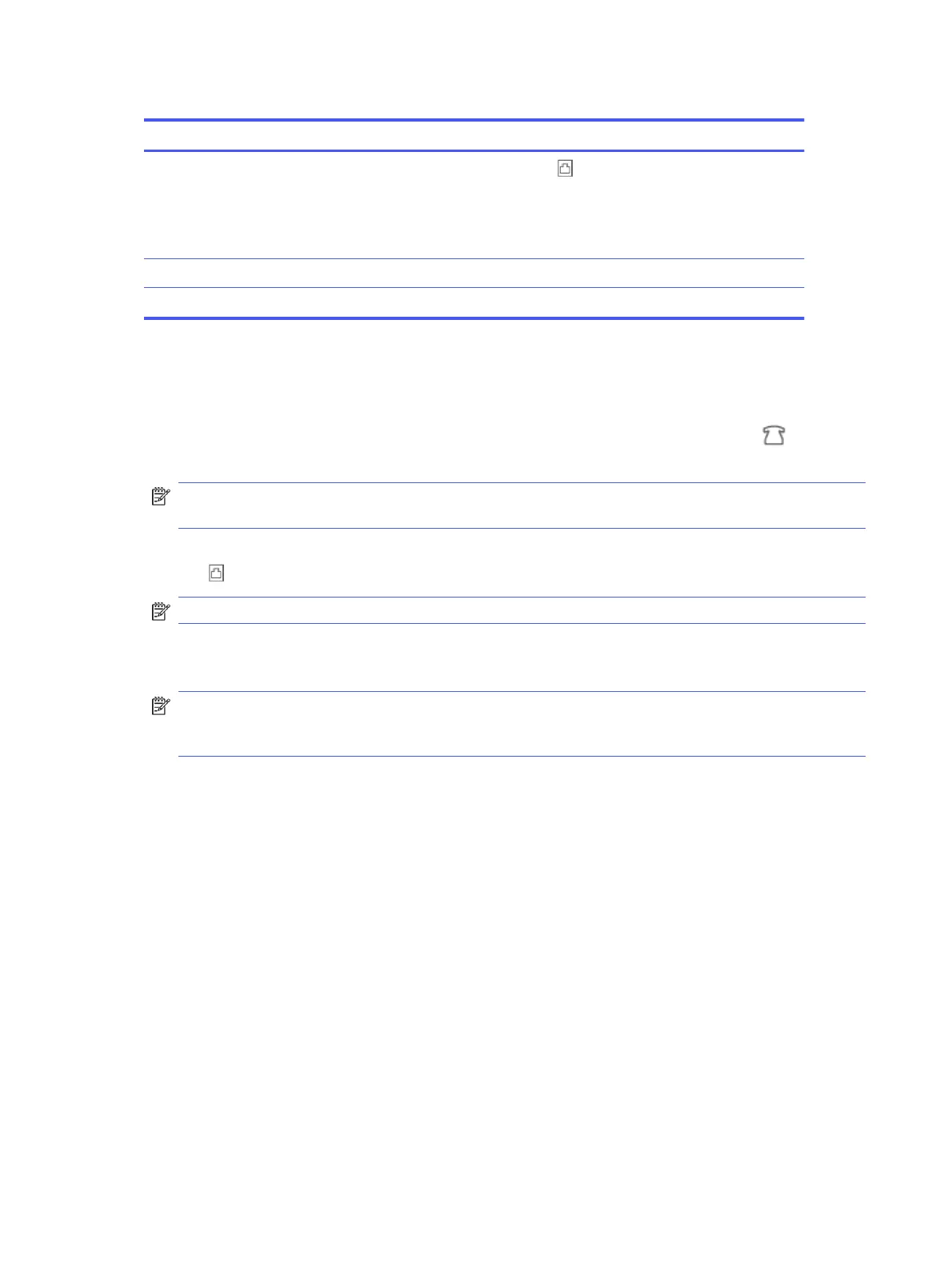
Table 7-13 Rear view of printer (continued)
Feature Description
2
Use a minimum 26 AWG phone cord to connect to the port on the printer.
CAUTION: To reduce the risk of re, use only No. 26 AWG or larger (For example, 24 AWG) UL Listed
or CSA Certied Telecommunications Line Cord.
You might need to connect the phone cord to your country/region adapter.
3 Answering machine.
4 Telephone (optional).
Set up the printer with a shared voice/fax line with answering machine
Follow these steps to set up the printer with a shared voice/fax line with answering machine.
1.
Unplug your answering machine from the telephone wall jack and connect it to the Fax port on the back
of the printer.
NOTE: If you do not connect your answering machine directly to the printer, fax tones from a sending fax
machine might be recorded on your answering machine, and you might not receive faxes with the printer.
2. Connect one end of the phone cord to your telephone wall jack, then connect the other end to the Fax
port on the back of the printer.
NOTE: You might need to connect the phone cord to your country/region adapter.
3. (Optional) If your answering machine does not have a built-in phone, for convenience you might want to
connect a phone to the back of your answering machine at the "OUT" port.
NOTE: If your answering machine does not let you connect an external phone, you can purchase and use a
parallel splitter (also known as a coupler) to connect both the answering machine and telephone to the
printer. You can use standard phone cords for these connections.
4. On the control panel Home screen, touch Menu.
5. Scroll to Utilities and touch Settings.
6. Touch Fax Receive, and then touch Fax Receive Settings.
7. Turn on Auto Answer.
8. Set your answering machine to answer after a low number of rings.
9. Change the Rings to Answer setting on the printer to the maximum number of rings supported by your
printer (The maximum number of rings varies by country/region).
When the phone rings, your answering machine answers after the number of rings you have set, and then plays
your recorded greeting. The printer monitors the call during this time, "listening" for fax tones. If incoming fax
tones are detected, the printer emits fax reception tones and receives the fax; if there are no fax tones, the
printer stops monitoring the line and your answering machine can record a voice message.
If you encounter problems setting up the printer with optional equipment, contact your local service provider or
vendor for further assistance.
72
Chapter 7Fax
Bekijk gratis de handleiding van HP OfficeJet Pro 9135e, stel vragen en lees de antwoorden op veelvoorkomende problemen, of gebruik onze assistent om sneller informatie in de handleiding te vinden of uitleg te krijgen over specifieke functies.
Productinformatie
| Merk | HP |
| Model | OfficeJet Pro 9135e |
| Categorie | Printer |
| Taal | Nederlands |
| Grootte | 20406 MB |







