Handleiding
Je bekijkt pagina 4 van 144
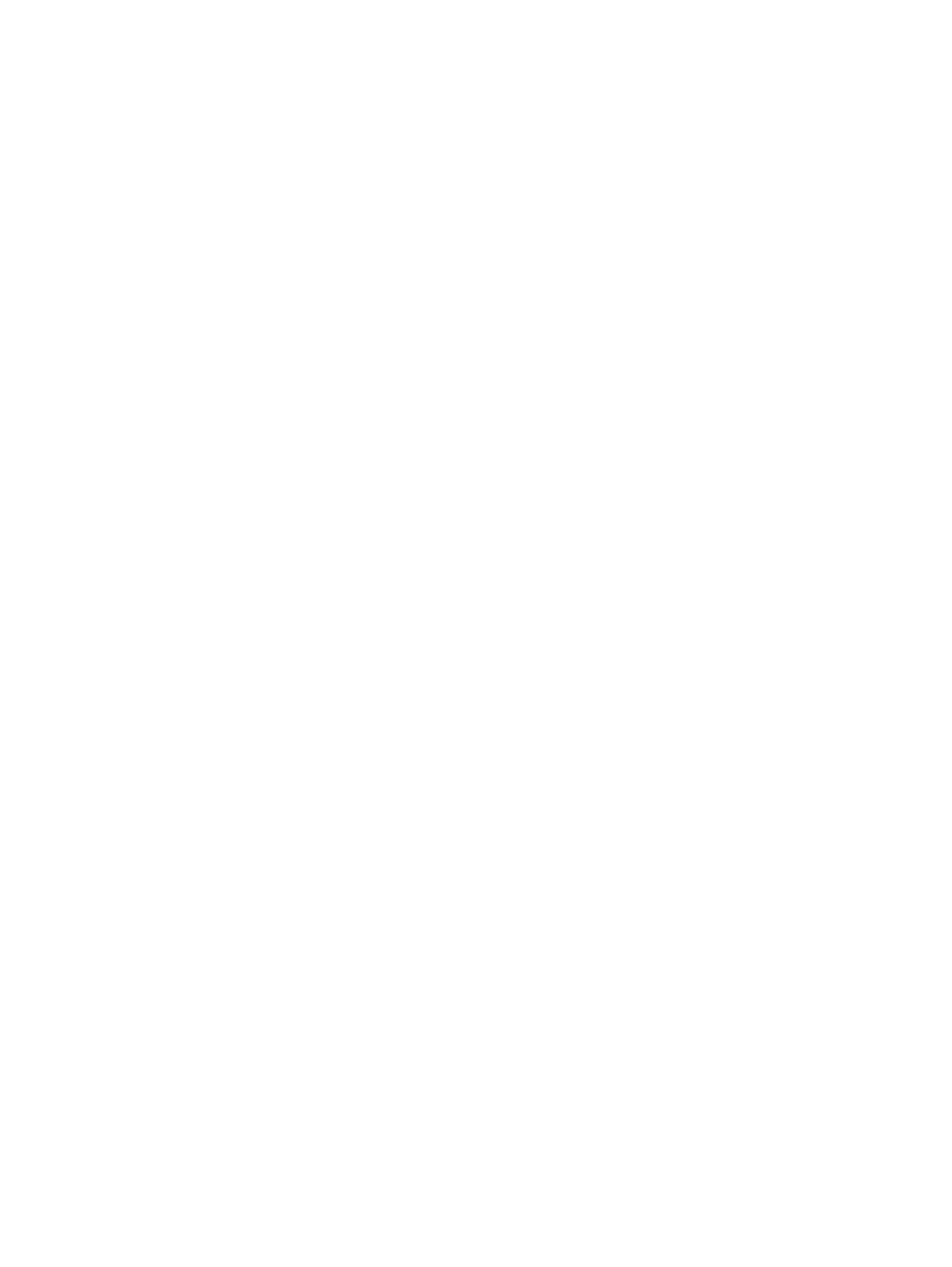
4Congure your printer ............................................................................................................................................................................. 28
Congure using the control panel .................................................................................................................................................... 28
Congure using the embedded web server (EWS) ........................................................................................................................ 28
Open the embedded web server (EWS) ................................................................................................................................. 28
Find printer IP address .............................................................................................................................................................. 29
View or change network settings............................................................................................................................................ 29
Manually change IPv4 and IPv6 TCP/IP parameters............................................................................................................. 29
Assign or change the system password.......................................................................................................................................... 29
Change energy-conservation settings ............................................................................................................................................ 30
Update printer...................................................................................................................................................................................... 30
Update printer using the control panel .................................................................................................................................. 30
Update printer using the embedded web server (EWS) ...................................................................................................... 30
5Print............................................................................................................................................................................................................ 31
Print from a Windows computer....................................................................................................................................................... 31
Print from a Mac computer................................................................................................................................................................ 31
Print from mobile devices.................................................................................................................................................................. 31
Print using Wi-Fi Direct....................................................................................................................................................................... 32
Tips for successful printing................................................................................................................................................................ 32
Ink tips.......................................................................................................................................................................................... 32
Paper loading tips ...................................................................................................................................................................... 33
6Copy, Scan, and Mobile Fax .................................................................................................................................................................... 34
Copy from printer ................................................................................................................................................................................ 34
Copy or scan from a mobile device .................................................................................................................................................. 34
Scan and share les from the printer............................................................................................................................................... 34
Scan to a USB device from printer.................................................................................................................................................... 35
Scan using Web Scan.......................................................................................................................................................................... 35
Enable Web Scan........................................................................................................................................................................ 35
Scan using Web Scan................................................................................................................................................................. 36
Tips for copy and scan success......................................................................................................................................................... 36
Mobile Fax............................................................................................................................................................................................. 36
7Fax.............................................................................................................................................................................................................. 38
Send a fax............................................................................................................................................................................................. 38
Send a standard fax................................................................................................................................................................... 38
Send a standard fax from the computer (Windows) ............................................................................................................ 39
Send a fax from a phone........................................................................................................................................................... 39
Send a scheduled fax using the control panel ...................................................................................................................... 40
Send a fax using the printer memory ..................................................................................................................................... 40
Send a fax to multiple recipients using group address book.............................................................................................. 41
Receive a fax ........................................................................................................................................................................................ 41
Receive a fax manually.............................................................................................................................................................. 41
Reprint faxes in memory using the control panel ................................................................................................................ 42
iv
Bekijk gratis de handleiding van HP OfficeJet Pro 9135e, stel vragen en lees de antwoorden op veelvoorkomende problemen, of gebruik onze assistent om sneller informatie in de handleiding te vinden of uitleg te krijgen over specifieke functies.
Productinformatie
| Merk | HP |
| Model | OfficeJet Pro 9135e |
| Categorie | Printer |
| Taal | Nederlands |
| Grootte | 20406 MB |







