Handleiding
Je bekijkt pagina 34 van 144
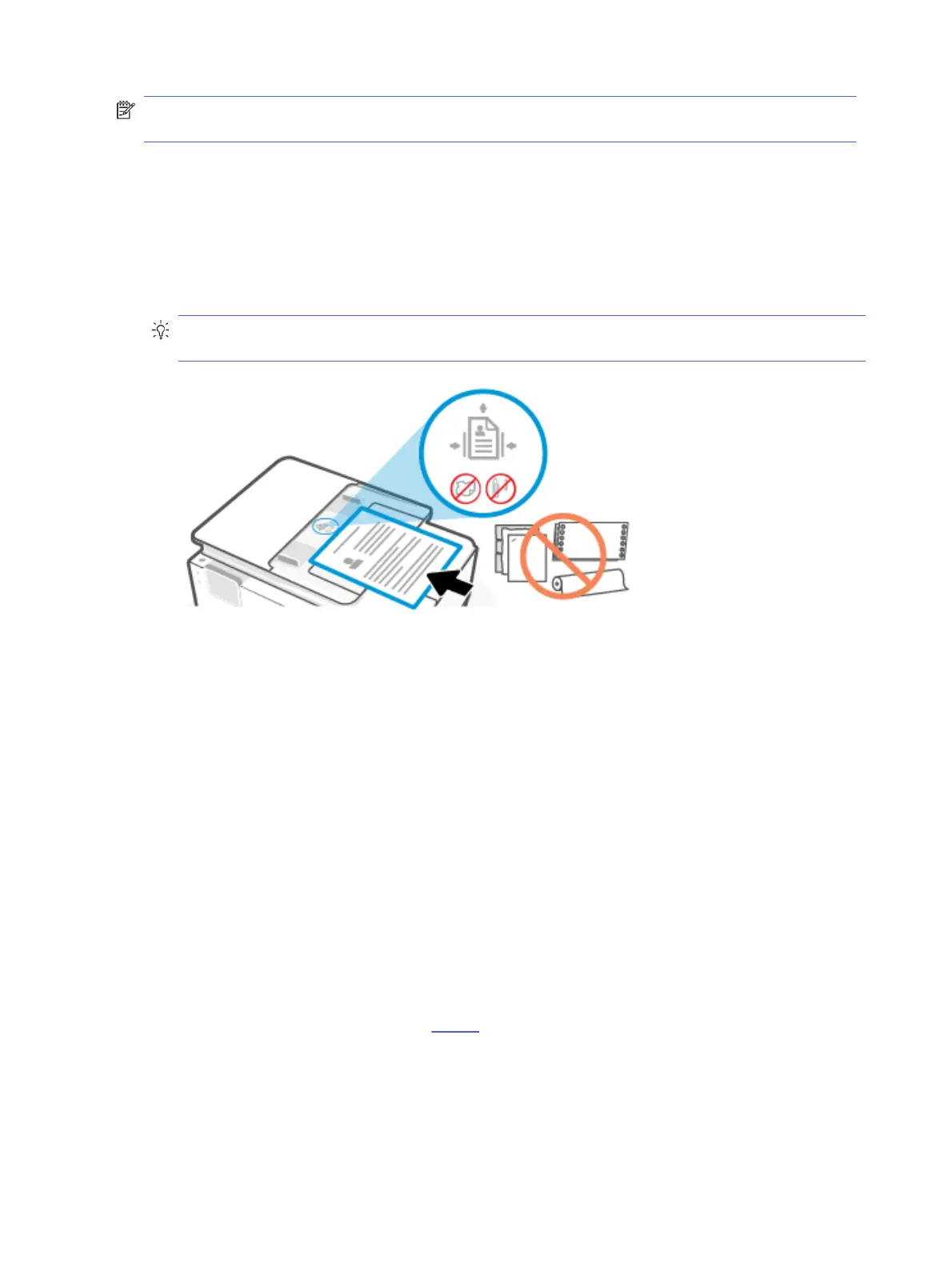
NOTE: Some features, such as the Fit to Page copy feature, do not work when you load your originals in the
document feeder. For those features to work, load your originals on the scanner glass.
1. Load your original print-side up into the document feeder.
a. If you are loading an original printed in portrait orientation, place the pages so that the top edge of the
document goes in rst. If you are loading an original printed in landscape orientation, place the pages
so that the left edge of the document goes in rst.
b. Slide the paper in the document feeder until you hear a tone or see a message on the printer control
panel display indicating that the loaded pages were detected.
TIP: For more help on loading originals in the document feeder, refer to the diagram on the document
feeder tray.
2. Adjust the paper guides until they touch the edges of the paper stack.
Change the default paper settings
The printer can automatically detect whether the input tray has paper loaded and detect whether the loaded
paper is large, small, or medium width. You can change the default large, medium, or small paper size detected
by the printer.
1. On the control panel Home screen, swipe right and touch Trays.
2. Select the tray and touch Modify to make the desired changes.
3. Touch Done.
Paper basics
The printer is designed to work well with most types of oice paper. It is best to test avariety of paper types
before buying large quantities.
Use HP paper for optimum print quality. Visit hp.com for more information about HP paper.
26
Chapter 3Load media
Bekijk gratis de handleiding van HP OfficeJet Pro 9135e, stel vragen en lees de antwoorden op veelvoorkomende problemen, of gebruik onze assistent om sneller informatie in de handleiding te vinden of uitleg te krijgen over specifieke functies.
Productinformatie
| Merk | HP |
| Model | OfficeJet Pro 9135e |
| Categorie | Printer |
| Taal | Nederlands |
| Grootte | 20406 MB |







