Handleiding
Je bekijkt pagina 99 van 139
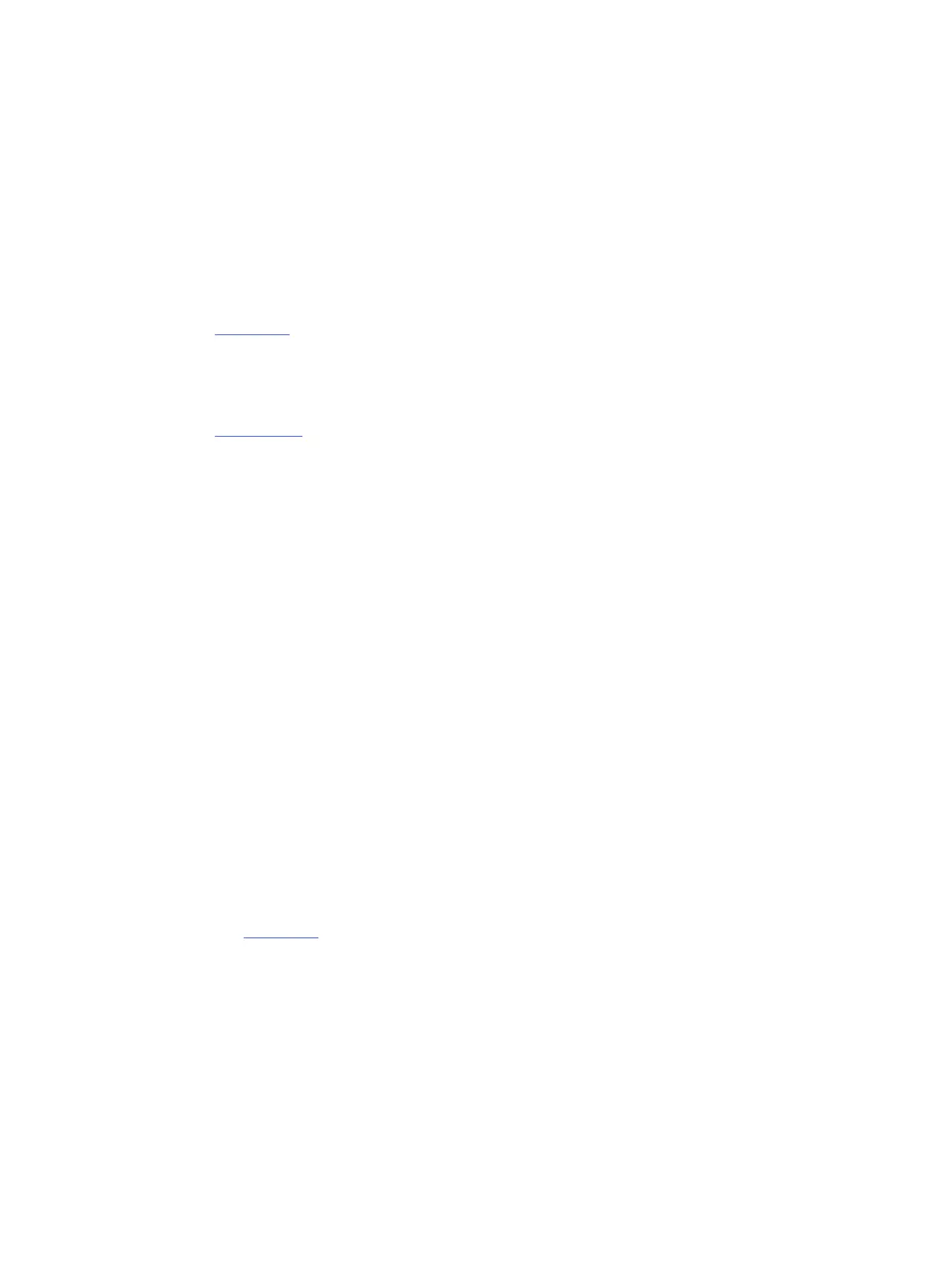
● When paper jam occurs, try not to tilt the printer up-side down to remove any foreign materials as it might
damage the printer.
● Remove printed papers from the output tray frequently.
● Make sure that you are printing with paper that is not wrinkled, folded, or damaged.
● Prevent curled or wrinkled paper by storing all unused paper at in aresealable bag.
● Do not use paper that is too thick or too thin for the printer.
● Make sure that the trays are loaded correctly and are not too full.
See Load media.
● Make sure that the paper loaded in the input tray lays at and the edges are not bent or torn.
● Do not place too much paper in the document feeder tray.
See Specications for information on the maximum number of sheets allowed in the document feeder.
● Do not mix dierent paper types and paper sizes in the input tray; the entire stack of paper in the input tray
must be the same size and type.
● Adjust the paper-width guides in the input tray to t snugly against all paper. Make sure the paper-width
guides do not bend the paper in the input tray.
● Do not force paper too far inside the input tray.
● If you are printing on both sides of a page, do not print highly saturated images on light weight paper.
● Use paper types that are recommended for the printer.
● Do not load paper while the printer is printing.
● When removing the input tray, it is recommended to remove the tray completely from the printer to make
sure no paper is stuck at the rear of the tray. You might need to check the opening in the printer where the
tray was, and reach into the gap to remove any paper.
Solve paper-feed problems
What kind of problem are you having?
● Paper is not picked up from a tray
– Make sure paper is loaded in the tray.
See Load media.
– Make sure the paper-width guides are set to the correct markings in the tray for the paper size you are
loading. Also make sure the paper guides are snug, but not tight, against the stack.
– Make sure that the stack of paper is aligned with the appropriate paper size lines on the bottom of
the input tray, and does not exceed the stack height indicated by one or more label on the side or
paper-width guide of the input tray.
– Make sure paper in the tray is not curled. Uncurl paper by bending it in the opposite direction of the curl.
– Fan paper before loading
Solve paper-feed problems
91
Bekijk gratis de handleiding van HP OfficeJet Pro 9125e, stel vragen en lees de antwoorden op veelvoorkomende problemen, of gebruik onze assistent om sneller informatie in de handleiding te vinden of uitleg te krijgen over specifieke functies.
Productinformatie
| Merk | HP |
| Model | OfficeJet Pro 9125e |
| Categorie | Printer |
| Taal | Nederlands |
| Grootte | 18739 MB |







