Handleiding
Je bekijkt pagina 55 van 139
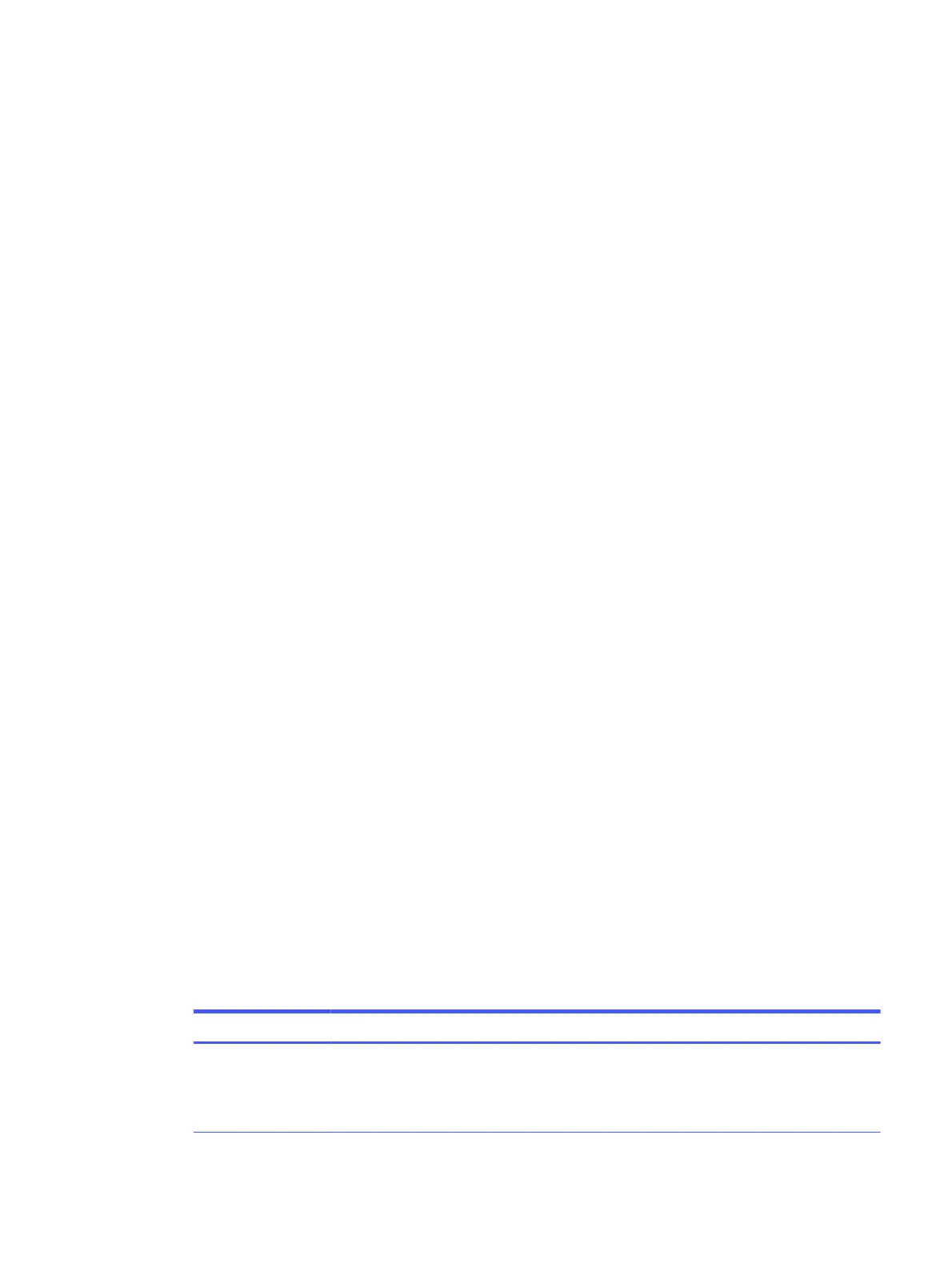
For an undened group or a group-dial fax, the billing code count is increased for each successful fax that is sent
to each destination. By default, the billing code setting is turned o.
1. On the control panel Home screen, touch Menu.
2. Scroll to Utilities and touch Settings.
3. Touch Fax Settings, and then touch Fax Send.
4. From the Fax Send Settings screen, touch the toggle button next to Billing Code to turn it on or o.
Set the fax notications (send or receive) settings
You can set to print a notication on the printer when any fax is sent or received using the control panel.
1. On the control panel Home screen, touch Menu.
2. Scroll to Utilities and touch Settings.
3. Touch Fax Settings, Fax Send, and Fax Send Settings.
Or
Touch Fax Settings, Fax Receive, and Fax Receive Settings.
4. On the Fax Send Settings or Fax Receive Settings screen, touch next to Fax Notications to set the required
option.
● Do not notify
● Notify when job completes
● Notify only if job fails
Congure
the fax printing settings
You can congure the fax printing settings using the control panel. Depending on your preference and security
requirements, you can set up the printer to store and print all the faxes it receives and sends using the control
panel.
1. Complete the following steps to change the store and print settings.
1. On the control panel Home screen, touch Menu.
2. Scroll to Utilities and touch Settings.
3. Touch Fax Settings, and then touch Fax Receive.
4. On the Fax Receive Settings screen, touch Store and Print next to Fax Printing.
5. Touch one of the following options.
Table 7-1
Store and print
Settings Description
Store and Print Printer stores all received faxes in memory. This enables you to reprint up to 100 of the most recent
faxes from the memory. This is the default setting.
NOTE: When the printer memory is low, it overwrites. If memory becomes full of unprinted faxes, the
printer stops answering incoming fax calls.
Set the fax notications (send or receive) settings 47
Bekijk gratis de handleiding van HP OfficeJet Pro 9125e, stel vragen en lees de antwoorden op veelvoorkomende problemen, of gebruik onze assistent om sneller informatie in de handleiding te vinden of uitleg te krijgen over specifieke functies.
Productinformatie
| Merk | HP |
| Model | OfficeJet Pro 9125e |
| Categorie | Printer |
| Taal | Nederlands |
| Grootte | 18739 MB |







