Handleiding
Je bekijkt pagina 42 van 139
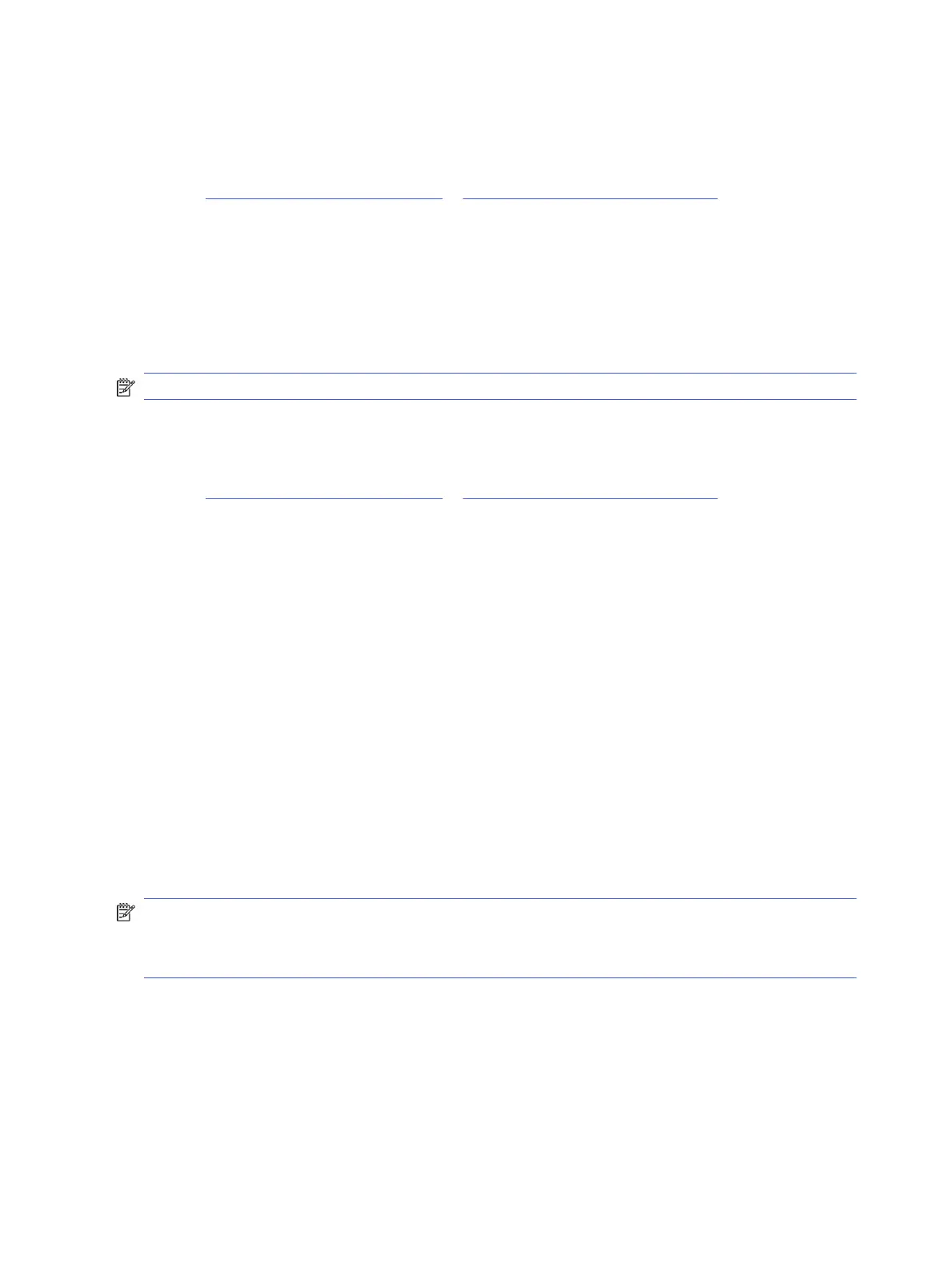
To set up and use these features, the printer must be connected to the same network. For more information,
follow the instructions on the printer control panel.
1. Load your original print-side down on the scanner glass or print-side up in the document feeder.
See Load an original on the scanner glass or Load an original in the document feeder.
2. On the control panel Home screen, touch Scan, and then touch the desired option.
3. Follow the on-screen instructions to complete the scan.
Scan to a USB device from printer
Use the printer control panel to scan a
le directly to a USB device.
NOTE: You can also use embedded web server (EWS) to scan to a USB device.
1. Insert the USB device into the USB port of the printer.
2. Load your original print-side down on the scanner glass or print-side up in the document feeder.
See Load an original on the scanner glass or Load an original in the document feeder.
3. On the control panel Home screen, touch Scan.
4. Touch Scan to USB, and then select the location on the USB device where you want to save the scanned le.
5. Touch the File Name eld and type in the le name.
6. Touch to set other le options such as Original Sides, File Type, Resolution, and Color Mode from each
drop-down list.
7. Touch Options to change settings.
8. Touch Preview if you want to preview scanned photo or document, and then touch Send to scan the
document and save it to the USB device.
Scan using Web Scan
Web Scan is a feature of the embedded web server (EWS) that can scan photos and documents from your printer
to your computer using a web browser.
This feature is available even if you did not install the printer software on your computer.
NOTE: By default, Web Scan is o. You can enable this feature from the EWS.
If you are unable to open Web Scan in the EWS, your network administrator might have turned it o. For more
information, contact your network administrator or the person who set up your network.
Enable Web Scan
You must enable Web Scan before scanning from any browser.
1. Open the embedded web server (EWS).
2. From the left menu, click Network, and then click Advanced Settings.
34
Chapter 6Copy, Scan, and Mobile Fax
Bekijk gratis de handleiding van HP OfficeJet Pro 9125e, stel vragen en lees de antwoorden op veelvoorkomende problemen, of gebruik onze assistent om sneller informatie in de handleiding te vinden of uitleg te krijgen over specifieke functies.
Productinformatie
| Merk | HP |
| Model | OfficeJet Pro 9125e |
| Categorie | Printer |
| Taal | Nederlands |
| Grootte | 18739 MB |







