Handleiding
Je bekijkt pagina 12 van 139
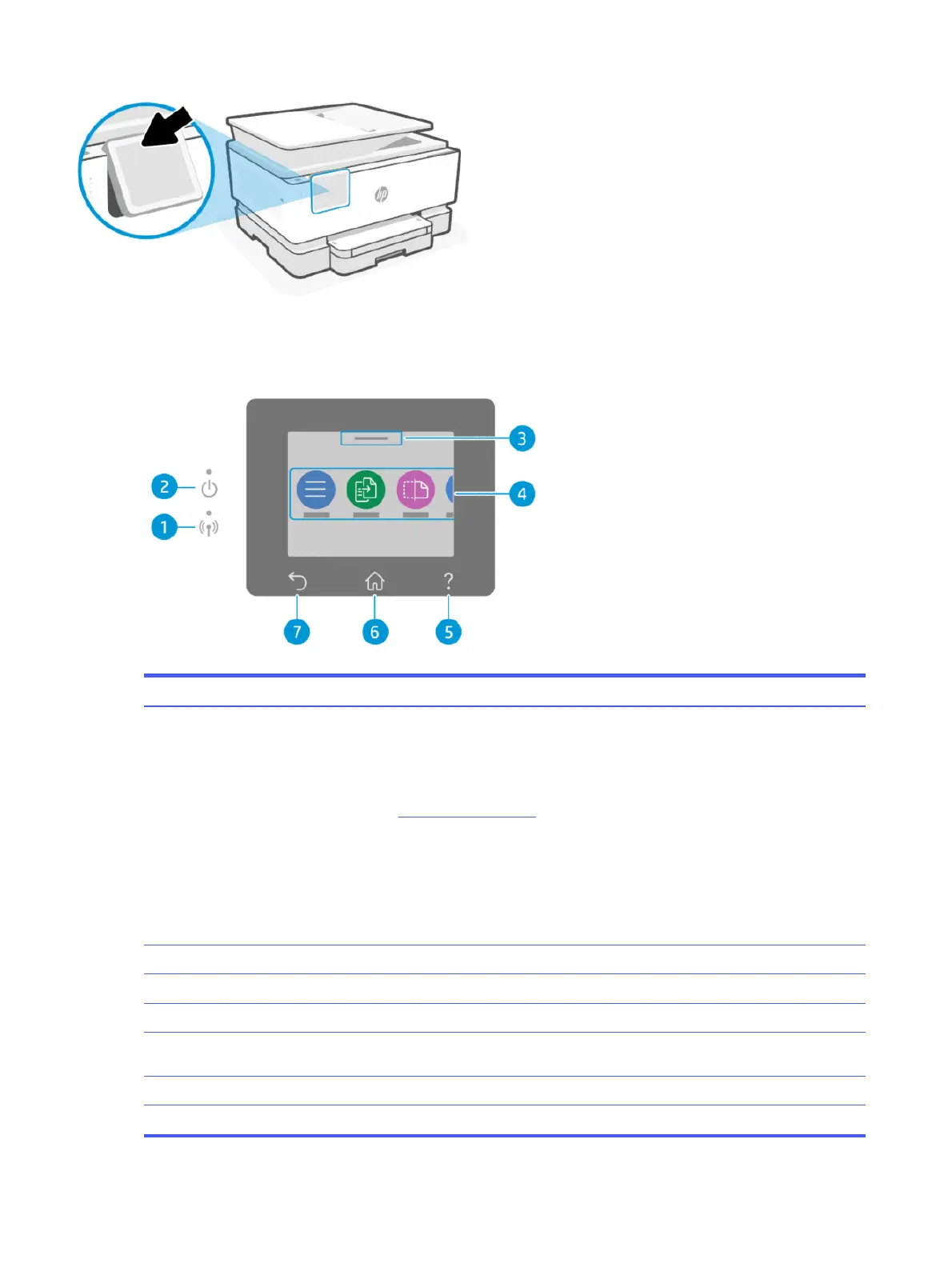
Control panel display
Check printer status, perform printer tasks, and change printer settings.
Table 1-4 Control panel display
Feature Icon Description
1 Wi-Fi light Indicates the printer Wi-Fi connection status.
● Solid blue light indicates that the Wi-Fi connection is established and you can print.
● Slow blinking light with pause indicates that Wi-Fi is on, but not congured.
See Connect to a Wi-Fi network.
● Slow blinking light indicates that Wi-Fi is on, but the printer is not connected to a network.
Make sure your printer is within the range of Wi-Fi signal.
● Fast blinking light indicates Wi-Fi network connection error. See the message on the printer
control panel display.
● If the Wi-Fi light is o, Wi-Fi is turned o.
2 Power light Indicates whether the printer is turned on.
3 Status Center Touch to view the printer status.
4 Function buttons Touch to perform common tasks.
5 Help button Opens the Help menu when on the Home screen or shows contextual help content if it is available
for the current operation when on other screens.
6 Home button Returns to the home screen from any other screen.
7 Back button Returns to the previous menu.
4 Chapter 1Get started
Bekijk gratis de handleiding van HP OfficeJet Pro 9125e, stel vragen en lees de antwoorden op veelvoorkomende problemen, of gebruik onze assistent om sneller informatie in de handleiding te vinden of uitleg te krijgen over specifieke functies.
Productinformatie
| Merk | HP |
| Model | OfficeJet Pro 9125e |
| Categorie | Printer |
| Taal | Nederlands |
| Grootte | 18739 MB |







