Handleiding
Je bekijkt pagina 109 van 139
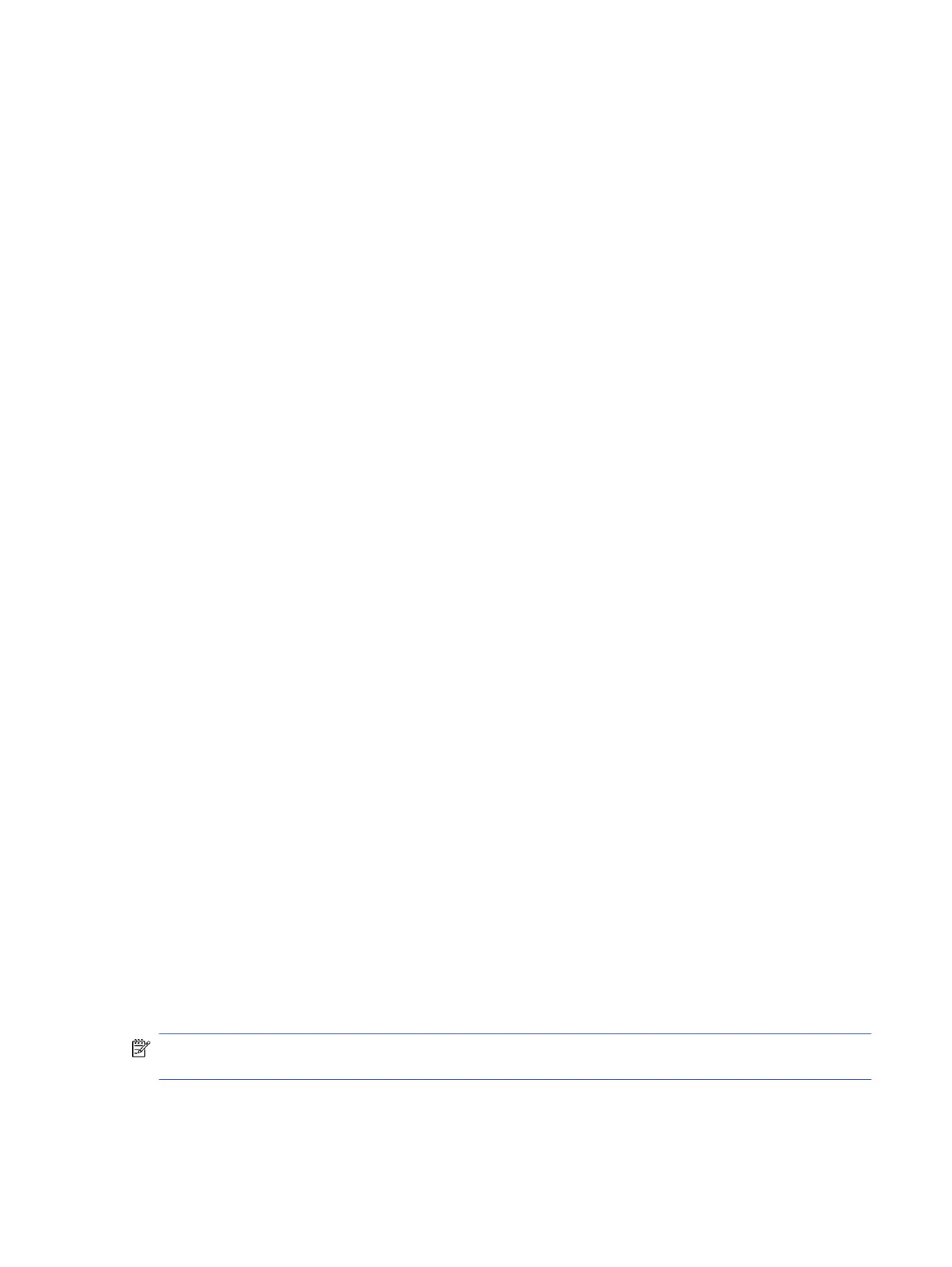
Fax tones are recorded on my answering machine
Follow these steps if the fax tones are recorded on your answering machine:
● When you have an answering machine on the same phone line you use for fax calls, try connecting the
answering machine directly to the printer. If you do not connect the answering machine as recommended,
fax tones might be recorded on your answering machine.
● Make sure the printer is set to receive faxes automatically and that the Rings to Answer setting is correct.
The number of rings to answer for the printer should be greater than the number of rings to answer for the
answering machine. If the answering machine and the printer are set to the same number of rings to answer,
both devices answer the call and fax tones are recorded on the answering machine.
● Set your answering machine to a low number of rings and the printer to answer in the maximum number
of rings supported. In this setup, the answering machine answers the call and the printer monitors the line.
If the printer detects fax tones, the printer receives the fax. If the call is avoice call, the answering machine
records the incoming message.
Fax reports
Learn how to troubleshoot problems with fax reports.
Fax T.30 Trace Reports
Use a T.30 protocol trace report to troubleshoot fax transmission issues.
Use the following settings to specify when to print the report.
1. On the control panel Home screen, touch Menu.
2. Scroll to Utilities and touch Tools.
3. Touch Troubleshooting, and then touch Fax.
4. Touch to select any of the following options next to Fax T.30 Trace Reports to print.
● Never Automatically Print
● Print after every fax
● Print only after sending faxes
● Print only after receiving faxes
● Print only after problems sending faxes
● Print only after problems receiving faxes
● Print after any fax problems
Fax test report
Print fax test report to test fax setup using the printer control panel.
NOTE: Make sure the cartridges are installed, and that full-size paper is loaded in the input tray, before
starting the test.
1. Set up the printer for faxing according to your home or oice setup instructions.
Fax tones are recorded on my answering machine
101
Bekijk gratis de handleiding van HP OfficeJet Pro 9125e, stel vragen en lees de antwoorden op veelvoorkomende problemen, of gebruik onze assistent om sneller informatie in de handleiding te vinden of uitleg te krijgen over specifieke functies.
Productinformatie
| Merk | HP |
| Model | OfficeJet Pro 9125e |
| Categorie | Printer |
| Taal | Nederlands |
| Grootte | 18739 MB |







