Handleiding
Je bekijkt pagina 104 van 139
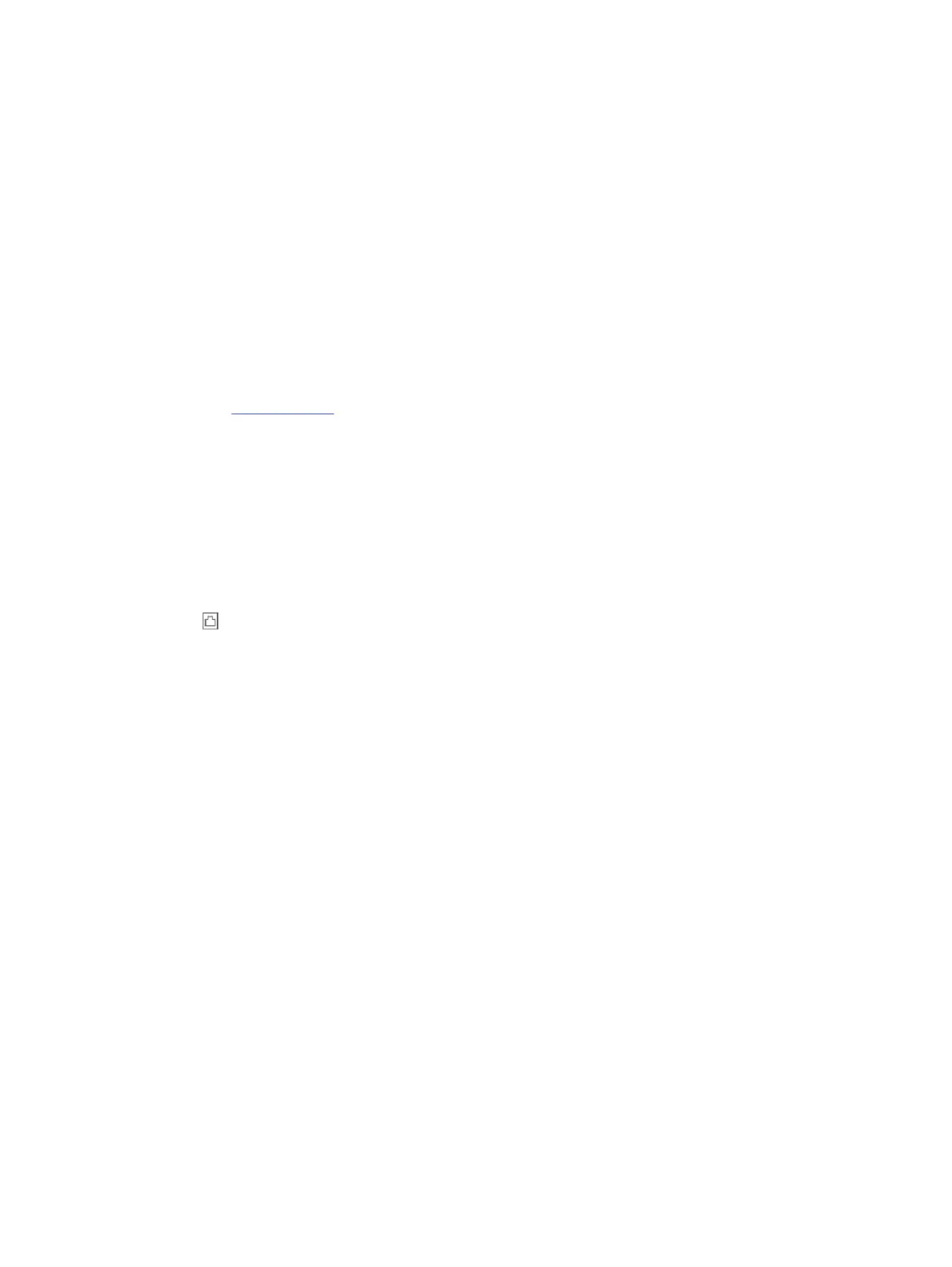
The "Fax Hardware Interface Test" failed
Follow these steps to x if the fax hardware interface test fails.
● Turn the printer o by pressing the Power button located on the front left side of the printer and then unplug
the power cord from the back of the printer. After afew seconds, plug the power cord in again, and then turn
the power on. Run the test again. If the test fails again, continue reviewing the troubleshooting information
in this section.
● Try to send or receive a test fax. If you can send or receive a fax successfully, there might not be a problem.
● If you are using a phone splitter, this can cause faxing problems (A splitter is a two-cord connector that plugs
into a telephone wall jack). Try removing the splitter and connecting the printer directly to the telephone wall
jack.
After you resolve any problems found, run the fax test again to make sure it passes and the printer is ready
for faxing. If the Fax Hardware Interface Test continues to fail and you experience problems faxing, contact HP
support. Visit hp.com/support for more information. - This website provides information and utilities that can
help you correct many common printer problems. If prompted, select your country/region, and then click All HP
Contacts for information on calling for technical support.
The "Active Telephone Line Detection Test" failed
Follow these steps to x if the active telephone detection test fails.
● Check the connection between the telephone wall jack and the printer to make sure the phone cord is
secure.
● Connect one end of the phone cord to your telephone wall jack, then connect the other end to the Fax
port on the back of the printer.
● If you are using a phone splitter, this can cause faxing problems (A splitter is a two-cord connector that plugs
into a telephone wall jack). Try removing the splitter and connecting the printer directly to the telephone wall
jack.
● Try connecting a working phone and phone cord to the telephone wall jack that you are using for the printer
and check for a dial tone. If you do not hear a dial tone, contact your telephone company and have them
check the line.
● Try to send or receive a test fax. If you can send or receive a fax successfully, there might not be a problem.
After you resolve any problems found, run the fax test again to make sure it passes and the printer is ready for
faxing.
The "Dial Tone Detection" test failed
Follow these steps to x if the dial tone detection test fails.
● Other equipment, which uses the same phone line as the printer, might be causing the test to fail. To nd out
if other equipment is causing aproblem, disconnect everything from the phone line, and then run the test
again. If the Dial Tone Detection test passes without the other equipment, then one or more pieces of the
equipment is causing problems; try adding them back one at atime and rerunning the test each time, until
you identify which piece of equipment is causing the problem.
● Try connecting aworking phone and phone cord to the telephone wall jack that you are using for the printer
and check for adial tone. If you do not hear adial tone, contact your telephone company and have them
check the line.
96
Chapter 9Solve a problem
Bekijk gratis de handleiding van HP OfficeJet Pro 9125e, stel vragen en lees de antwoorden op veelvoorkomende problemen, of gebruik onze assistent om sneller informatie in de handleiding te vinden of uitleg te krijgen over specifieke functies.
Productinformatie
| Merk | HP |
| Model | OfficeJet Pro 9125e |
| Categorie | Printer |
| Taal | Nederlands |
| Grootte | 18739 MB |







