Handleiding
Je bekijkt pagina 97 van 137
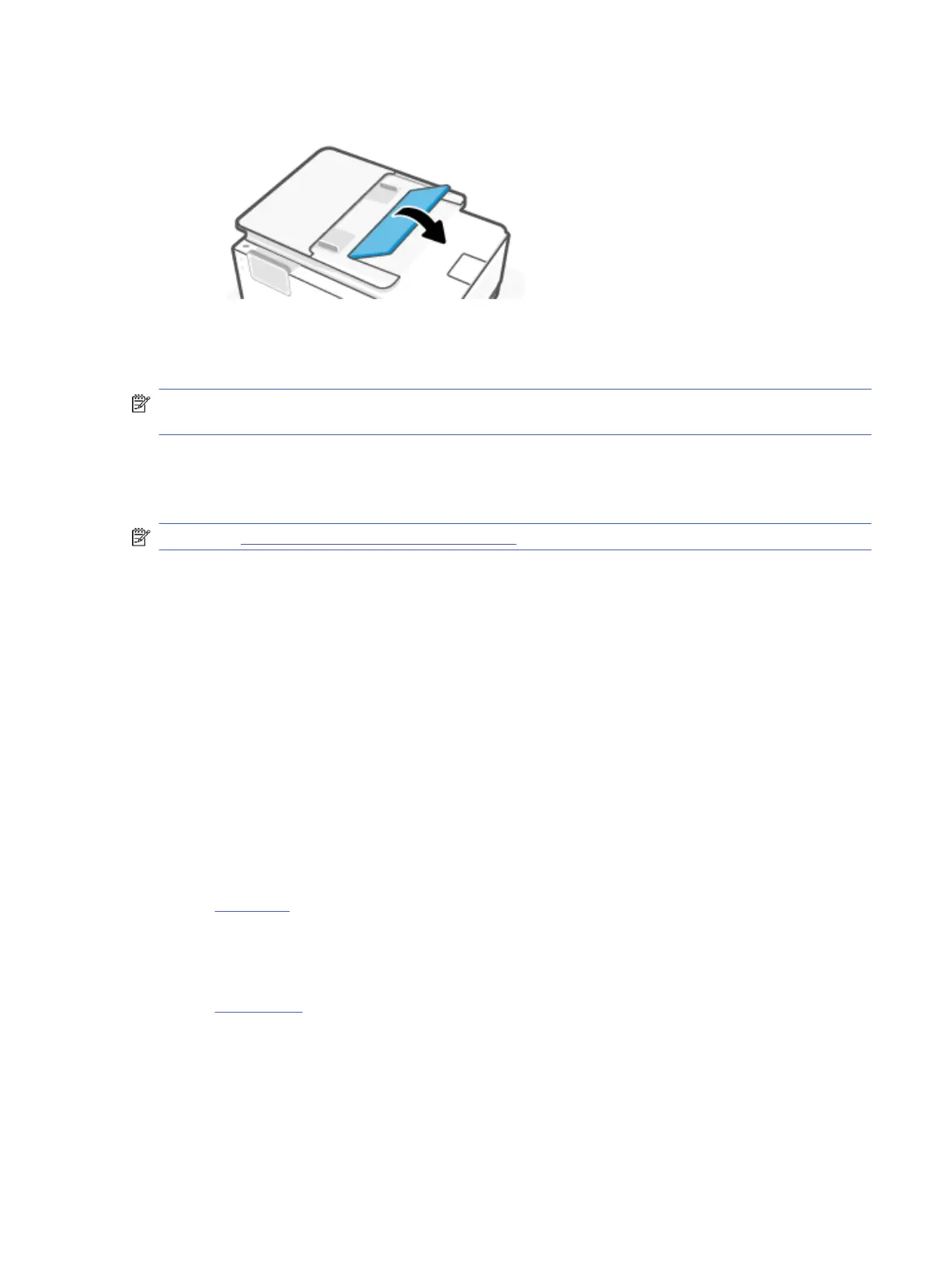
6. Close the document feeder tray.
Clear a print carriage jam
Remove any objects, such as paper blocking the print carriage.
NOTE: Do not use any tools or other devices to remove jammed paper. Always use caution when removing
jammed paper from inside the printer.
Reset the printer
Reset the printer to recover from printer errors and failures.
NOTE: See Check power connection and restart printer.
Learn how to avoid paper jams
To help avoid paper jams, follow these guidelines.
● Always keep the printer on a at surface.
● When paper jam occurs, try not to tilt the printer up-side down to remove any foreign materials as it might
damage the printer.
● Remove printed papers from the output tray frequently.
● Make sure that you are printing with paper that is not wrinkled, folded, or damaged.
● Prevent curled or wrinkled paper by storing all unused paper at in aresealable bag.
● Do not use paper that is too thick or too thin for the printer.
● Make sure that the trays are loaded correctly and are not too full.
See Load media.
● Make sure that the paper loaded in the input tray lays at and the edges are not bent or torn.
● Do not place too much paper in the document feeder tray.
See Specications for information on the maximum number of sheets allowed in the document feeder.
● Do not mix dierent paper types and paper sizes in the input tray; the entire stack of paper in the input tray
must be the same size and type.
● Adjust the paper-width guides in the input tray to t snugly against all paper. Make sure the paper-width
guides do not bend the paper in the input tray.
Clear a print carriage jam
89
Bekijk gratis de handleiding van HP OfficeJet Pro 8139e, stel vragen en lees de antwoorden op veelvoorkomende problemen, of gebruik onze assistent om sneller informatie in de handleiding te vinden of uitleg te krijgen over specifieke functies.
Productinformatie
| Merk | HP |
| Model | OfficeJet Pro 8139e |
| Categorie | Printer |
| Taal | Nederlands |
| Grootte | 18370 MB |







