Handleiding
Je bekijkt pagina 70 van 137
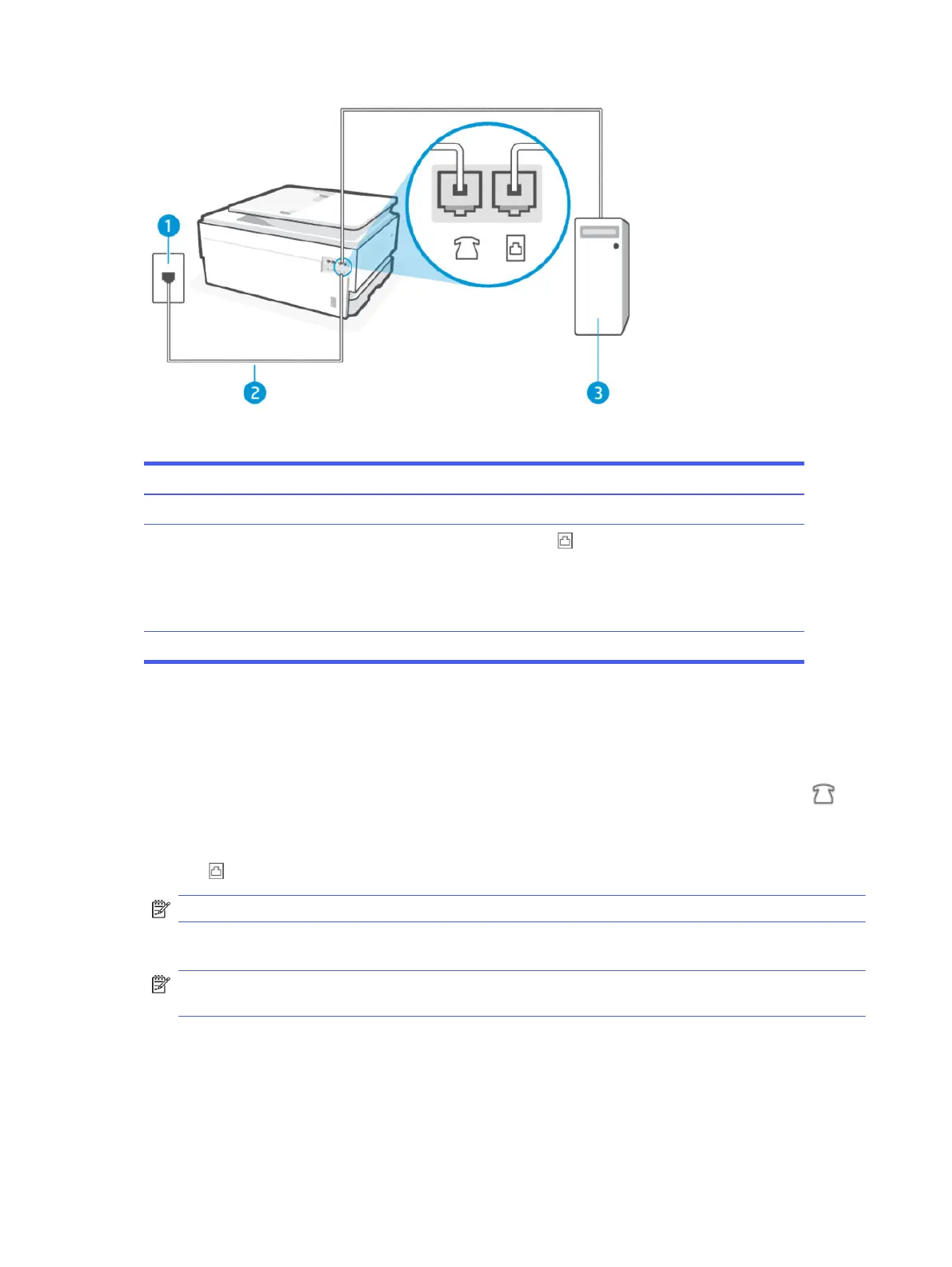
Table 7-9 Rear view of printer
Feature Description
1 Telephone wall jack.
2
Use a minimum 26 AWG phone cord to connect to the port on the printer.
CAUTION: To reduce the risk of re, use only No. 26 AWG or larger (For example, 24 AWG) UL Listed
or CSA Certied Telecommunications Line Cord.
You might need to connect the phone cord to your country/region adapter.
3 Computer with modem.
Set up the printer with a computer dial-up modem
Follow these steps to set up the printer with a computer dial-up modem.
1. Find the phone cord that connects from the back of your computer (your computer dial-up modem) to
atelephone wall jack. Disconnect the cord from the telephone wall jack and plug it into the Fax port on
the back of the printer.
2. Connect one end of the phone cord to your telephone wall jack, then connect the other end to the Fax
port on the back of the printer.
NOTE: You might need to connect the phone cord to your country/region adapter.
3. If your modem software is set to receive faxes to your computer automatically, turn o that setting.
NOTE: If you do not turn o the automatic fax reception setting in your modem software, the printer
cannot receive faxes.
4. On the control panel Home screen, touch Menu.
5. Scroll to Utilities and touch Settings.
6. Touch Fax Receive, and then touch Fax Receive Settings.
7. Turn on Auto Answer.
62
Chapter 7Fax
Bekijk gratis de handleiding van HP OfficeJet Pro 8139e, stel vragen en lees de antwoorden op veelvoorkomende problemen, of gebruik onze assistent om sneller informatie in de handleiding te vinden of uitleg te krijgen over specifieke functies.
Productinformatie
| Merk | HP |
| Model | OfficeJet Pro 8139e |
| Categorie | Printer |
| Taal | Nederlands |
| Grootte | 18370 MB |







