Handleiding
Je bekijkt pagina 61 van 137
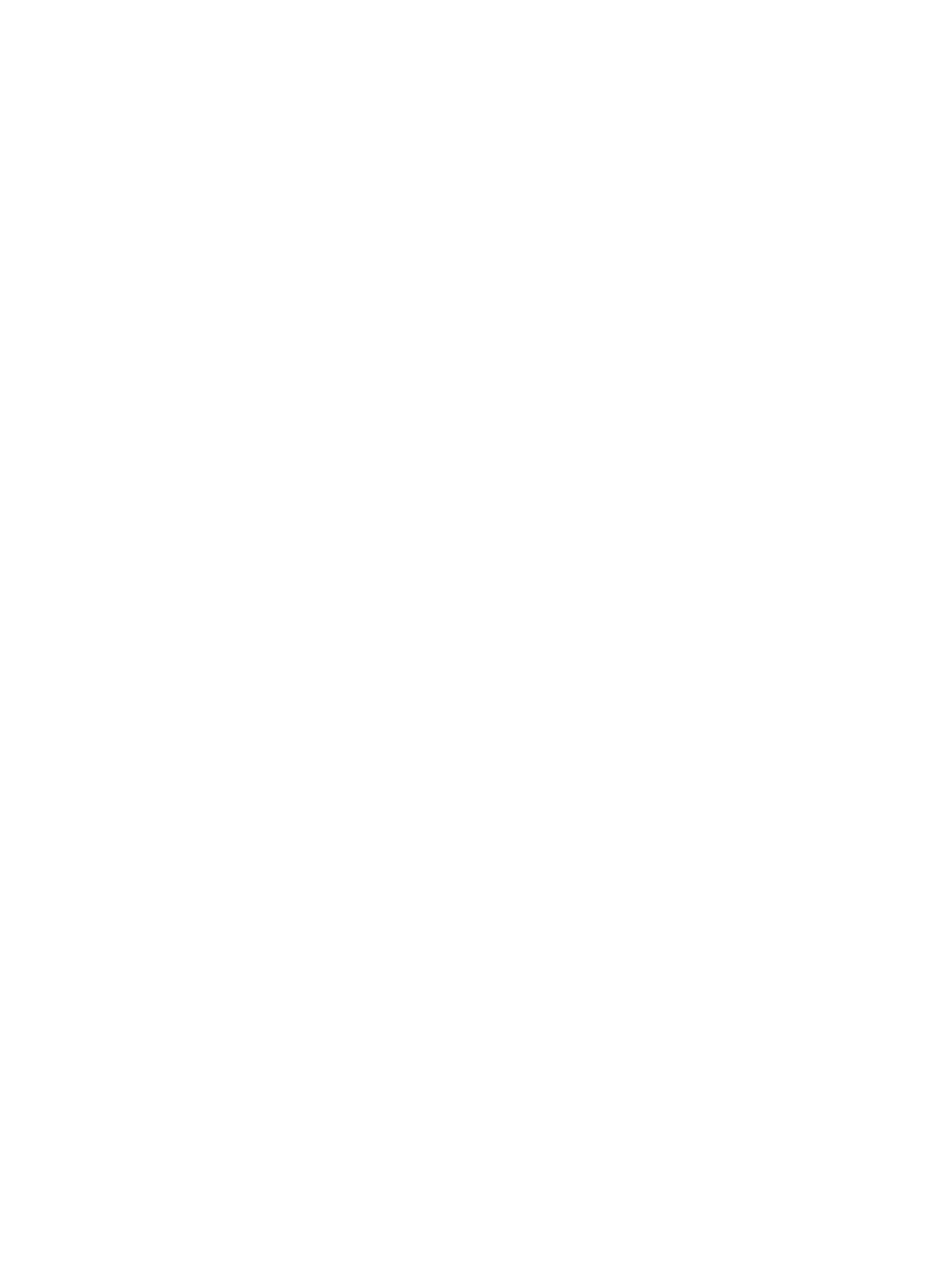
4. Touch Print to begin printing.
Caller ID Report
You can print a list of caller ID fax numbers.
1. On the control panel Home screen, touch Menu.
2. Scroll to Utilities and touch Tools.
3. Touch Reports, Fax Reports, and Caller ID Report.
4. Touch Print to begin printing.
Blocked Fax Report
You can print a list of blocked fax numbers.
1. On the control panel Home screen, touch Menu.
2. Scroll to Utilities and touch Tools.
3. Touch Reports, Fax Reports, and Blocked Fax Report.
4. Touch Print to begin printing.
Fax Trace Report
A fax trace report has information that can help resolve fax transmission problems.
1. On the control panel Home screen, touch Menu.
2. Scroll to Utilities and touch Tools.
3. Touch Reports, Fax Reports, and Fax Trace Report.
4. Touch Print to begin printing.
Fax Activity Log
You can check the fax activity log for the latest fax call records.
1. On the control panel Home screen, touch Menu.
2. Scroll to Utilities and touch Tools.
3. Touch Reports, Fax Reports, and Fax Activity Log.
4. Touch Print to begin printing.
Fax Call Report
You can print the last fax call report to know the call status.
1. On the control panel Home screen, touch Menu.
2. Scroll to Utilities and touch Tools.
3. Touch Reports, Fax Reports, and Fax Call Report.
Caller ID Report
53
Bekijk gratis de handleiding van HP OfficeJet Pro 8139e, stel vragen en lees de antwoorden op veelvoorkomende problemen, of gebruik onze assistent om sneller informatie in de handleiding te vinden of uitleg te krijgen over specifieke functies.
Productinformatie
| Merk | HP |
| Model | OfficeJet Pro 8139e |
| Categorie | Printer |
| Taal | Nederlands |
| Grootte | 18370 MB |







