Handleiding
Je bekijkt pagina 36 van 137
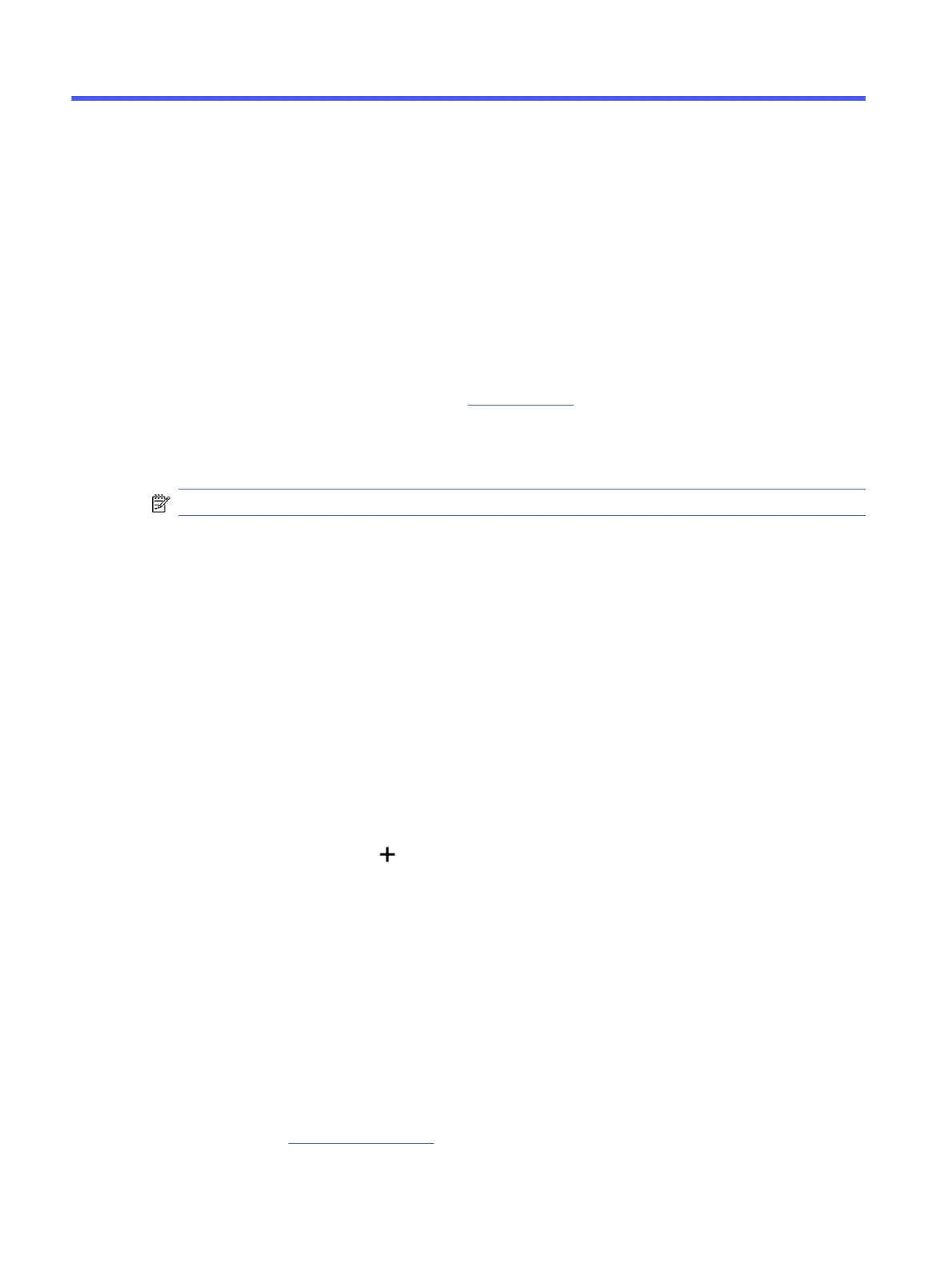
Print5
Learn how to print from your computer or mobile device.
Install HP software on smartphone, laptop, desktop computer, or other devices to print, scan, and manage your
printer.
Print from a Windows computer
You can print from the le menu of most apps.
Make sure you have installed the HP software. See Use HP software.
1. Open the document you wish to print.
2. From the File menu in your software program, select the Print option.
NOTE: Make sure your printer is selected from the list of available printers.
3. Click the button that opens the Properties dialog box.
Depending on your software application, this button might be called Properties, Options, Setup, or
Preferences.
4. Change any print settings if needed, and click OK.
5. Click Print or OK to print.
Print from a Mac computer
Use the Print command from any open le.
1. If you are printing for the rst time, complete the following steps.
a. Open System Preference, and select Printers & Scanners.
b. Click the Add button/icon , select the printer from the printer list, and then click Add.
2. Open the document you want to print and use the Print command.
Make sure your printer is selected from the list of available printers.
3. Change any print settings if needed.
4. Click Print to print.
Print from mobile devices
You can print documents and photos from your mobile devices using HP software, AirPrint, or the HP Print
Service Plugin.
● HP software: Visit hp.com/mobileprinting for more information on mobile printing.
28
Chapter 5Print
Bekijk gratis de handleiding van HP OfficeJet Pro 8139e, stel vragen en lees de antwoorden op veelvoorkomende problemen, of gebruik onze assistent om sneller informatie in de handleiding te vinden of uitleg te krijgen over specifieke functies.
Productinformatie
| Merk | HP |
| Model | OfficeJet Pro 8139e |
| Categorie | Printer |
| Taal | Nederlands |
| Grootte | 18370 MB |







