Handleiding
Je bekijkt pagina 110 van 137
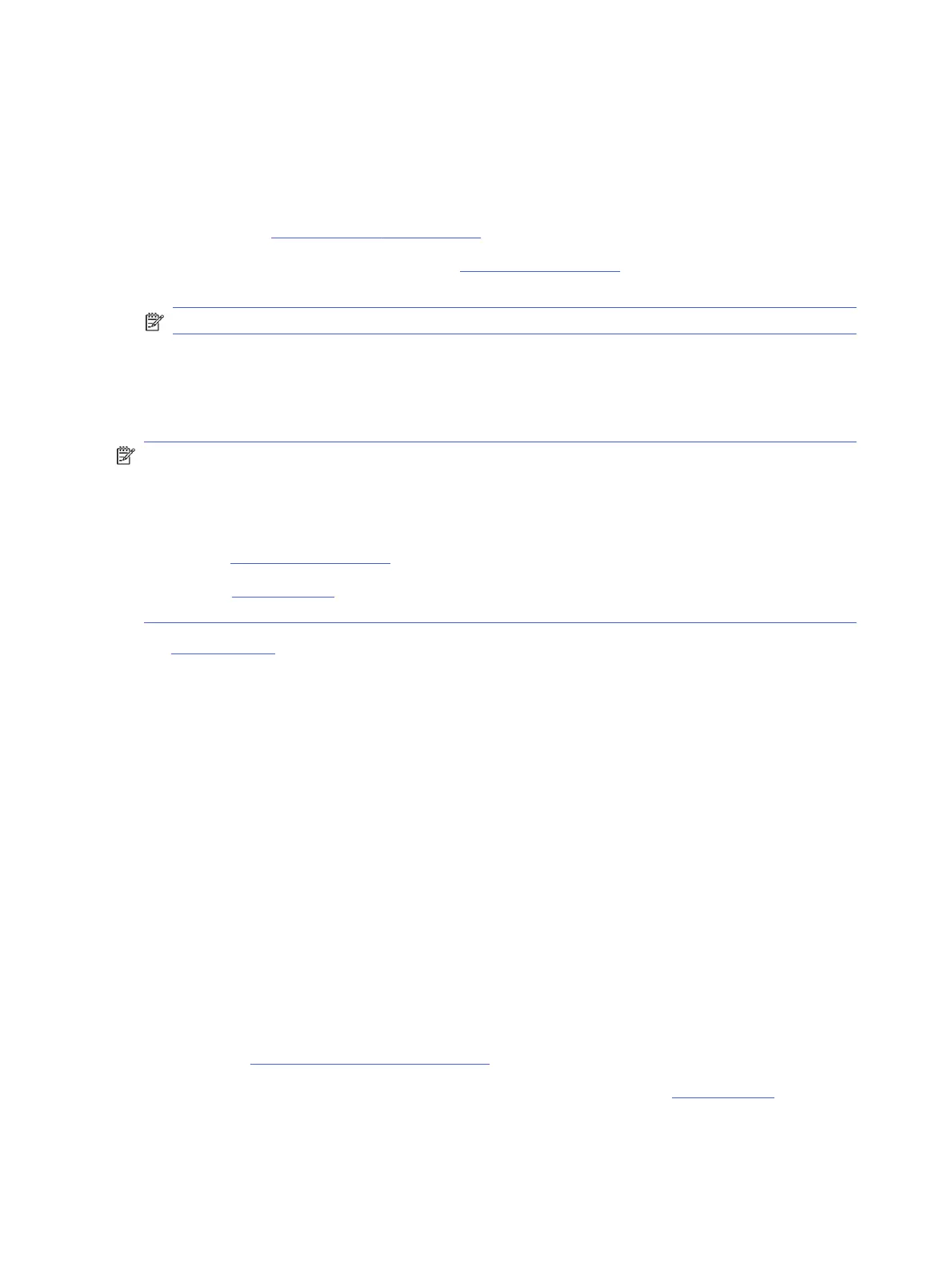
● The network is operational and the network hub, switch, or router is turned on.
● The Ethernet cable is properly connected between the printer and the router. The Ethernet cable is plugged
into the Ethernet port on the printer and the light near the connector lights up when connected.
● Antivirus programs, including spyware protection programs, are not impacting your network connection to
the printer. If you know that antivirus or rewall software is preventing your computer from connecting to
the printer, use HP online rewall troubleshooter to help solve the problem.
● HP Print and Scan Doctor: Download and run HP Print and Scan Doctor to help diagnose and x issues
automatically.
NOTE: This tool is for the Windows operating system, and is only available in some languages.
Restore original network settings
If you want to restart Wi-Fi setup mode or troubleshoot network-related issues, you can restore the printer to its
original network settings.
NOTE:
● You must reconnect the printer to the network using the HP software after you restore network settings.
● For network-related issues, try the following before restoring network settings.
– Run HP Print and Scan Doctor to help diagnose and x issues automatically.
– Visit hp.com/support for information and utilities that can help you x many common printer
problems.
See Restore settings.
Printer hardware issues
Complete the following to resolve printer hardware issues.
The printer shuts down unexpectedly
Complete the following steps if printer shuts down unexpectedly:
● Check the power and power connections.
● Make sure the printer power cord is connected rmly to a functioning power outlet.
Printhead alignment fails
Follow these steps to x if the printhead alignment fails.
● If the alignment process fails, make sure you have loaded unused, plain white paper into the main tray. If you
have colored paper loaded in the main tray when you align the printhead, the alignment fails.
● If the alignment process fails repeatedly, you may need to clean the printhead, or you might have a defective
sensor. See Maintain the printhead and cartridges to clean the printhead.
● If cleaning the printhead does not solve the problem, contact HP support. Visit hp.com/support for more
information.
102
Chapter 9Solve a problem
Bekijk gratis de handleiding van HP OfficeJet Pro 8139e, stel vragen en lees de antwoorden op veelvoorkomende problemen, of gebruik onze assistent om sneller informatie in de handleiding te vinden of uitleg te krijgen over specifieke functies.
Productinformatie
| Merk | HP |
| Model | OfficeJet Pro 8139e |
| Categorie | Printer |
| Taal | Nederlands |
| Grootte | 18370 MB |







