Handleiding
Je bekijkt pagina 108 van 137
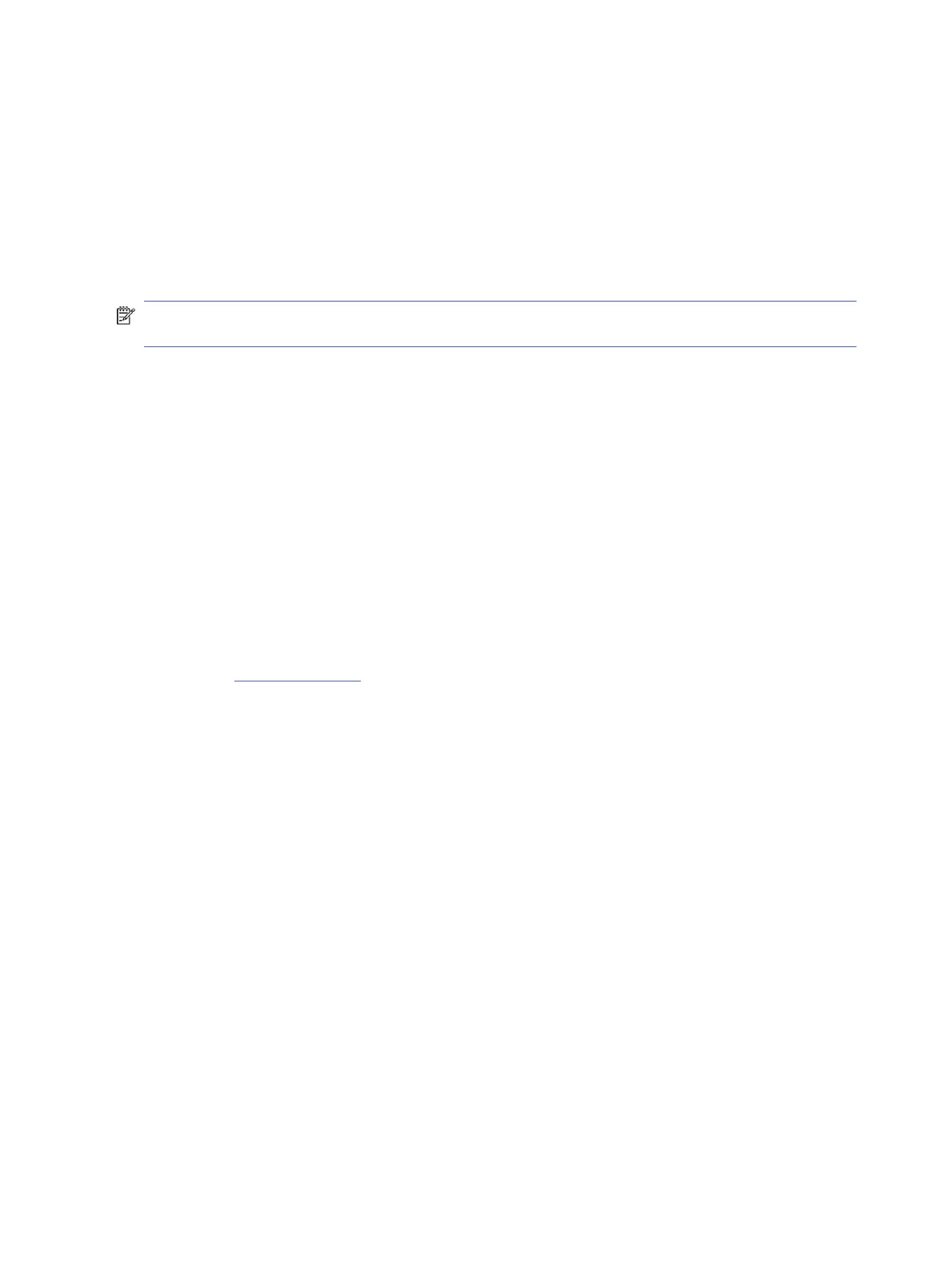
● Print only after receiving faxes
● Print only after problems sending faxes
● Print only after problems receiving faxes
● Print after any fax problems
Fax test report
Print fax test report to test fax setup using the printer control panel.
NOTE: Make sure the cartridges are installed, and that full-size paper is loaded in the input tray, before
starting the test.
1. Set up the printer for faxing according to your home or oice setup instructions.
2. On the control panel Home screen, touch Menu.
3. Scroll to Utilities and touch Tools.
4. Touch Troubleshooting, and then touch Fax.
5. Touch Fax Test Report to print.
The printer prints the test report.
6. Review the report.
● If the test passes and you are still having problems faxing, check the fax settings listed in the report to
verify the settings are correct. A blank or incorrect fax settings might cause problems faxing.
See Change fax settings.
● If the test fails, review the report for more information on how to x any problems found.
Clear the Fax Log/Memory
Clearing the fax log clears fax call records.
1. On the control panel Home screen, touch Menu.
2. Scroll to Utilities and touch Tools.
3. Touch Troubleshooting, and then touch Fax.
4. From the Fax screen, touch Clear Fax Logs/Memory.
5. Touch Clear.
PBX Ring Detect
Enable this feature to prevent false detection of extension phone being picked up if the voltage changes between
rings in certain PBX environments.
1. On the control panel Home screen, touch Menu.
2. Scroll to Utilities and touch Tools.
3. Touch Troubleshooting, and then touch Fax.
100
Chapter 9Solve a problem
Bekijk gratis de handleiding van HP OfficeJet Pro 8139e, stel vragen en lees de antwoorden op veelvoorkomende problemen, of gebruik onze assistent om sneller informatie in de handleiding te vinden of uitleg te krijgen over specifieke functies.
Productinformatie
| Merk | HP |
| Model | OfficeJet Pro 8139e |
| Categorie | Printer |
| Taal | Nederlands |
| Grootte | 18370 MB |







