Handleiding
Je bekijkt pagina 103 van 137
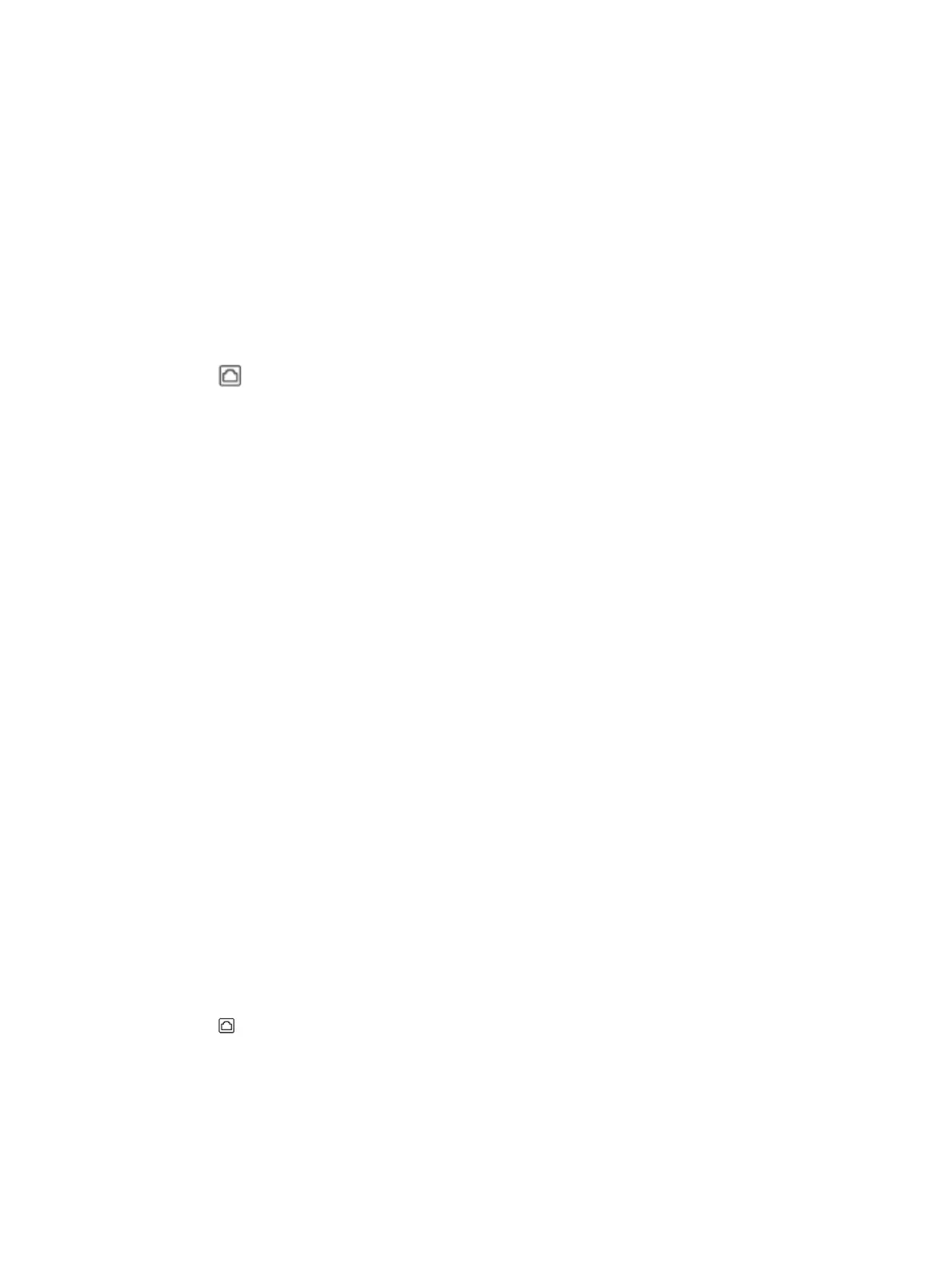
The "Dial Tone Detection" test failed
Follow these steps to x if the dial tone detection test fails.
● Other equipment, which uses the same phone line as the printer, might be causing the test to fail. To nd out
if other equipment is causing aproblem, disconnect everything from the phone line, and then run the test
again. If the Dial Tone Detection test passes without the other equipment, then one or more pieces of the
equipment is causing problems; try adding them back one at atime and rerunning the test each time, until
you identify which piece of equipment is causing the problem.
● Try connecting aworking phone and phone cord to the telephone wall jack that you are using for the printer
and check for adial tone. If you do not hear adial tone, contact your telephone company and have them
check the line.
● Connect one end of the phone cord to your telephone wall jack, then connect the other end to the Fax
port
on the back of the printer.
● If you are using aphone splitter, this can cause faxing problems (A splitter is atwo-cord connector that plugs
into atelephone wall jack). Try removing the splitter and connecting the printer directly to the telephone wall
jack.
● If your telephone system is not using astandard dial tone, such as some private branch exchange (PBX)
systems, this might cause the test to fail. This does not cause aproblem sending or receiving faxes. Try
sending or receiving atest fax.
● Check to make sure the country/region setting is set appropriately for your country/region. If the country/
region setting is not set or is set incorrectly, the test might fail and you might have problems sending and
receiving faxes.
● Make sure you connect the printer to an analog phone line or you cannot send or receive faxes. To check if
your phone line is digital, connect aregular analog phone to the line and listen for adial tone. If you do not
hear anormal sounding dial tone, it might be aphone line set up for digital phones. Connect the printer to an
analog phone line and try sending or receiving afax.
After you resolve any problems found, run the fax test again to make sure it passes and the printer is ready for
faxing. If the Dial Tone Detection test continues to fail, contact your telephone company and have them check the
phone line.
The "Line Current Test" failed
Follow these steps to x if the line current test fails.
● Make sure you connect the printer to an analog phone line or you cannot send or receive faxes. To check if
your phone line is digital, connect aregular analog phone to the line and listen for adial tone. If you do not
hear anormal sounding dial tone, it might be aphone line set up for digital phones. Connect the printer to an
analog phone line and try sending or receiving afax.
● Check the connection between the telephone wall jack and the printer to make sure the phone cord is
secure.
● Connect one end of the phone cord to your telephone wall jack, then connect the other end to the Fax
port on the back of the printer.
● Other equipment, which uses the same phone line as the printer, might be causing the test to fail. To nd out
if other equipment is causing aproblem, disconnect everything from the phone line, and then run the test
again.
The "Dial Tone Detection" test failed
95
Bekijk gratis de handleiding van HP OfficeJet Pro 8139e, stel vragen en lees de antwoorden op veelvoorkomende problemen, of gebruik onze assistent om sneller informatie in de handleiding te vinden of uitleg te krijgen over specifieke functies.
Productinformatie
| Merk | HP |
| Model | OfficeJet Pro 8139e |
| Categorie | Printer |
| Taal | Nederlands |
| Grootte | 18370 MB |







