Handleiding
Je bekijkt pagina 3 van 205
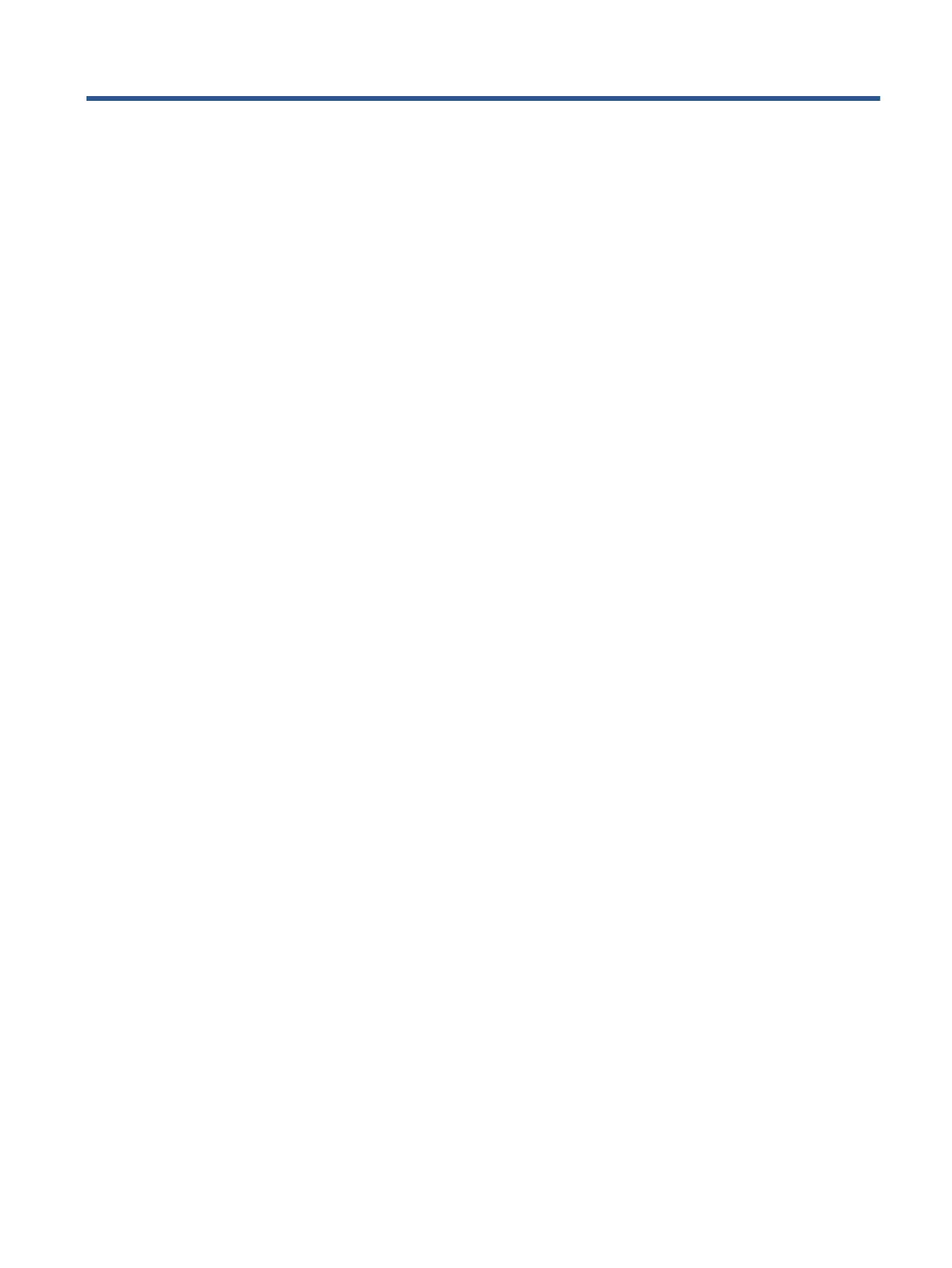
Table of contents
1 Get started ................................................................................................................................................... 1
Accessibility ............................................................................................................................................................ 2
HP EcoSolutions (HP and the Environment) .......................................................................................................... 3
Understand the printer parts ................................................................................................................................. 6
Use the printer control panel ................................................................................................................................. 9
Paper basics ......................................................................................................................................................... 13
Load paper ........................................................................................................................................................... 16
Load an original on the scanner glass ................................................................................................................. 26
Load an original in the document feeder ............................................................................................................ 28
Update the printer ............................................................................................................................................... 29
Open the HP printer software (Windows) ............................................................................................................ 30
Use the HP Smart app to print, scan, and troubleshoot from an iOS, Android, or Windows 10 device ............. 31
Turn the printer o .............................................................................................................................................. 32
2 Print ........................................................................................................................................................... 33
Print using a computer ........................................................................................................................................ 34
Print using the HP Smart app .............................................................................................................................. 40
Print with mobile devices .................................................................................................................................... 41
Tips for successful printing ................................................................................................................................. 42
3 Copy and scan .............................................................................................................................................. 44
Copy ..................................................................................................................................................................... 45
Scan ...................................................................................................................................................................... 46
Tips for copy and scan success ............................................................................................................................ 53
4 Fax ............................................................................................................................................................. 54
Send a fax ............................................................................................................................................................ 55
Receive a fax ........................................................................................................................................................ 60
Set up phone book contacts ................................................................................................................................ 65
Change fax settings ............................................................................................................................................. 68
Fax and digital phone services ............................................................................................................................ 72
ENWW iii
Bekijk gratis de handleiding van HP OfficeJet Pro 8024, stel vragen en lees de antwoorden op veelvoorkomende problemen, of gebruik onze assistent om sneller informatie in de handleiding te vinden of uitleg te krijgen over specifieke functies.
Productinformatie
| Merk | HP |
| Model | OfficeJet Pro 8024 |
| Categorie | Printer |
| Taal | Nederlands |
| Grootte | 23563 MB |







