Handleiding
Je bekijkt pagina 9 van 172
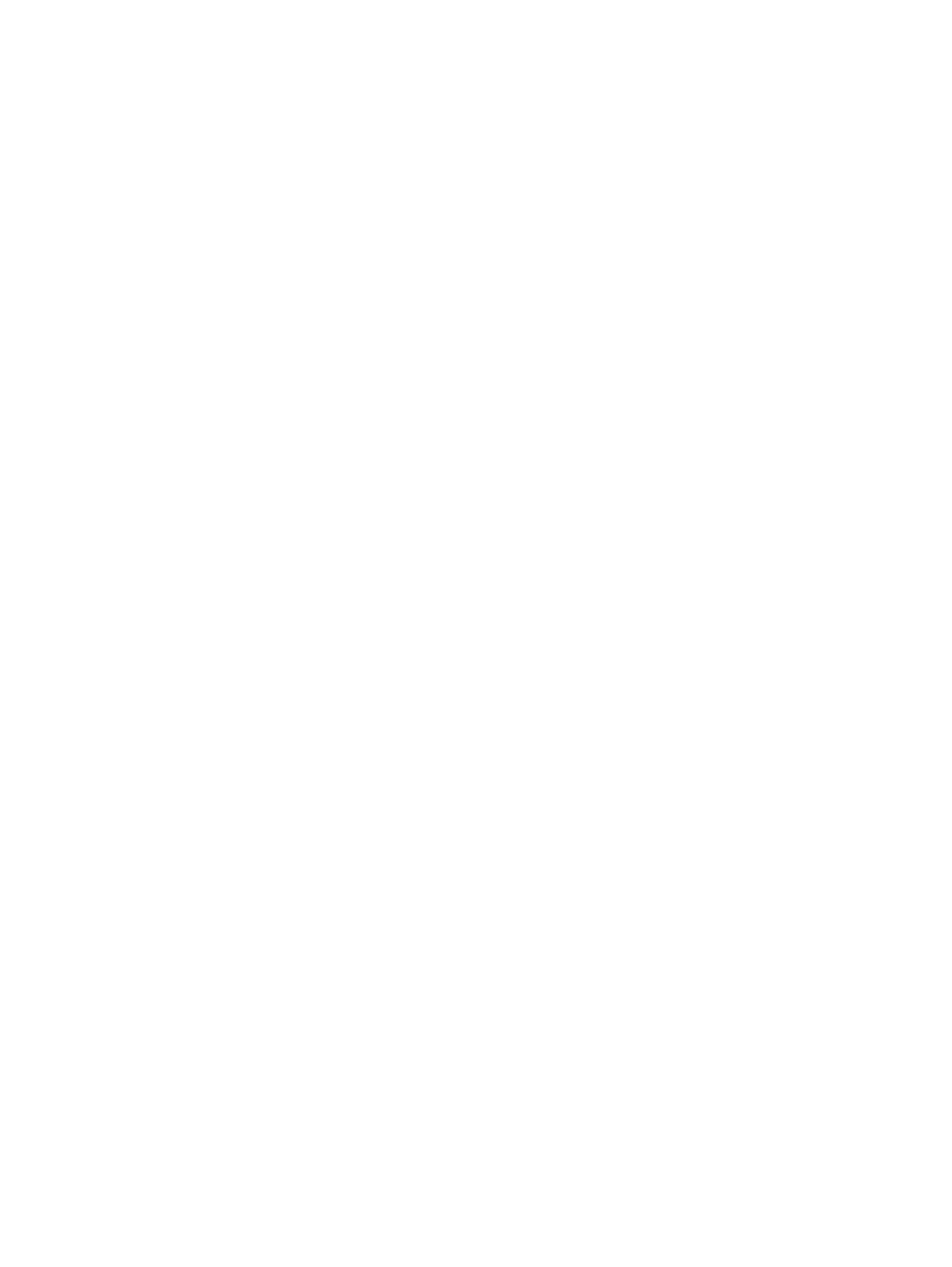
Print from a different software program ....................................................................................... 127
Check the paper-type setting for the print job ............................................................................... 127
Check the paper type setting (Windows) ..................................................................... 127
Check the paper type setting (Mac OS X) ..................................................................... 128
Check ink cartridge status .............................................................................................................. 128
Clean the product ............................................................................................................................ 128
Print a cleaning page .................................................................................................... 128
Clean the printhead ...................................................................................................... 129
Resolve ink smears ....................................................................................................... 129
Check the scanner glass for dirt and smudges ............................................................ 129
Visually inspect the ink cartridge ................................................................................................... 130
Check paper and the printing environment .................................................................................... 131
Step one: Use paper that meets HP specifications ...................................................... 131
Step two: Check the environment ................................................................................ 131
Step three: Set the individual tray alignment .............................................................. 132
Calibrate the product to align the colors ........................................................................................ 132
Check other print job settings ......................................................................................................... 132
Adjust color settings (Windows) ................................................................................... 133
Try a different print driver .............................................................................................................. 134
Improve copy image quality .............................................................................................................................. 135
Check the scanner glass for dirt and smudges ............................................................................... 135
Calibrate the scanner ...................................................................................................................... 136
Check the paper settings ................................................................................................................ 137
Check the paper size and type configuration ............................................................... 137
Select the tray to use for the copy ............................................................................... 137
Check the image-adjustment settings ........................................................................................... 137
Optimize copy quality for text or pictures ...................................................................................... 137
Edge-to-edge copying .................................................................................................................... 138
Clean the pickup rollers and separation pad in the document feeder ........................................... 138
Improve scan image quality .............................................................................................................................. 140
Check the scanner glass for dirt and smudges ............................................................................... 140
Check the scan/send settings from the product control panel ..................................................... 141
Check the resolution settings ....................................................................................... 141
Check the color settings ............................................................................................... 142
Check the image-adjustment settings ......................................................................... 142
Optimize scan quality for text or pictures ................................................................... 142
Check the output-quality settings ............................................................................... 143
Clean the pickup rollers and separation pad in the document feeder ........................................... 143
Improve fax image quality ................................................................................................................................ 145
Check the scanner glass for dirt and smudges ............................................................................... 145
Check the send-fax resolution settings ......................................................................................... 146
ENWW vii
Bekijk gratis de handleiding van HP Officejet Enterprise Color Flow MFP X585zm, stel vragen en lees de antwoorden op veelvoorkomende problemen, of gebruik onze assistent om sneller informatie in de handleiding te vinden of uitleg te krijgen over specifieke functies.
Productinformatie
| Merk | HP |
| Model | Officejet Enterprise Color Flow MFP X585zm |
| Categorie | Printer |
| Taal | Nederlands |
| Grootte | 21554 MB |
Caratteristiche Prodotto
| Soort bediening | Touch |
| Kleur van het product | Grijs |
| Ingebouwd display | Ja |
| Gewicht | 36300 g |
| Breedte | 533 mm |







