Handleiding
Je bekijkt pagina 26 van 162
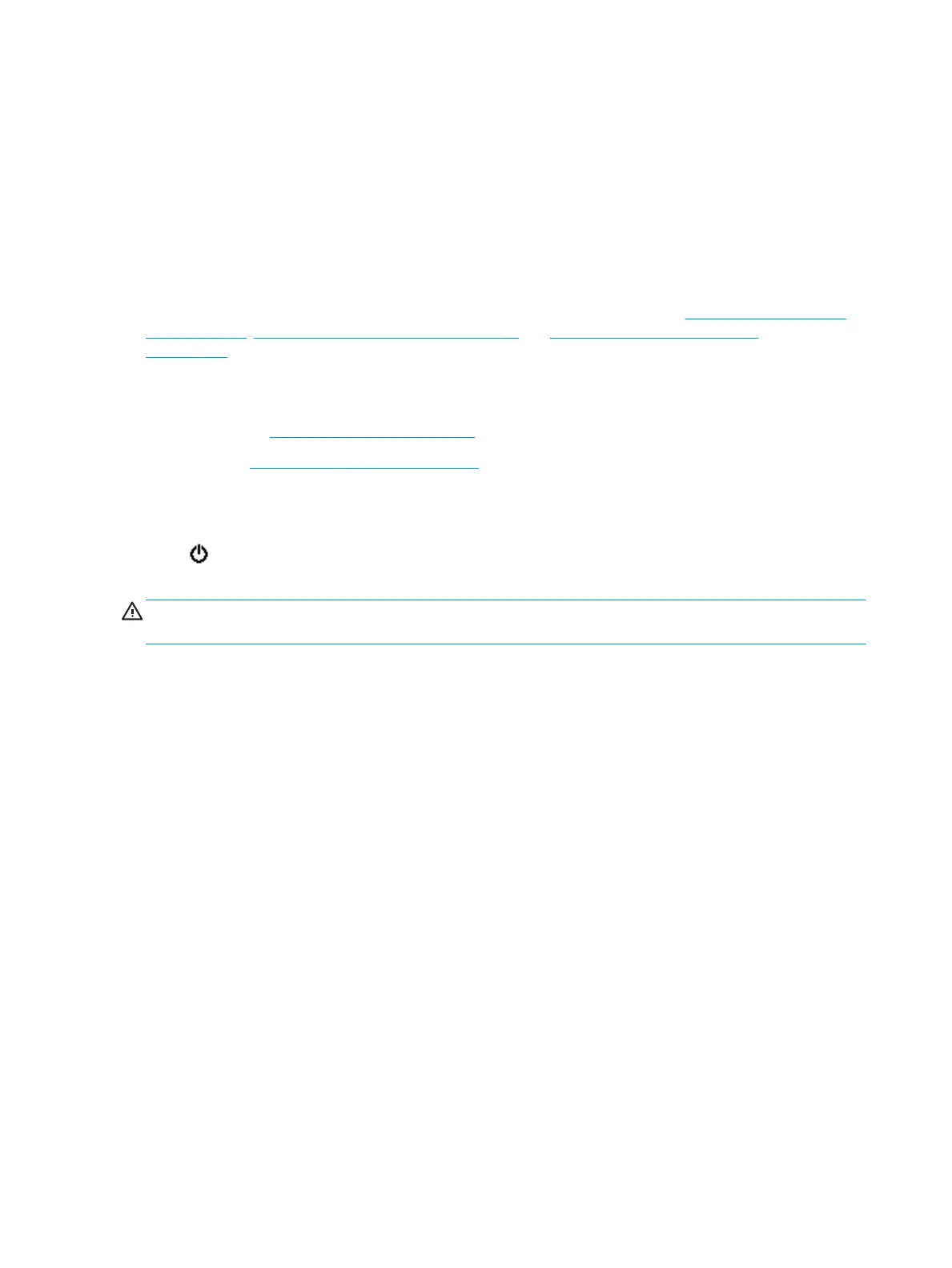
To open the HP Smart app on a Windows 10 computer
▲ After installing the HP Smart app, from the device desktop, click Start, and then select HP Smart from
the app list.
Connect to your printer
▲ Make sure that the printer is turned on and is connected to the same network as your device. Then HP
Smart will automatically detect the printer.
Get more information about the HP Smart app
For basic instructions on how to print, scan, and troubleshoot using HP Smart, see Print using the HP Smart
app on page 21, Scan using the HP Smart app on page 31 and Get help from the HP Smart app
on page 122.
For more information about using HP Smart for printing, scanning, accessing printer features, and
troubleshooting issues, go to:
● iOS/Android: www.hp.com/go/hpsmart-help
● Windows: www.hp.com/go/hpsmartwin-help
Turn the printer o
Press (the Power button) to turn o the printer. Wait until the power light turns o before unplugging the
power cord or turning
o a power strip.
CAUTION: If you incorrectly turn the printer o, the print carriage might not return to the correct position,
causing problems with the cartridges and print quality issues.
20 Chapter 2 Get started ENWW
Bekijk gratis de handleiding van HP OfficeJet 5230, stel vragen en lees de antwoorden op veelvoorkomende problemen, of gebruik onze assistent om sneller informatie in de handleiding te vinden of uitleg te krijgen over specifieke functies.
Productinformatie
| Merk | HP |
| Model | OfficeJet 5230 |
| Categorie | Printer |
| Taal | Nederlands |
| Grootte | 19700 MB |







