Handleiding
Je bekijkt pagina 94 van 188
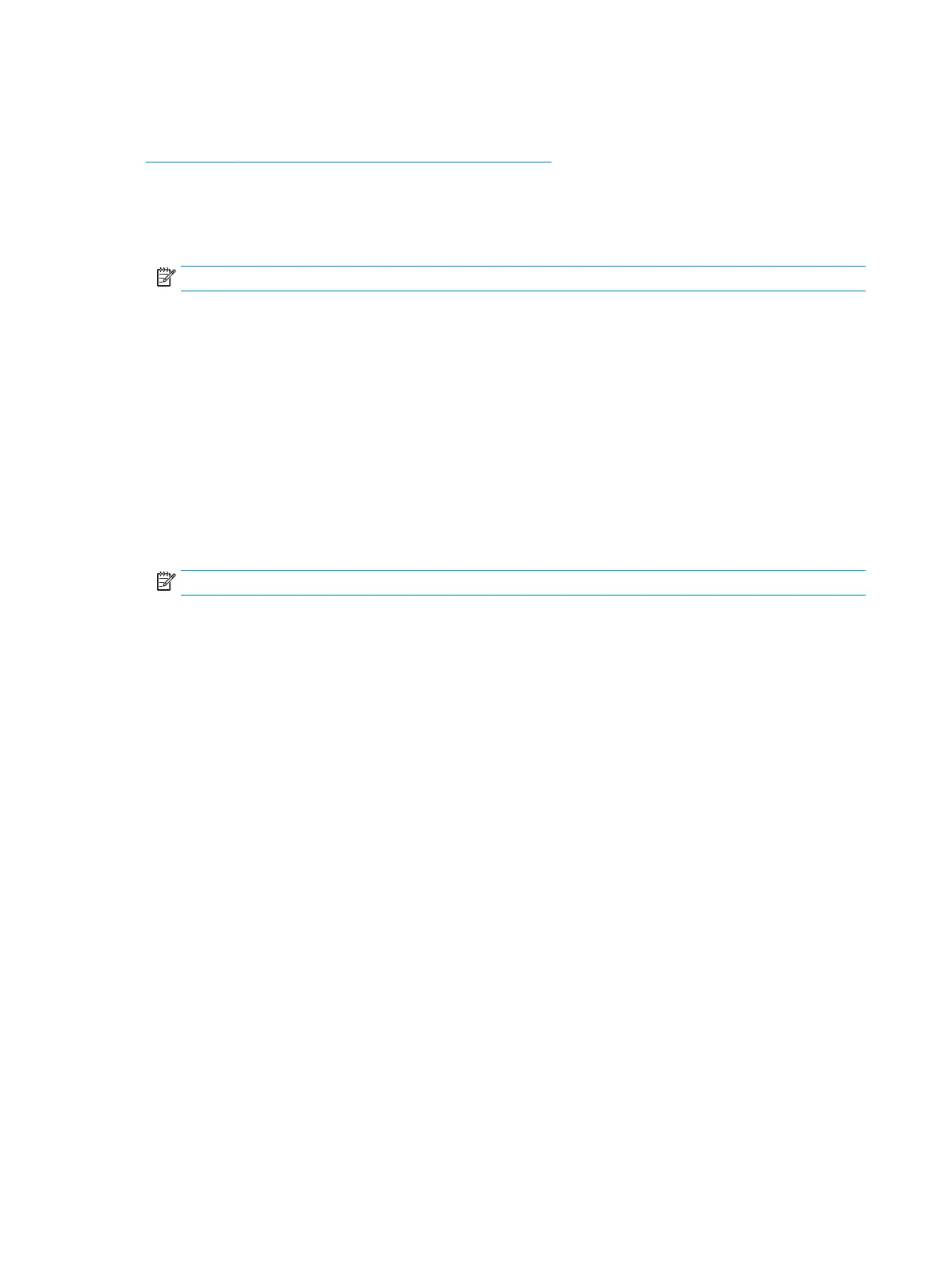
To print from a wireless-capable mobile device that does not support Wi-Fi Direct
Make sure you have installed a compatible printing app on your mobile device. For more information, visit
www.hp.com/global/us/en/eprint/mobile_printing_apps.html.
1. Make sure you have turned on Wi-Fi Direct on the printer.
2. Turn on the Wi-Fi connection on your mobile device. For more information, see the documentation
provided with the mobile device.
NOTE: If your mobile device does not support Wi-Fi, you are not able to use Wi-Fi Direct.
3. From the mobile device, connect to a new network. Use the process you normally use to connect to a
new wireless network or hotspot. Choose the Wi-Fi Direct name from the list of wireless networks
shown such as DIRECT-**-HP OiceJet 3830 (where ** are the unique characters to identify your printer).
Enter the Wi-Fi Direct password when prompted.
4. Print your document.
To print from a wireless-capable computer (Windows)
1. Make sure you have turned on Wi-Fi Direct on the printer.
2. Turn on the computer's Wi-Fi connection. For more information, see the documentation provided with
the computer.
NOTE: If your computer does not support Wi-Fi, you are not able to use Wi-Fi Direct.
3. From the computer, connect to a new network. Use the process you normally use to connect to a new
wireless network or hotspot. Choose the Wi-Fi Direct name from the list of wireless networks shown
such as DIRECT-**-HP OiceJet 3830 (where ** are the unique characters to identify your printer and
XXXX is the printer model located on the printer).
Enter the Wi-Fi Direct password when prompted.
4. Proceed to step 5 if the printer has been installed and connected to the computer over a wireless
network. If the printer has been installed and connected to your computer with a USB cable, follow the
steps below to install the printer software using the HP Wi-Fi Direct connection.
a. Depending on your operating system, do one of the following:
● Windows 8.1: Click the down arrow in lower left corner of the Start screen, select the printer
name, and then click Utilities.
● Windows 8: Right-click an empty area on the Start screen, click All Apps on the app bar, select
the printer name, and then click Utilities.
● Windows 7, Windows Vista, and Windows XP: From the computer desktop, click Start, select
All Programs, click HP, click the folder of your printer.
b. Click Printer Setup & Software, and then select Connect a new printer.
c. When the Connection Options software screen appears, select Wireless.
Select your HP printer software name from the list of detected printers.
d. Follow the on-screen instructions.
5. Print your document.
88 Chapter 8 Connect your printer ENWW
Bekijk gratis de handleiding van HP OfficeJet 3835, stel vragen en lees de antwoorden op veelvoorkomende problemen, of gebruik onze assistent om sneller informatie in de handleiding te vinden of uitleg te krijgen over specifieke functies.
Productinformatie
| Merk | HP |
| Model | OfficeJet 3835 |
| Categorie | Printer |
| Taal | Nederlands |
| Grootte | 22121 MB |







