Handleiding
Je bekijkt pagina 67 van 188
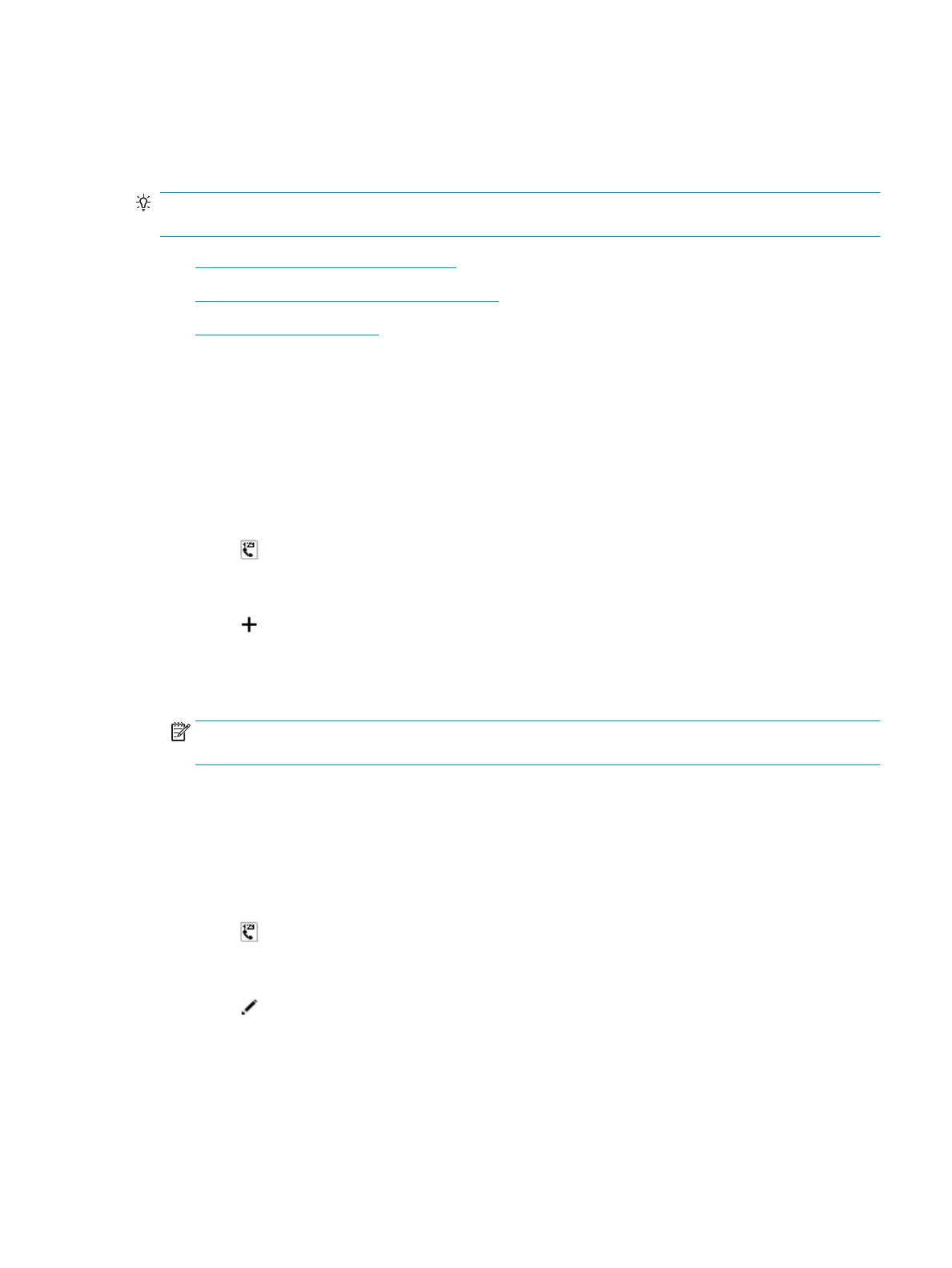
Set up phone book contacts
You can set up frequently used fax numbers as phone book contacts. This allows you quickly dial those
numbers using the printer control panel.
TIP: In addition to creating and managing phone book contacts from the printer control panel, you can also
use tools available on your computer, such as the HP printer software and the printer EWS.
●
Set up and change phone book contacts
●
Set up and change group phone book contacts
●
Delete phone book contacts
Set up and change phone book contacts
You can store fax numbers as phone book contacts.
To set up phone book contacts
1. From the Home screen, touch Fax .
2. Touch Send Now.
3. Touch (Phone Book).
4. Touch Contacts.
5. Touch (Plus Sign) to add a contact.
6. Touch Name, enter the name of the contact, and then touch Done .
7. Touch Fax Number, enter the fax number for the contact, and then touch OK .
NOTE: Be sure to include any pauses or other required numbers, such as an area code, an access code
for numbers outside a PBX system (usually a 9 or 0), or a long-distance prex.
8. Touch Add.
To change phone book contacts
1. From the Home screen, touch Fax .
2. Touch Send Now.
3. Touch (Phone Book).
4. Touch Contacts.
5. Touch (Edit) to edit a contact.
6. Touch the contact that you want to edit.
7. Touch Name, edit the name of the contact, and then touch Done .
8. Touch Number, edit the fax number for the contact, and then touch OK .
ENWW Set up phone book contacts 61
Bekijk gratis de handleiding van HP OfficeJet 3835, stel vragen en lees de antwoorden op veelvoorkomende problemen, of gebruik onze assistent om sneller informatie in de handleiding te vinden of uitleg te krijgen over specifieke functies.
Productinformatie
| Merk | HP |
| Model | OfficeJet 3835 |
| Categorie | Printer |
| Taal | Nederlands |
| Grootte | 22121 MB |







