Handleiding
Je bekijkt pagina 54 van 188
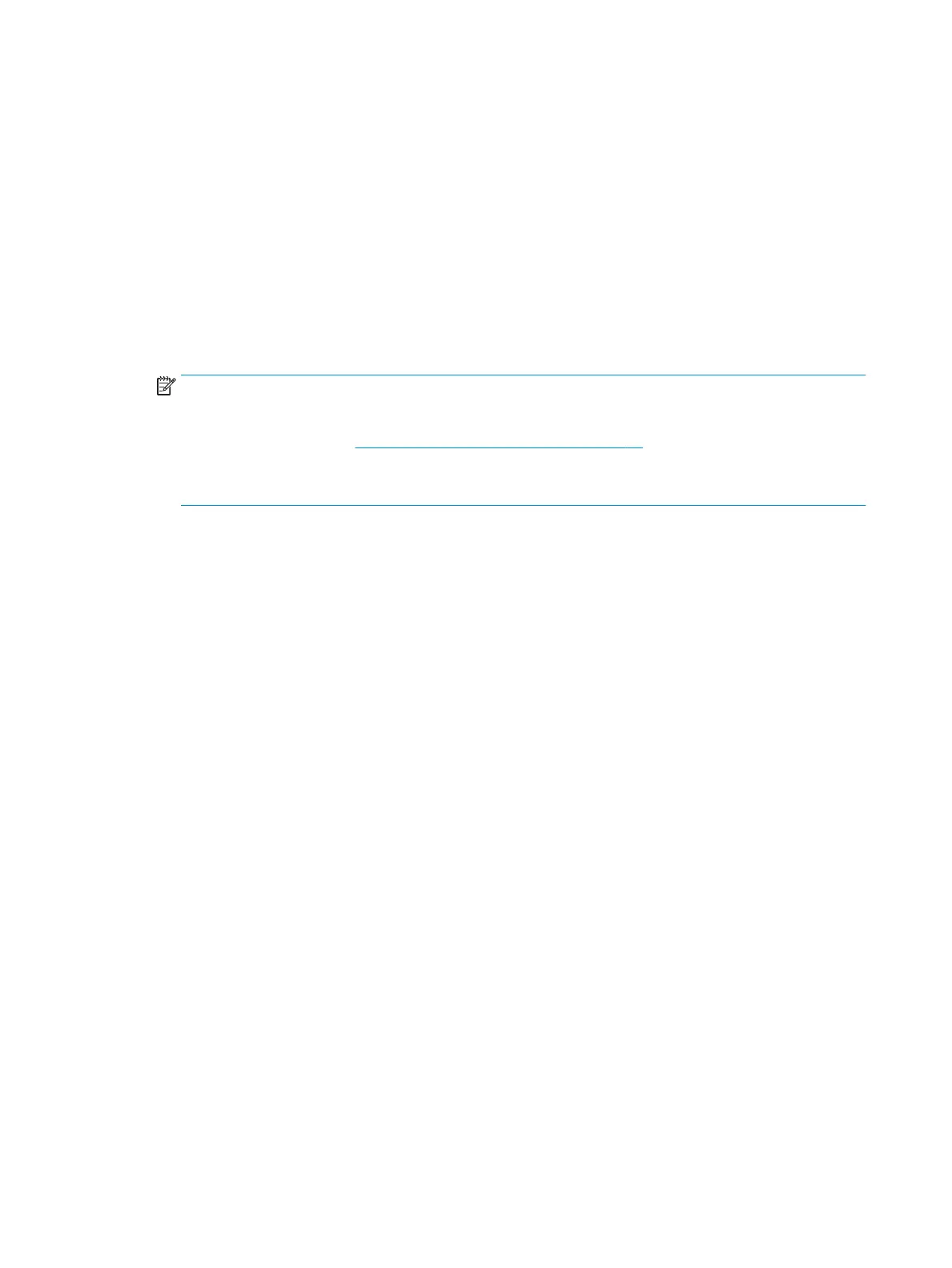
● Windows 8.1: Click the down arrow in lower left corner of the Start screen, and then select the
printer name.
● Windows 8: Right-click an empty area on the Start screen, click All Apps on the app bar, and then
select the printer name.
● Windows 7, Windows Vista, and Windows XP: From the computer desktop, click Start, select All
Programs, click HP, click the folder for the printer, and then select the icon with the printer's name.
3. In the printer software, click Scan a Document or Photo .
4. Select the type of scan you want and then click Scan .
Choose Email as PDF or Email as JPEG to open your email software with the scanned le as an
attachment.
NOTE: Click the More link at the top right corner of the Scan dialog to review and modify settings for
any scan.
For more information, see Change scan settings (Windows) on page 49.
If Show Viewer After Scan is selected, you can make adjustments to the scanned image in the preview
screen.
To scan an original from HP printer software (OS X)
1. Open HP Scan.
HP Scan is located in the Applications/Hewlett-Packard folder at the top level of the hard disk.
2. Click Scan .
3. Choose the type of scan prole you want and follow the on-screen instructions.
Create a new scan shortcut (Windows)
You can create your own scan shortcut to make scanning easier. For example, you might want to regularly
scan and save photos in PNG format, rather than JPEG.
1. Load the original print side up into the document feeder, or load the original print side down on the right
front corner of the scanner glass.
2. Double-click the printer icon on the desktop or do one of the following to open the printer software:
● Windows 8.1: Click the down arrow in lower left corner of the Start screen, and then select the
printer name.
● Windows 8: Right-click an empty area on the Start screen, click All Apps on the app bar, and then
select the printer name.
● Windows 7, Windows Vista, and Windows XP: From the computer desktop, click Start, select All
Programs, click HP, click the folder for the printer, and then select the icon with the printer's name.
3. In the printer software, click Scan a Document or Photo .
4. Click Create New Scan Shortcut .
48 Chapter 5 Copy and scan ENWW
Bekijk gratis de handleiding van HP OfficeJet 3835, stel vragen en lees de antwoorden op veelvoorkomende problemen, of gebruik onze assistent om sneller informatie in de handleiding te vinden of uitleg te krijgen over specifieke functies.
Productinformatie
| Merk | HP |
| Model | OfficeJet 3835 |
| Categorie | Printer |
| Taal | Nederlands |
| Grootte | 22121 MB |







