Handleiding
Je bekijkt pagina 28 van 188
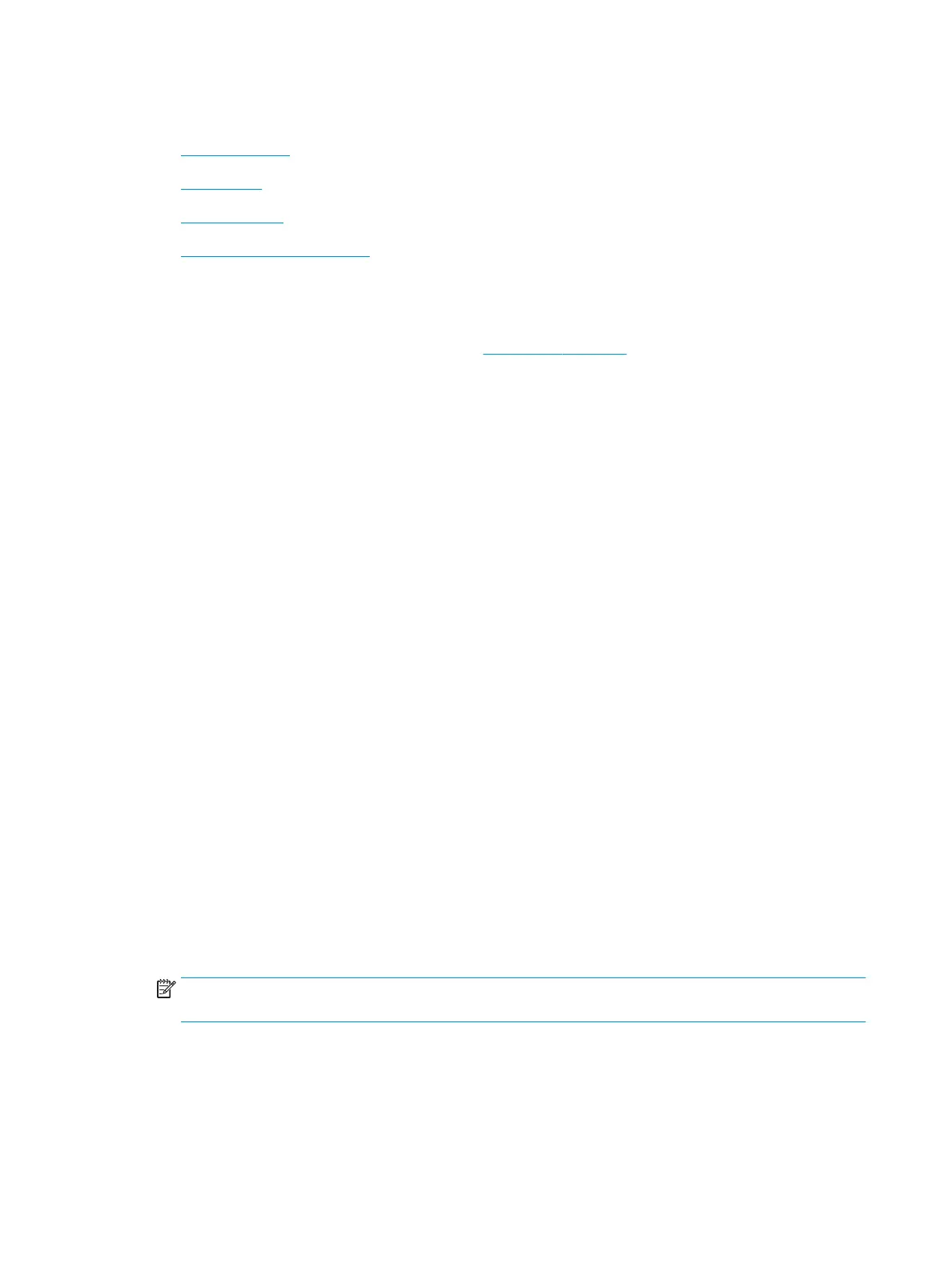
Print from your computer
●
Print documents
●
Print photos
●
Print envelopes
●
Print using the maximum dpi
Print documents
Before printing documents, make sure you have paper loaded in the input tray and the output tray is pulled
out. For more information about loading paper, see Load media on page 7.
To print a document (Windows)
1. From your software, select Print.
2. Make sure your printer is selected.
3. Click the button that opens the Properties dialog box.
Depending on your software application, this button might be called Properties, Options, Printer Setup,
Printer Properties, Printer, or Preferences.
4. Select the appropriate options.
● On the Layout tab, select Portrait or Landscape orientation.
● On the Paper/Quality tab, select the appropriate paper type from the Media drop-down list in the
Tray Selection area, select the appropriate print quality in the Quality Settings area, and then
select the appropriate color in the Color area.
● Click Advanced to select the appropriate paper size from the Paper Size drop-down list.
5. Click OK to close the Properties dialog box.
6. Click Print or OK to begin printing.
To print documents (OS X)
1. From the File menu in your software, choose Print.
2. Make sure your printer is selected.
3. Specify the page properties.
If you do not see options on the Print dialog, click Show Details.
NOTE: The following options are available for a USB connected printer. Locations for the options can
vary from one application to another.
● Choose the paper size.
22 Chapter 3 Print ENWW
Bekijk gratis de handleiding van HP OfficeJet 3835, stel vragen en lees de antwoorden op veelvoorkomende problemen, of gebruik onze assistent om sneller informatie in de handleiding te vinden of uitleg te krijgen over specifieke functies.
Productinformatie
| Merk | HP |
| Model | OfficeJet 3835 |
| Categorie | Printer |
| Taal | Nederlands |
| Grootte | 22121 MB |







