Handleiding
Je bekijkt pagina 109 van 132
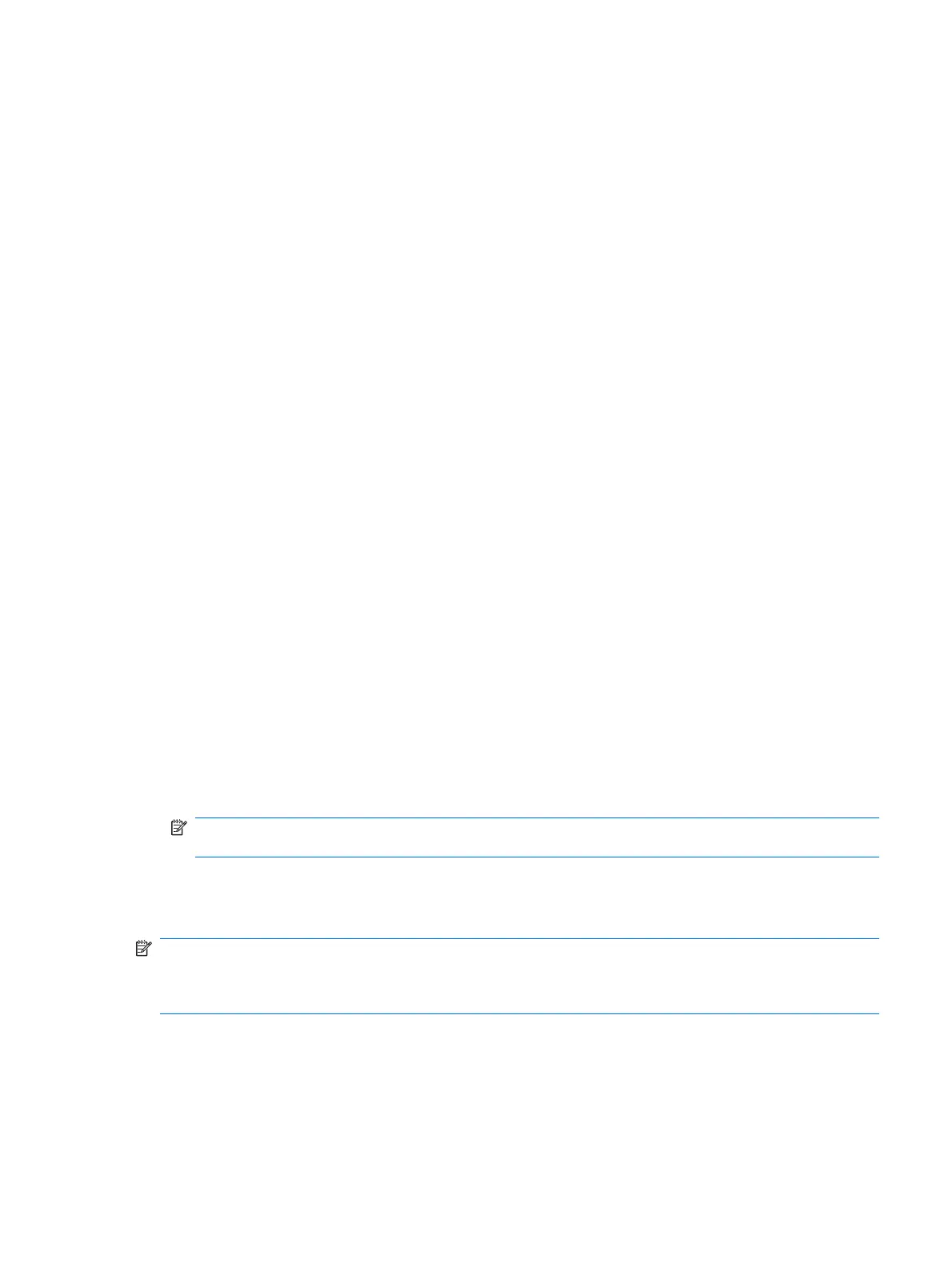
Windows Vista backup and recovery
Use the instructions in this section if Windows Vista is installed on your computer.
Backing up your information
Recovery after a system failure is as complete as your most current backup. You should create your
initial backup immediately after software setup. As you add new software and data files, you should
continue to back up your system on a regular basis to maintain a reasonably current backup.
You can back up your information to an optional external hard drive, a network drive, or discs.
Note the following when backing up:
●
Store personal files in the Documents folder, and back it up regularly.
●
Back up templates that are stored in their associated programs.
●
Save customized settings that appear in a window, toolbar, or menu bar by taking a screen shot
of your settings. The screen shot can be a time-saver if you have to reset your preferences.
To create a screen shot:
1. Display the screen you want to save.
2. Copy the screen image:
To copy only the active window, press alt+fn+prt sc.
To copy the entire screen, press fn+prt sc.
3. Open a word-processing document, and then select Edit > Paste.
The screen image is added to the document.
4. Save the document.
●
When backing up to discs, use any of the following types of discs (purchased separately): CD-R,
CD-RW, DVD+R, DVD+R DL, DVD-R, DVD-R DL, or DVD±RW. The discs you use will depend on
the type of optical drive installed in your computer.
NOTE: DVDs and DVDs with double-layer (DL) support store more information than CDs, so
using them for backup reduces the number of recovery discs required.
●
When backing up to discs, number each disc before inserting it into the optical drive of the computer.
To create a backup using Backup and Restore Center, follow these steps:
NOTE: Be sure that the computer is connected to AC power before you start the backup process.
NOTE: The backup process may take over an hour, depending on file size and the speed of the
computer.
1. Select Start > All Programs > Maintenance > Backup and Restore Center.
2. Follow the on-screen instructions to back up your entire computer (select models only) or your files.
Windows Vista backup and recovery 101
Bekijk gratis de handleiding van HP Mini 110-1140EA, stel vragen en lees de antwoorden op veelvoorkomende problemen, of gebruik onze assistent om sneller informatie in de handleiding te vinden of uitleg te krijgen over specifieke functies.
Productinformatie
| Merk | HP |
| Model | Mini 110-1140EA |
| Categorie | Laptop |
| Taal | Nederlands |
| Grootte | 17287 MB |
Caratteristiche Prodotto
| Kleur van het product | Black, Pink |
| Gewicht | 1170 g |
| Breedte | 261.5 mm |
| Diepte | 172 mm |
| Gewicht verpakking | 2400 g |







