Handleiding
Je bekijkt pagina 112 van 158
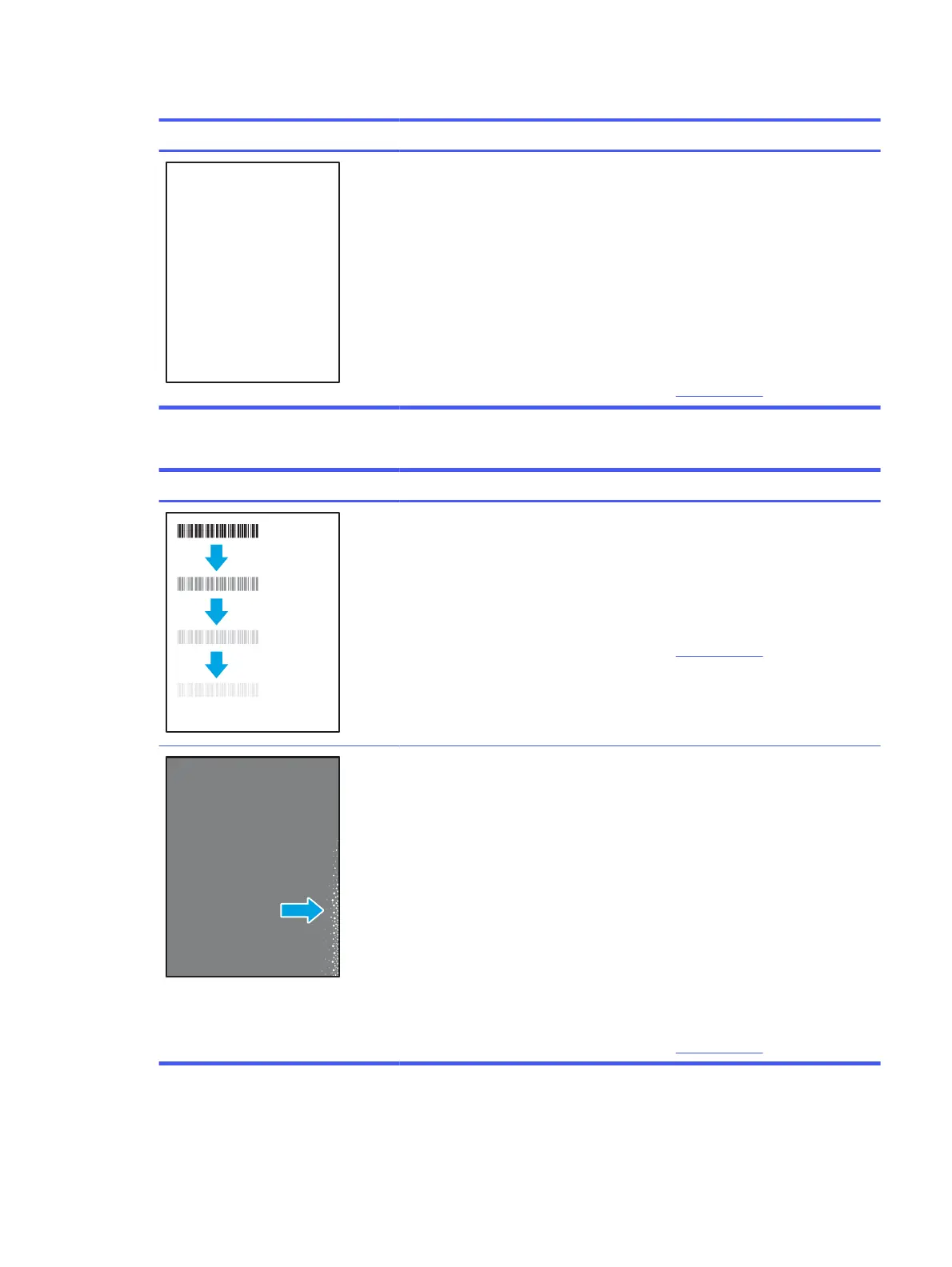
Table 6-7 Blank page — No print
Sample Description Possible solutions
The page is completely blank and
contains no printed content.
1. Make sure that the cartridges are
genuine HP cartridges.
2. Make sure that the cartridge is
installed correctly.
3. Print with a different cartridge.
4. Check the paper type in the paper
tray and adjust the printer settings
to match. If necessary, select a
lighter paper type.
5. If the issue persists, go to
support.hp.com.
Table 6-8
Fixing/fuser defects
Sample Description Possible solutions
Slight shadows or offsets of the image
are repeated down the page. The
repeated image might fade with each
recurrence.
1. Reprint the document.
2. Check the paper type in the paper
tray and adjust the printer settings
to match. If necessary, select a
lighter weight paper type.
3. If the issue persists, go to
support.hp.com.
Toner rubs off along either edge of the
page. This defect is more common at the
edges of high-coverage jobs, and on light
media types, but can occur anywhere on
the page.
1. Reprint the document.
2. Check the paper type in the paper
tray and adjust the printer settings
to match. If necessary, select a
heavier paper type.
3. Enterprise models only: From the
printer control panel, go to the
Edge-to-Edge menu and then select
Normal. Reprint the document.
4. Enterprise models only: From the
printer control panel, select Auto
Include Margins and then reprint
the document.
5. If the issue persists, go to
support.hp.com.
Troubleshoot image defects
103
Bekijk gratis de handleiding van HP LaserJet Pro MFP 4101, stel vragen en lees de antwoorden op veelvoorkomende problemen, of gebruik onze assistent om sneller informatie in de handleiding te vinden of uitleg te krijgen over specifieke functies.
Productinformatie
| Merk | HP |
| Model | LaserJet Pro MFP 4101 |
| Categorie | Printer |
| Taal | Nederlands |
| Grootte | 17855 MB |







