Handleiding
Je bekijkt pagina 55 van 101
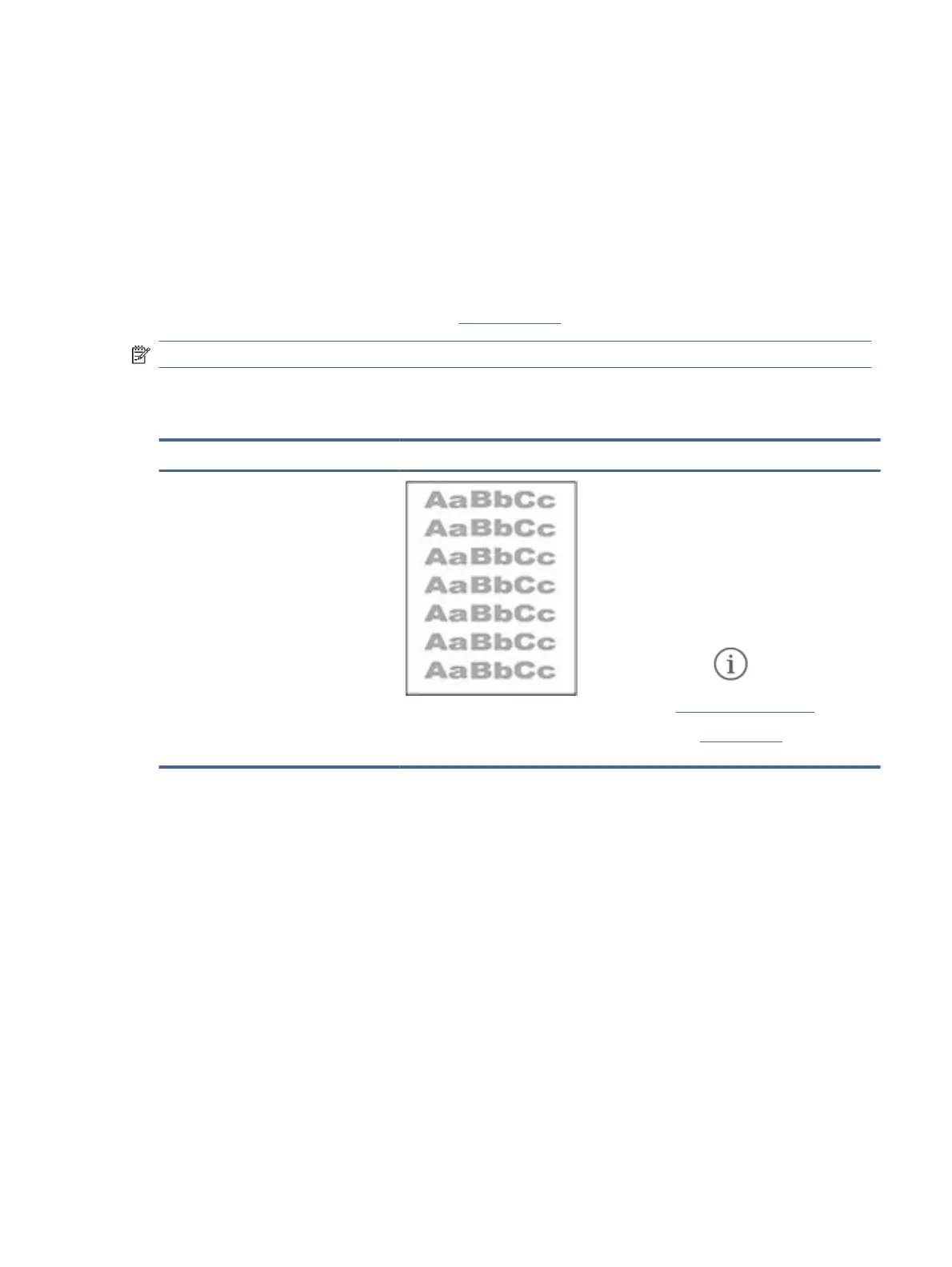
1. Reprint the document. Print quality defects can be intermittent in nature or can go away completely with
continued printing.
2. Check the condition of the cartridge. If a cartridge is in a Very Low state (it has passed the rated life), replace
the cartridge.
3. Make sure that the driver and tray print mode settings match the media that is loaded in the tray. Try using
a dierent ream of media or a dierent tray. Try using a dierent print mode.
4. Make sure that the printer is within the supported operating temperature/humidity range.
5. Make sure that the paper type, size, and weight are supported by the printer. For a list of the supported
paper sizes and types for the printer, visit hp.com/support and nd your printer.
NOTE: The term “fusing” refers to the part of the printing process where toner is aixed to paper.
The following examples depict letter-size paper that has passed through the printer short-edge rst.
Table 7-5 Light print
Description Sample Possible solutions
Light print:
The printed content on the entire page is
light or faded.
1. Reprint the document.
2. Remove the cartridge, and then shake
it to redistribute the toner.
3. Make sure that the cartridge is
installed correctly.
4. Check the printer supplies status
from the information page. To print
the report, press the Information
button .
5. Replace the toner cartridge.
6. Visit hp.com/support if the problem
persists.
Troubleshoot print quality problems 47
Bekijk gratis de handleiding van HP LaserJet Pro 3001dw, stel vragen en lees de antwoorden op veelvoorkomende problemen, of gebruik onze assistent om sneller informatie in de handleiding te vinden of uitleg te krijgen over specifieke functies.
Productinformatie
| Merk | HP |
| Model | LaserJet Pro 3001dw |
| Categorie | Printer |
| Taal | Nederlands |
| Grootte | 12185 MB |







