Handleiding
Je bekijkt pagina 40 van 101
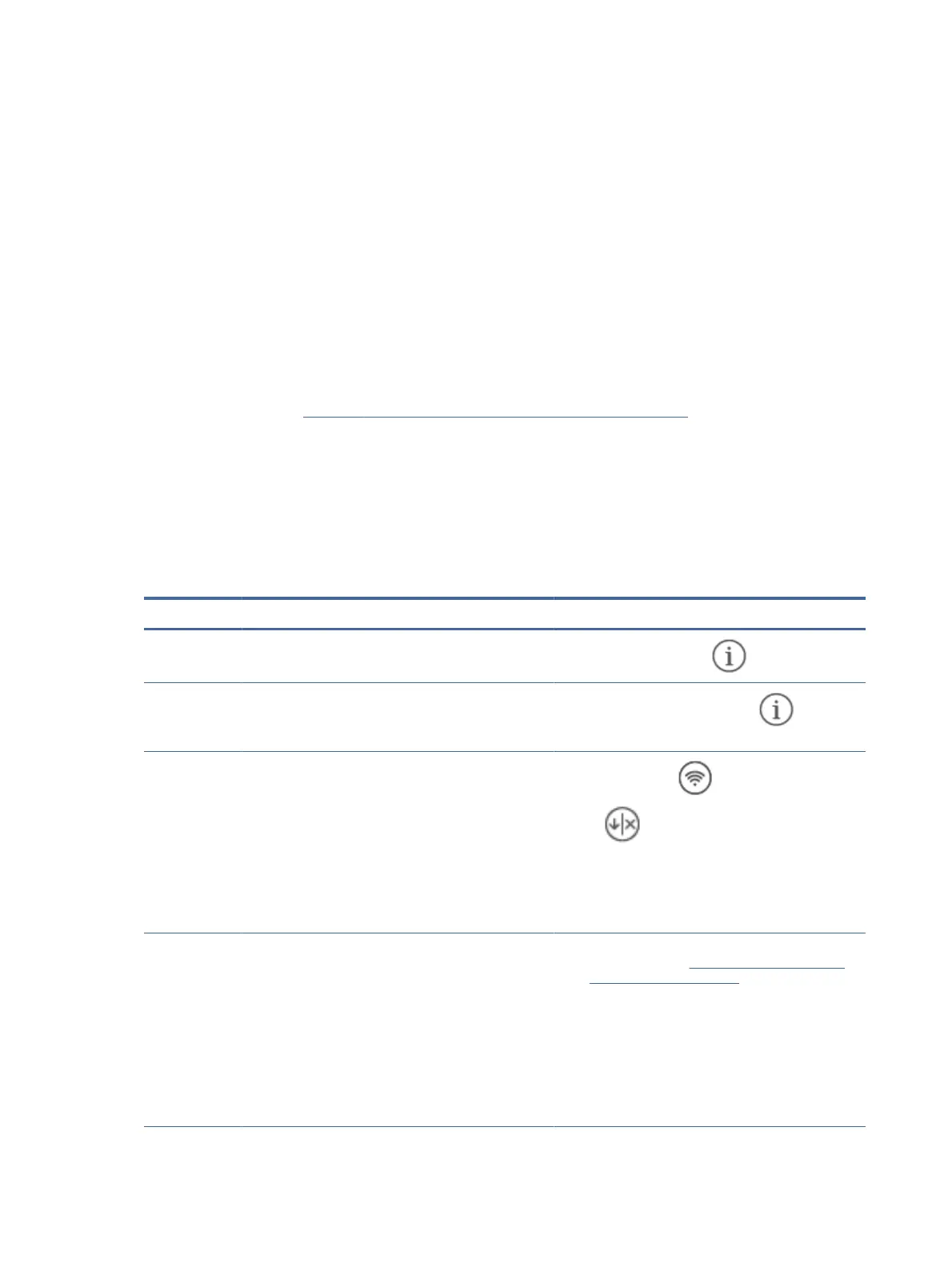
Instructions are available for performing various tasks, such as the following:
● Troubleshooting your printer
● Printing from various applications, and from various devices
● Obtaining support
You will nd documents, videos, and many other resources to help you get the most from your printer.
Print printer reports
This topic describes how to print reports through the EWS and the printer control panel.
To print a report from the EWS
1. Open the EWS. See Congure the printer using the Embedded Web Server (EWS).
2. Click the Tools tab.
3. From the left menu, click Reports.
4. Click Printer Reports to print the desired report.
Printer reports
Table 7-1 Printer reports
Printer report Description How to print
Information
Report
The information page provides a summary of the printer
information and its current status.
Press the Information button .
Printer Status
Report
The status page provides the current printer information,
supplies status, and some recent events. It can also help
troubleshoot printer problems.
Press and hold the Information button for 3
seconds.
Network
Conguration
Report and
Wireless
Network Test
Report (wireless
models)
Conguration report shows the IP settings, Ports/Services
status, a list of Wi-Fi networks in range of the printer. It
also includes details for Wi-Fi Direct including SSID name,
IP address, Wi-Fi Direct Printing on/o status, Wi-Fi Direct
Printing security on/o status, and security pass code.
Wireless Network Test Report contains diagnostic
information, typically used as a troubleshooting aid for the
users. The report consists of connection problems exist
between the printer radio/STA and the home network’s
Wi-Fi router.
Press the Wi-Fi button
and the Resume/Cancel
button at the same time.
Web Access Test
Report
Print the web access report to help identify internet
connectivity issues which can aect Web Services.
1. Open the EWS. See Congure the printer using the
Embedded Web Server (EWS).
2. Click the Tools tab.
3. From the left menu, click Printer Reports.
4. Click the Print Web Access Report to send the print
job.
5. Click OK.
32 Chapter 7Solve problems
Bekijk gratis de handleiding van HP LaserJet Pro 3001dw, stel vragen en lees de antwoorden op veelvoorkomende problemen, of gebruik onze assistent om sneller informatie in de handleiding te vinden of uitleg te krijgen over specifieke functies.
Productinformatie
| Merk | HP |
| Model | LaserJet Pro 3001dw |
| Categorie | Printer |
| Taal | Nederlands |
| Grootte | 12185 MB |







