Handleiding
Je bekijkt pagina 3 van 101
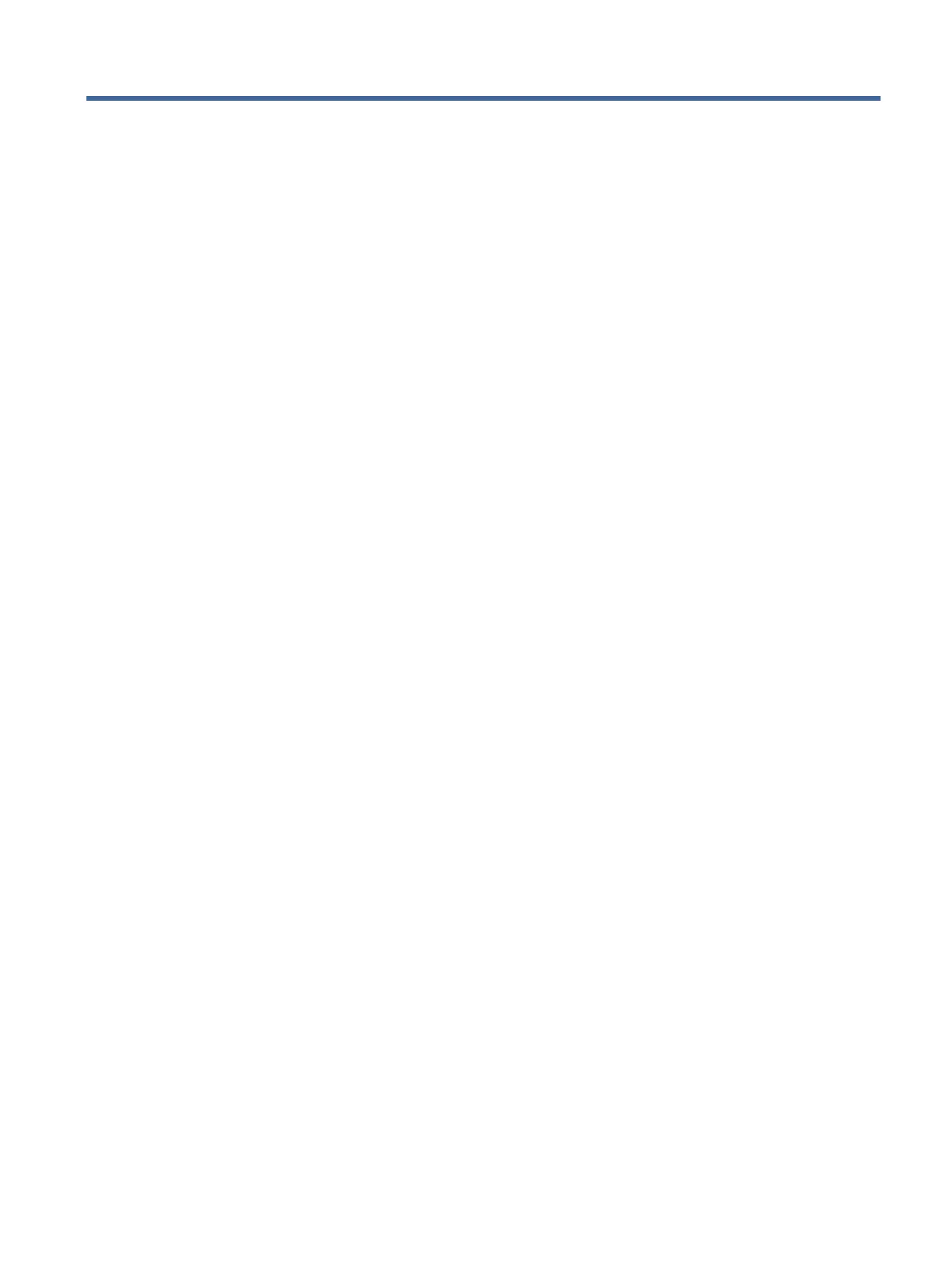
Table of contents
1Get started...................................................................................................................................................................................................1
Printer views ...........................................................................................................................................................................................1
Printer front view ..........................................................................................................................................................................1
Printer rear view............................................................................................................................................................................2
Control panel...........................................................................................................................................................................................2
Interpret control-panel lights...............................................................................................................................................................3
Attention light................................................................................................................................................................................3
Wi-Fi light (wireless models).......................................................................................................................................................4
Use the HP Smart app to print, scan, and manage...........................................................................................................................6
To install HP Smart and open the app .......................................................................................................................................6
Get more information about HP Smart .....................................................................................................................................7
2Connect your printer...................................................................................................................................................................................8
Connect your printer to a Wi-Fi network using HP software...........................................................................................................8
Connect your printer to a Wi-Fi network using Wi-Fi Protected Setup (WPS)..............................................................................8
Connect your printer to an Ethernet network ...................................................................................................................................9
Connect your printer using a USB cable .............................................................................................................................................9
Change wireless settings ......................................................................................................................................................................9
To turn on or o the wireless capabilities of the printer...................................................................................................... 10
To restore network settings to default settings.................................................................................................................... 10
Change the connection type.............................................................................................................................................................. 10
Change USB to a wireless connection (Windows 7/Windows 10 and above/macOS) .................................................... 10
Change wireless to a USB connection (Windows/macOS) ................................................................................................... 10
3Load media ............................................................................................................................................................................................... 11
Before you begin ................................................................................................................................................................................. 11
Load paper ........................................................................................................................................................................................... 11
Load envelopes ................................................................................................................................................................................... 13
Load labels........................................................................................................................................................................................... 14
Change the paper settings ................................................................................................................................................................ 15
To change the paper settings (Windows)............................................................................................................................... 15
To change the paper settings (OS X)....................................................................................................................................... 15
To change the default paper settings from the embedded web server ........................................................................... 16
4Print............................................................................................................................................................................................................ 17
Print with mobile devices................................................................................................................................................................... 17
Print while connected to same Wi-Fi network....................................................................................................................... 17
Print without connecting to same Wi-Fi network (Wi-Fi Direct) ......................................................................................... 17
To turn Wi-Fi Directon or o from the embedded web server............................................................................................ 18
To nd the Wi-Fi Direct name or password............................................................................................................................ 18
iii
Bekijk gratis de handleiding van HP LaserJet Pro 3001dw, stel vragen en lees de antwoorden op veelvoorkomende problemen, of gebruik onze assistent om sneller informatie in de handleiding te vinden of uitleg te krijgen over specifieke functies.
Productinformatie
| Merk | HP |
| Model | LaserJet Pro 3001dw |
| Categorie | Printer |
| Taal | Nederlands |
| Grootte | 12185 MB |







