HP ENVY Inspire 7221e handleiding
Handleiding
Je bekijkt pagina 36 van 97
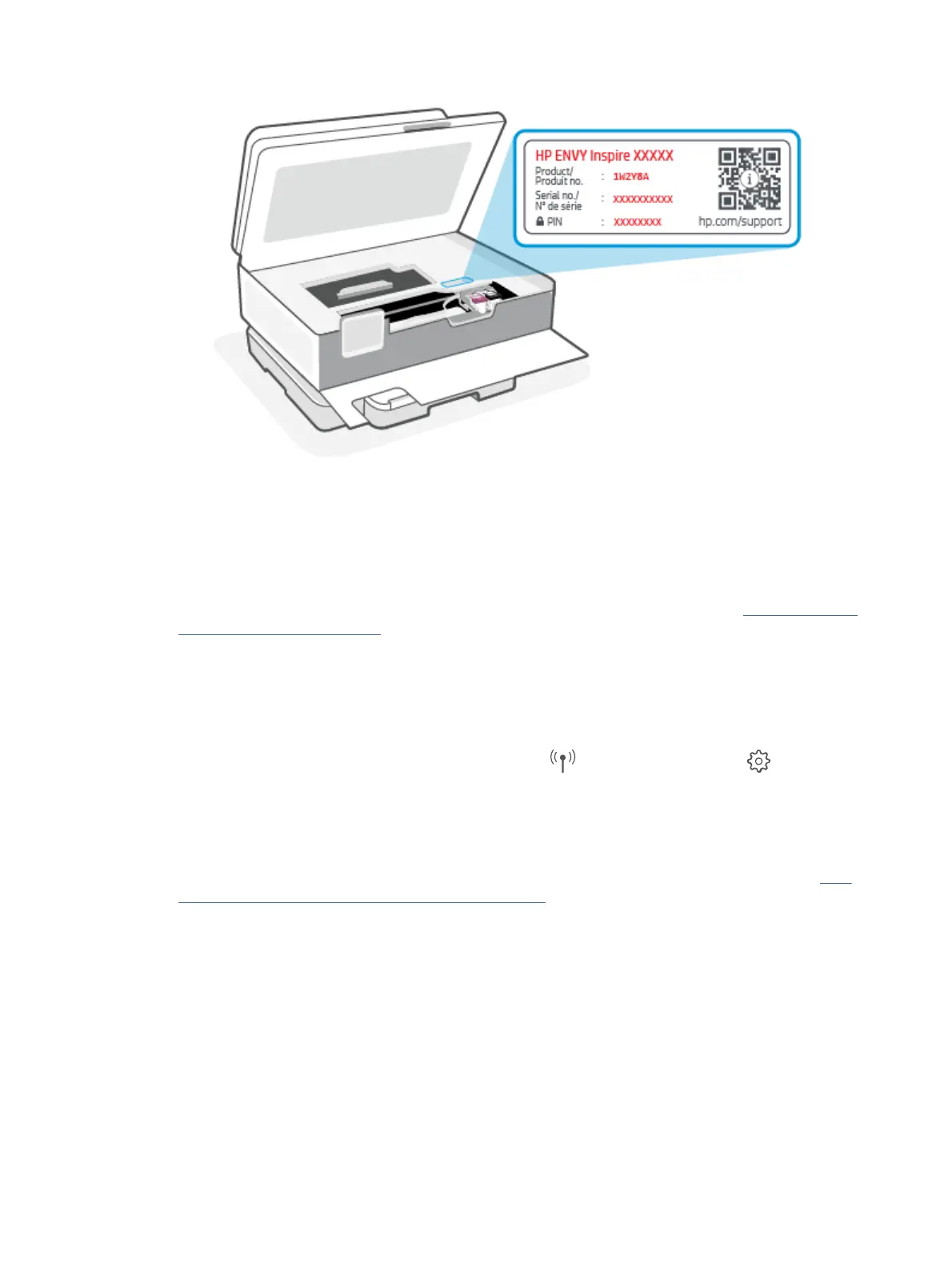
● Depending on how the printer is connected, some features in EWS might not be available.
● EWS is not accessible beyond the network rewall.
To open EWS using HP Smart (iOS, Android, and Windows 10)
1. Open the HP Smart app on your computer or mobile device. For more information, see Use the HP Smart
app to print, scan, and manage.
2. From HP Smart, select your printer, and then click or tap Advanced Settings.
To open EWS using an IP address (Wi-Fi connection)
1. Find out the IP address of the printer. From the printer control panel, touch or swipe down the tab at the
top of the screen to open the Dashboard, touch Wireless , and then touch Settings .
2. Open a web browser, type the IP address or hostname in the address bar, and then click or tap Enter.
To open EWS using an IP address (Wi-Fi Direct connection)
1. Make sure your device and the printer are connected using Wi-Fi Direct. For more information, see Print
without connecting to same Wi-Fi network (Wi-Fi Direct).
2. Open a web browser, type the following IP address or hostname of the printer in the address bar, and
then click or tap Enter.
IP Address: 192.168.223.1
To open EWS using HP Printer software (Windows 7)
1. From the computer desktop, click Start, select All Programs, click HP, click the folder for the printer,
select the icon with the printer's name, and then open HP Printer Assistant.
2. In the HP Printer Assistant, select Print tab.
28
Chapter 4 Congure your printer
Bekijk gratis de handleiding van HP ENVY Inspire 7221e, stel vragen en lees de antwoorden op veelvoorkomende problemen, of gebruik onze assistent om sneller informatie in de handleiding te vinden of uitleg te krijgen over specifieke functies.
Productinformatie
| Merk | HP |
| Model | ENVY Inspire 7221e |
| Categorie | Niet gecategoriseerd |
| Taal | Nederlands |
| Grootte | 13028 MB |







