Handleiding
Je bekijkt pagina 99 van 138
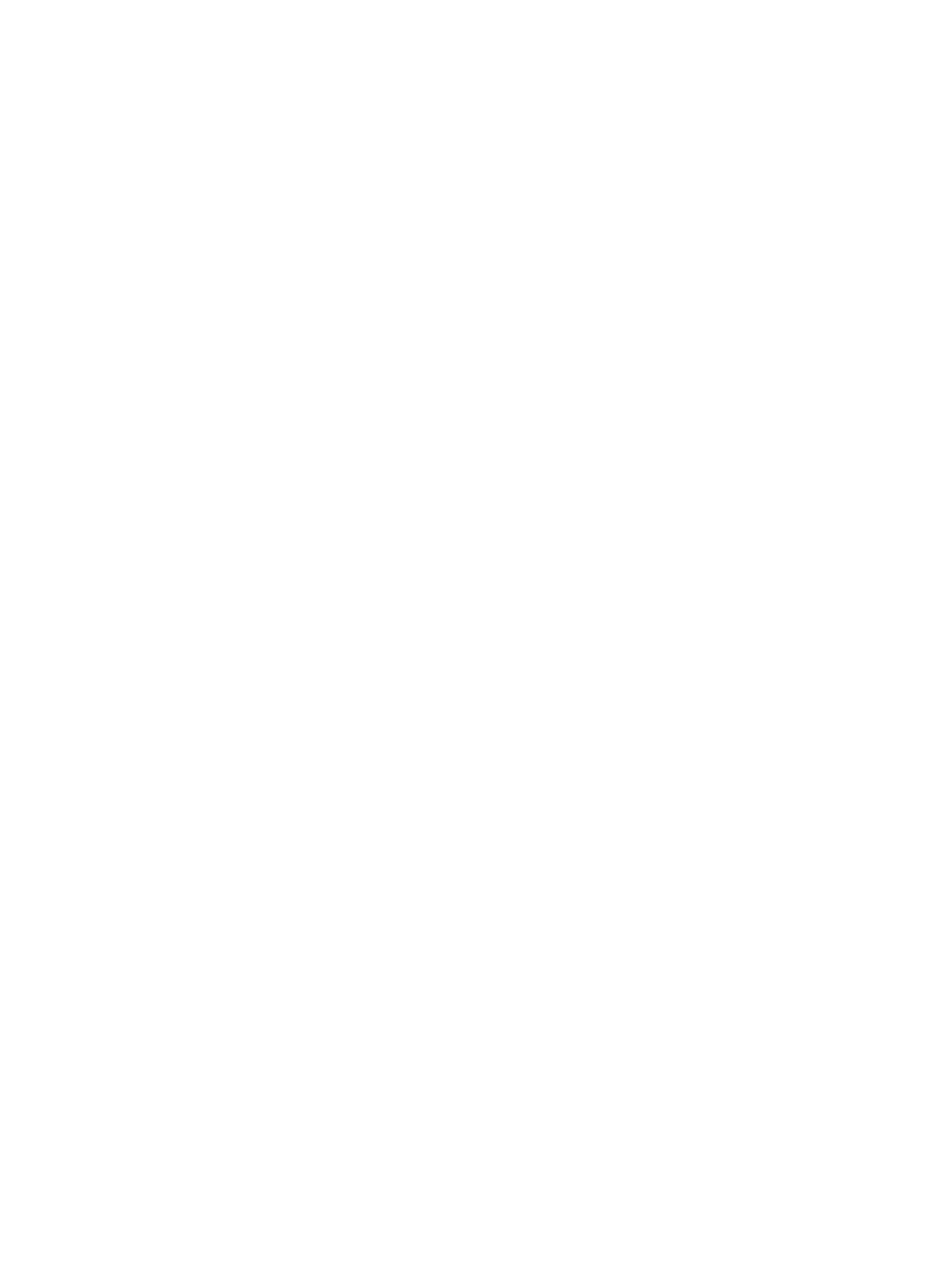
● Windows 10: From the Windows Start menu, select Windows System from the app list, select
Control Panel, and then click View devices and printers under Hardware and Sound.
● Windows 8.1 and Windows 8: Point to or tap the upper-right corner of the screen to open the
Charms bar, click the Settings icon, click or tap Control Panel, and then click or tap View
devices and printers.
● Windows 7: From the Windows Start menu, click Devices and Printers.
b. Make sure the correct printer is set as the default printer.
The default printer has a check mark in a black or green circle next to it.
c. If the wrong printer is set as the default printer, right-click the correct printer and select Set as
Default Printer.
d. Try using your printer again.
5. Restart the print spooler.
To restart the print spooler
a. Depending upon your operating system, do one of the following:
Windows 10
i. From the Windows Start menu, select Windows Administrative Tools from the app list, and
then select Services.
ii. Right-click the Print Spooler, and then click Properties.
iii. On the General tab, next to Startup type, make sure that Automatic is selected.
iv. If the service is not already running, under Service status, click Start, and then click OK.
Windows 8.1 and Windows 8
i. Point to or tap the upper-right corner of the screen to open the Charms bar, and then click the
Settings icon.
ii. Click or tap Control Panel, and then click or tap System and Security.
iii. Click or tap Administrative Tools, and then double-click or double-tap Services.
iv. Right-click or touch and hold Print Spooler, and then click Properties.
v. On the General tab, next to Startup type, make sure that Automatic is selected.
vi. If the service is not already running, under Service status, click or tap Start, and then click or
tap OK.
Windows 7
i. From the Windows Start menu, click Control Panel, System and Security, and then
Administrative Tools.
ii. Double-click Services.
iii. Right-click the Print Spooler, and then click Properties.
ENWW Get help in this guide 93
Bekijk gratis de handleiding van HP ENVY 6032e +, stel vragen en lees de antwoorden op veelvoorkomende problemen, of gebruik onze assistent om sneller informatie in de handleiding te vinden of uitleg te krijgen over specifieke functies.
Productinformatie
| Merk | HP |
| Model | ENVY 6032e + |
| Categorie | Printer |
| Taal | Nederlands |
| Grootte | 0 MB |
Caratteristiche Prodotto
| Kleur van het product | Wit |
| Ingebouwd display | Nee |
| Gewicht | 5220 g |
| Breedte | 432.5 mm |
| Diepte | 361.1 mm |







