Handleiding
Je bekijkt pagina 73 van 138
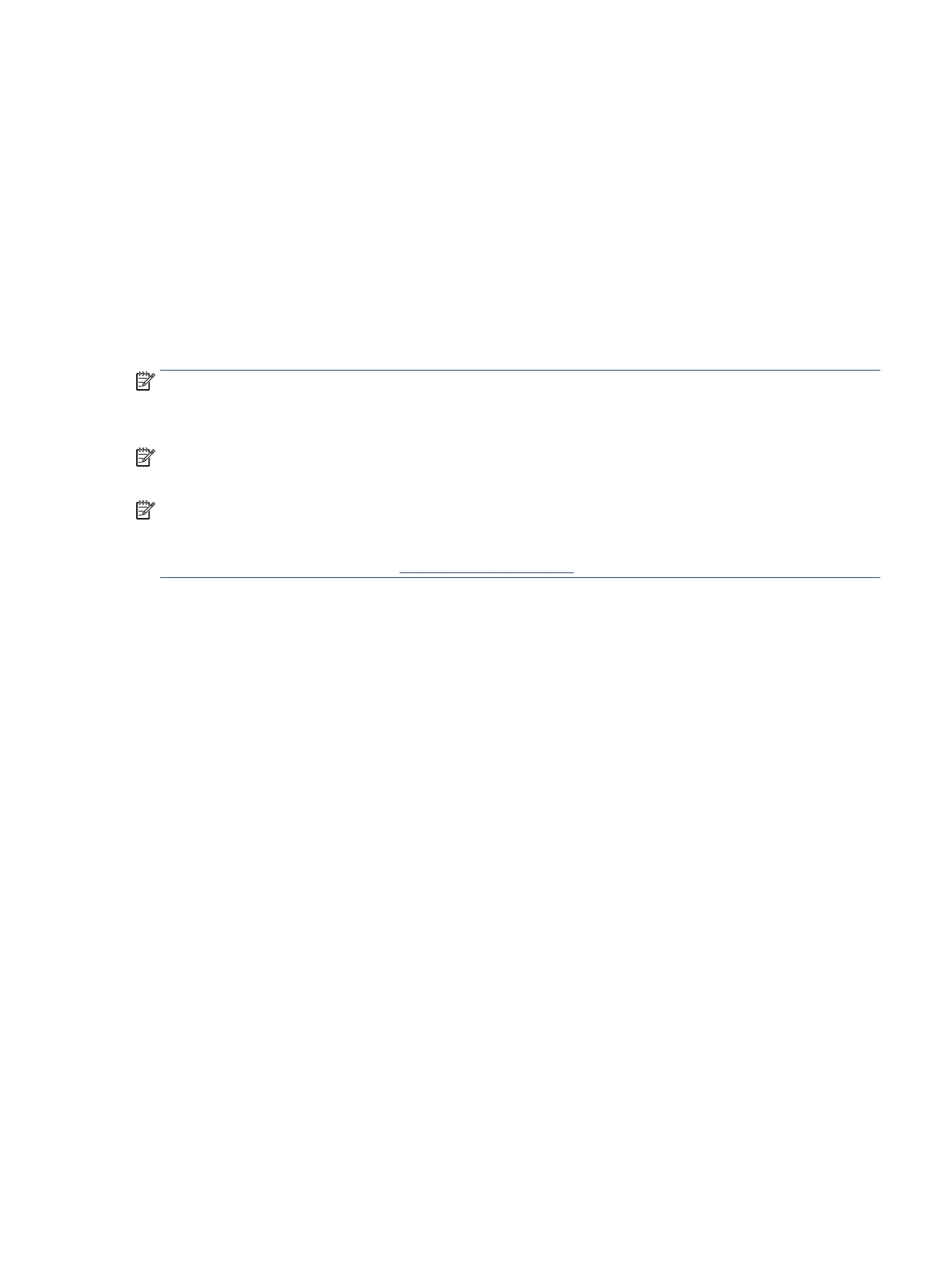
Check the estimated ink levels
You can check the estimated ink levels from the printer software, printer control panel or HP Smart.
To check the ink levels from the printer software (Windows)
1. Open the HP printer software.
2. In the printer software, click Estimated Levels.
To check the ink levels from HP Smart
▲ Open HP Smart on your mobile device. The estimated ink levels for your printer appear at the top of the
screen, beside the picture of the printer.
NOTE: Ink level warnings and indicators provide estimates for planning purposes only. When an indicator
shows low-ink levels, consider having a replacement ink cartridge available to avoid possible printing delays.
You do not need to replace ink cartridges until print quality becomes unacceptable.
NOTE: If you have installed a relled or remanufactured cartridge, or a cartridge that has been used in
another printer, the ink level indicator might be inaccurate or unavailable.
NOTE: Ink from the cartridges is used in the printing process in a number of dierent ways, including in the
initialization process, which prepares the printer and cartridges for printing, and in printhead servicing, which
keeps print nozzles clear and ink owing smoothly. In addition, some residual ink is left in the cartridge after
it is used. For more information, see www.hp.com/go/inkusage .
ENWW Check the estimated ink levels 67
Bekijk gratis de handleiding van HP ENVY 6032e +, stel vragen en lees de antwoorden op veelvoorkomende problemen, of gebruik onze assistent om sneller informatie in de handleiding te vinden of uitleg te krijgen over specifieke functies.
Productinformatie
| Merk | HP |
| Model | ENVY 6032e + |
| Categorie | Printer |
| Taal | Nederlands |
| Grootte | 0 MB |
Caratteristiche Prodotto
| Kleur van het product | Wit |
| Ingebouwd display | Nee |
| Gewicht | 5220 g |
| Breedte | 432.5 mm |
| Diepte | 361.1 mm |







