Handleiding
Je bekijkt pagina 67 van 138
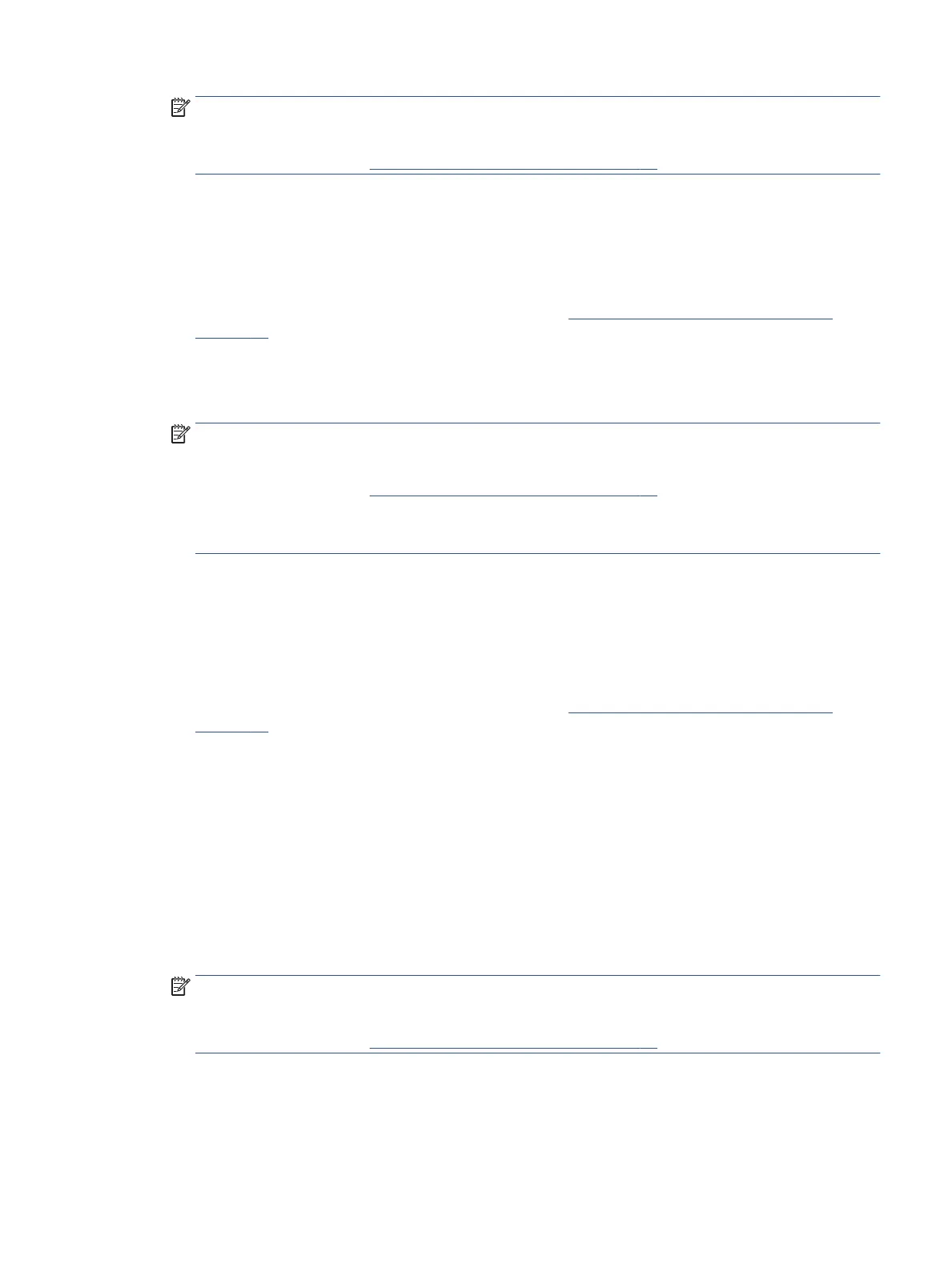
NOTE: The initial screen allows you to review and modify basic settings. Click the More link at the top
right corner of the Scan dialog to review and modify detailed settings.
For more information, see Change scan settings (Windows) on page 62.
Scan to email
To scan a document or photo to email from HP printer software (Windows)
1. Load the original, print-side down, on the scanner glass, aligned with the top-left corner.
2. Open the HP printer software. For more information, see Open the HP printer software (Windows)
on page 40.
3. In the printer software, under Print & Scan , click Scan , and then click Scan a Document or Photo .
4. Under Scan Shortcuts, select Email as PDF or Email as JPEG , and then click Scan .
NOTE: The initial screen allows you to review and modify basic settings. Click the More link at the top
right corner of the Scan dialog to review and modify detailed settings.
For more information, see Change scan settings (Windows) on page 62.
If Show Viewer After Scan is selected, you can make adjustments to the scanned image in the preview
screen.
Create a new scan shortcut (Windows)
You can create your own scan shortcut to make scanning easier. For example, you might want to regularly
scan and save photos in PNG format, rather than JPEG.
1. Load the original, print-side down, on the scanner glass, aligned with the top-left corner.
2. Open the HP printer software. For more information, see Open the HP printer software (Windows)
on page 40.
3. In the printer software, under Print & Scan , click Scan , and then click Scan a Document or Photo .
4. Click Create New Scan Shortcut .
5. Enter a descriptive name, choose an existing shortcut on which to base your new shortcut, and then click
Create .
For example, if you are creating a new shortcut for photos, choose either Save as JPEG or Email as
JPEG . This makes available the options for working with graphics when scanning.
6. Change the settings for your new shortcut to meet your needs, and then click the save icon to the right
of the shortcut.
NOTE: The initial screen allows you to review and modify basic settings. Click the More link at the top
right corner of the Scan dialog to review and modify detailed settings.
For more information, see Change scan settings (Windows) on page 62.
ENWW Scan 61
Bekijk gratis de handleiding van HP ENVY 6032e +, stel vragen en lees de antwoorden op veelvoorkomende problemen, of gebruik onze assistent om sneller informatie in de handleiding te vinden of uitleg te krijgen over specifieke functies.
Productinformatie
| Merk | HP |
| Model | ENVY 6032e + |
| Categorie | Printer |
| Taal | Nederlands |
| Grootte | 0 MB |
Caratteristiche Prodotto
| Kleur van het product | Wit |
| Ingebouwd display | Nee |
| Gewicht | 5220 g |
| Breedte | 432.5 mm |
| Diepte | 361.1 mm |







