Handleiding
Je bekijkt pagina 64 van 77
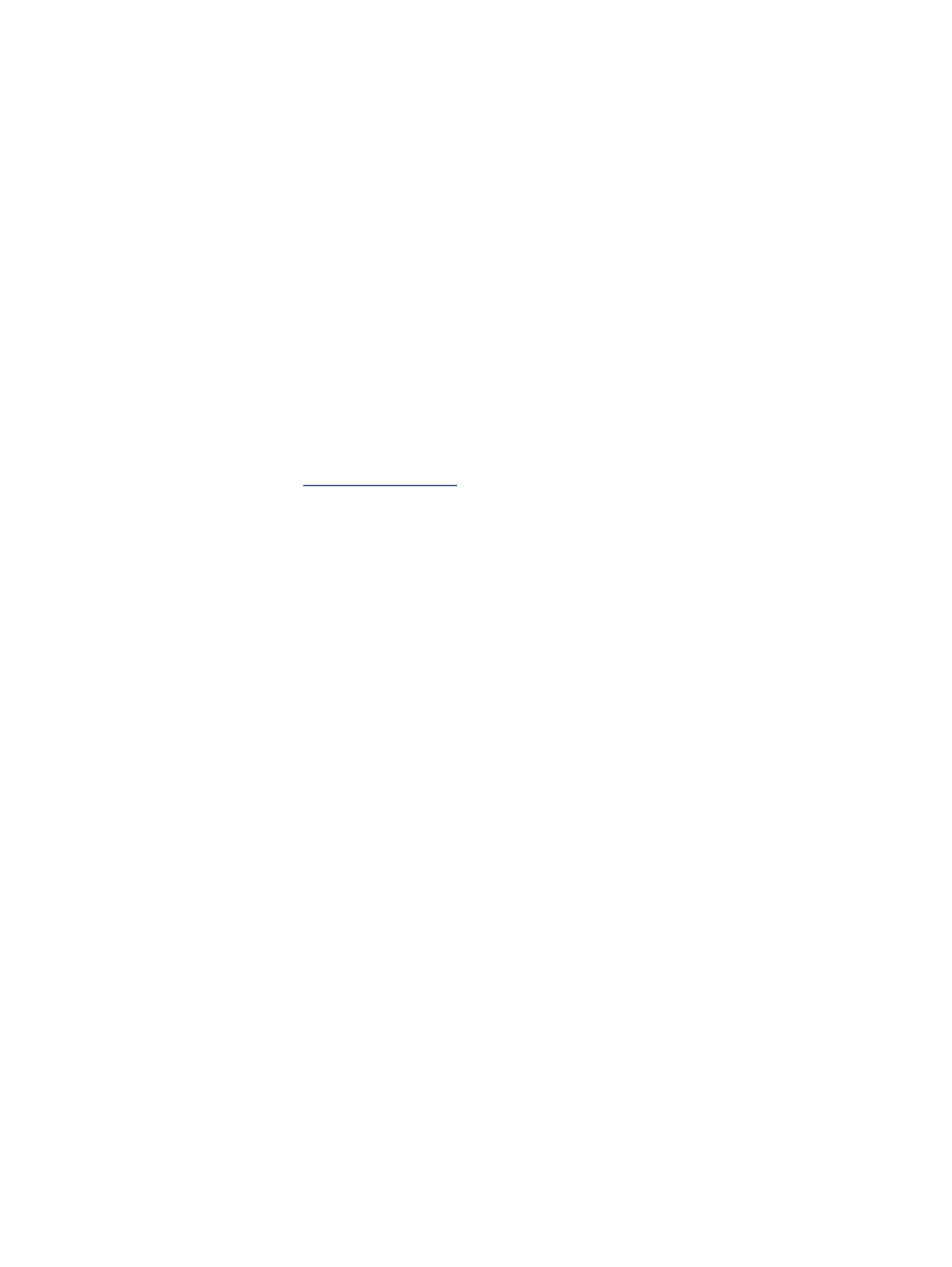
Quiet Mode
Quiet Mode slows down printing to reduce overall noise without aecting print quality.
● To reduce printing noise, turn on Quiet Mode. To print at normal speed, turn o the feature.
● The feature is o by default.
● The feature only works when printing on plain paper with normal print quality
● It is also not supported when printing photos or envelopes.
● To change the settings from the HP Smart app, open the software on your device.
Click or tap your printer image to access the printer settings, select Advanced Settings to open the EWS, and
then follow the instructions in the next section.
Change Quiet Mode settings from EWS
Follow these steps:
1. Open the EWS. See Access and use the EWS.
2. Click the Settings tab.
3. From the left menu, click Preferences.
4. Click Quiet Mode and make the necessary changes.
5. Click Apply.
58 Chapter 9HP EcoSolutions (HP and the Environment)
Bekijk gratis de handleiding van HP DeskJet 4222e, stel vragen en lees de antwoorden op veelvoorkomende problemen, of gebruik onze assistent om sneller informatie in de handleiding te vinden of uitleg te krijgen over specifieke functies.
Productinformatie
| Merk | HP |
| Model | DeskJet 4222e |
| Categorie | Printer |
| Taal | Nederlands |
| Grootte | 9700 MB |
Caratteristiche Prodotto
| Soort bediening | Knoppen |
| Kleur van het product | Blauw |
| Ingebouwd display | Ja |
| Gewicht | 4820 g |
| Breedte | 428 mm |







