Handleiding
Je bekijkt pagina 54 van 77
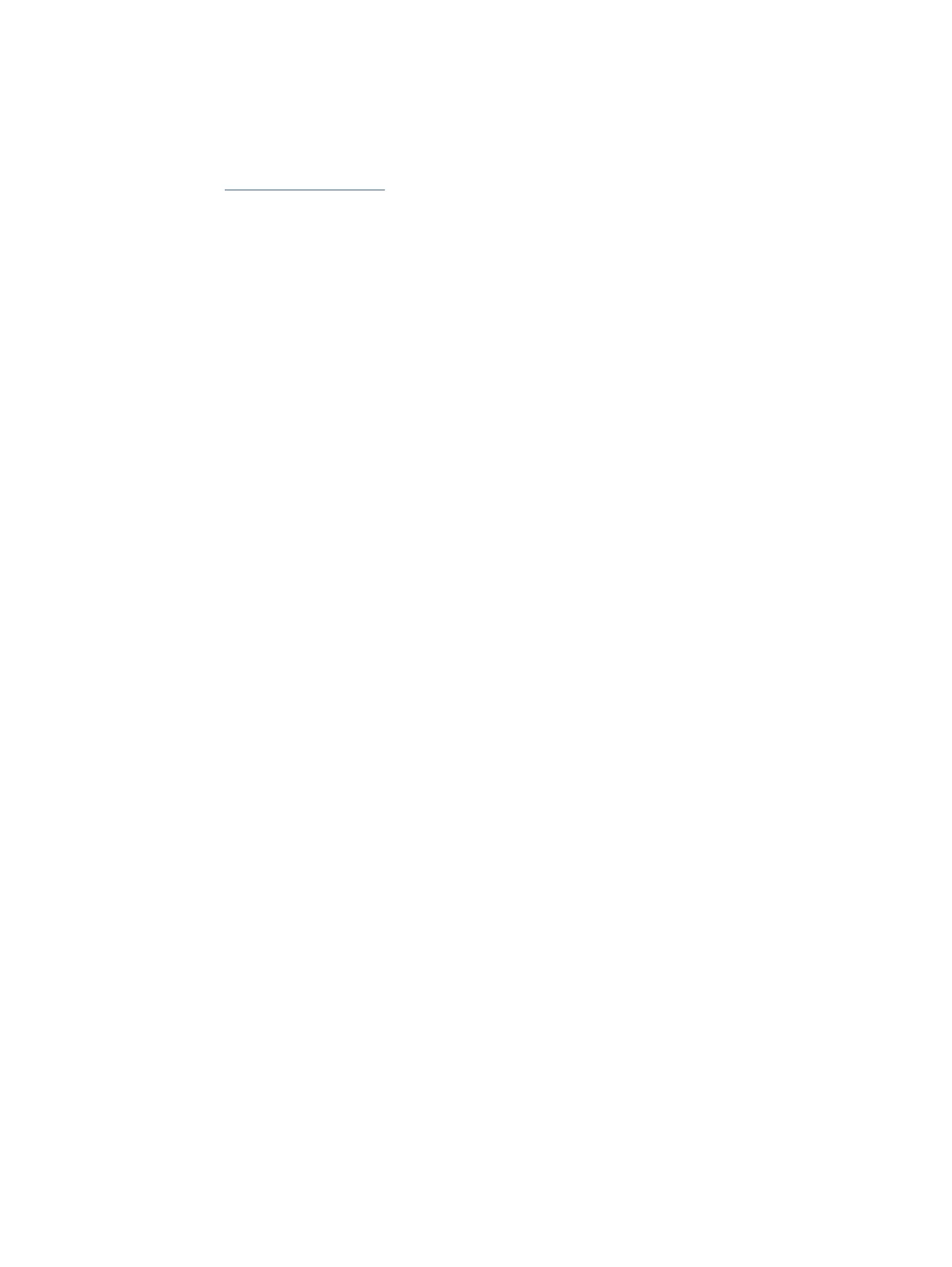
Printing issues
Troubleshoot printing issues.
● Use the HP Print and Scan Doctor to help diagnose and x issues automatically.
● To avoid print quality problems, always turn the printer o using the Power button, and wait until the Power
button light goes out before you pull the plug or turn o a power strip.
This allows the printer to move the cartridges to a capped position, where they are protected from drying
out.
Fix problems with HP+ printers not printing
If your HP+ printer does not print, verify that it is connected to the Internet and that you are using HP Original
cartridges.
HP+ printers must be connected to the Internet over Wi-Fi or Ethernet to function. Your printer might be
occasionally disconnected from the Internet (for example, due to power outage, network or router issues, or
turning o the printer when not in use). You might be able to print a limited number of pages while the printer is
disconnected, but it is critical to reconnect the printer to continue printing.
Also, make sure you have installed Original HP cartridges. Original HP cartridges are manufactured and sold by
HP in oicial HP packaging. HP+ printers require Original HP cartridges. If non-Original HP or relled cartridges are
installed, HP+ printers will not operate as expected.
Resolve print issues (Windows)
Make sure that the printer is turned on and that there is paper in the input tray. If you are still unable to print, try
the following in order:
1. Check for error messages from the printer software and resolve them by following the onscreen
instructions.
2. If a USB cable is connected, disconnect and reconnect the USB cable.
If your computer is connected to the printer with a wireless connection, conrm that the connection is
working.
3. Verify that the printer is not paused or oine.
a. Windows 10: From the Windows Start menu, select Windows System from the app list, select Control
Panel, and then click View devices and printers under Hardware and Sound.
b. Either double-click or right-click the icon for your printer and select See what's printing to open the
print queue.
c. On the Printer menu, make sure there are no check marks next to Pause Printing or Use Printer Oine.
d. If you made any changes, try to print again.
4. Verify that the printer is set as the default printer.
a. Windows 10: From the Windows Start menu, select Windows System from the app list, select Control
Panel, and then click View devices and printers under Hardware and Sound.
b. Make sure the correct printer is set as the default printer.
The default printer has a check mark in a black or green circle next to it.
48
Chapter 8Solve a problem
Bekijk gratis de handleiding van HP DeskJet 4222e, stel vragen en lees de antwoorden op veelvoorkomende problemen, of gebruik onze assistent om sneller informatie in de handleiding te vinden of uitleg te krijgen over specifieke functies.
Productinformatie
| Merk | HP |
| Model | DeskJet 4222e |
| Categorie | Printer |
| Taal | Nederlands |
| Grootte | 9700 MB |
Caratteristiche Prodotto
| Soort bediening | Knoppen |
| Kleur van het product | Blauw |
| Ingebouwd display | Ja |
| Gewicht | 4820 g |
| Breedte | 428 mm |







