Handleiding
Je bekijkt pagina 52 van 77
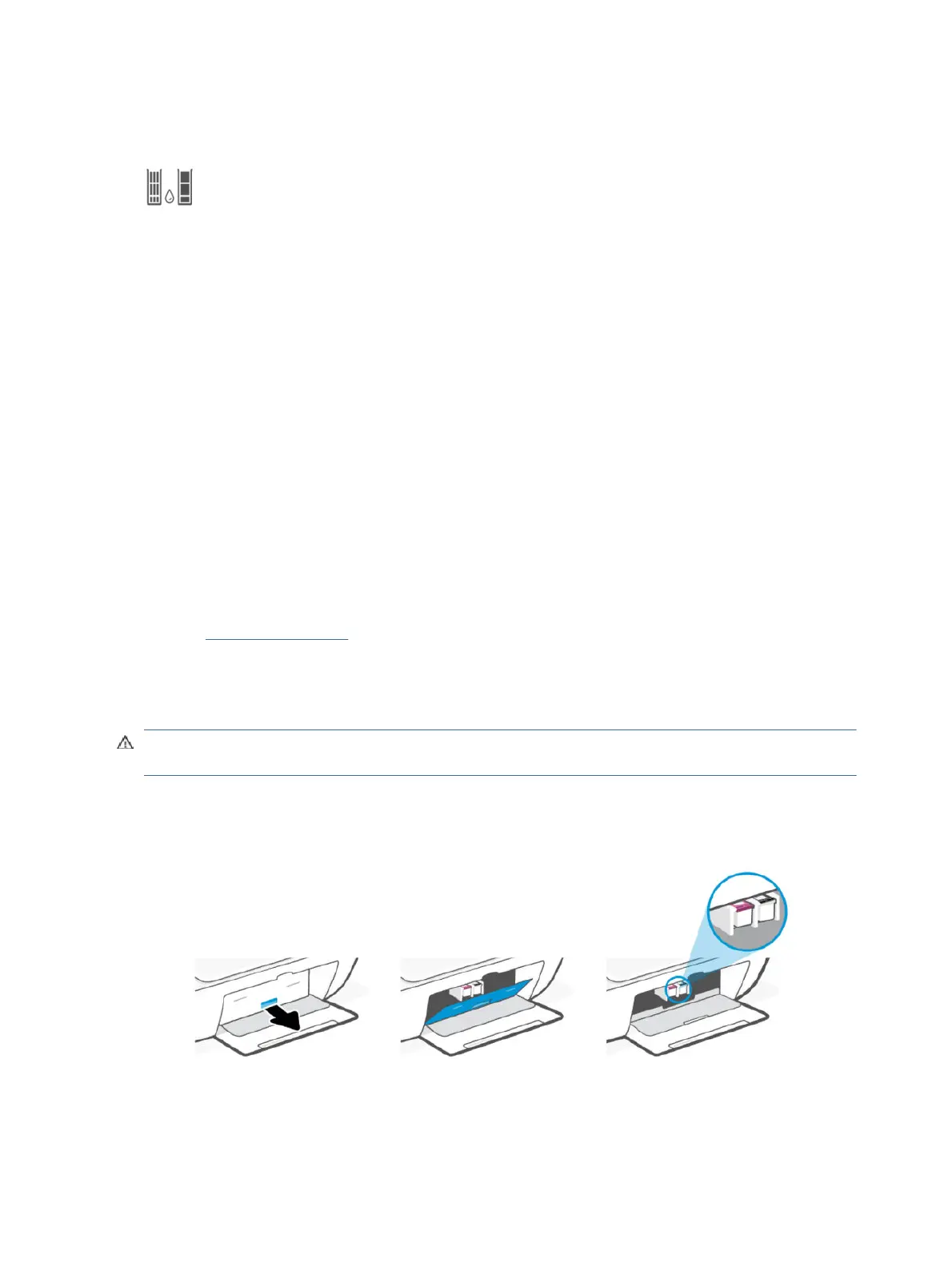
Identify which cartridge has a problem
Check the Ink Level icons.
The left icon represents the color cartridge and the right icon represents the black cartridge.
If HP software prompts a cartridge error but does not state which cartridge, try this:
1. Remove one of the cartridges from the printer, and then close the cartridge access door.
If the Ink Level icon for the remaining installed cartridge blinks, the installed cartridge has a problem;
otherwise, it does not have a problem.
2. Reinsert the removed cartridge, and then remove the other cartridge and repeat the previous step.
Fix cartridge problems
Troubleshoot cartridge issues, such as missing cartridge or cartridge cannot be detected.
Try one or more of the following:
1. Make sure the indicated cartridge is properly installed. Remove the cartridge, make sure there is no plastic
tape on it, and then reinsert the cartridge securely.
2. Clean the cartridge contacts.
3. If the problem persists, replace the cartridge.
See Replace the cartridges.
Clean cartridge contacts
Learn how to clean the cartridge contacts.
CAUTION: Clean cartridge contacts only when necessary. This process should take only a few minutes. Do not
leave cartridges unprotected outside the printer for too long to prevent the nozzles from drying out or clogging.
1. Make sure the printer is turned on.
2. Open the cartridge access door. Wait for the print carriage to move to the center and stop.
46 Chapter 8Solve a problem
Bekijk gratis de handleiding van HP DeskJet 4222e, stel vragen en lees de antwoorden op veelvoorkomende problemen, of gebruik onze assistent om sneller informatie in de handleiding te vinden of uitleg te krijgen over specifieke functies.
Productinformatie
| Merk | HP |
| Model | DeskJet 4222e |
| Categorie | Printer |
| Taal | Nederlands |
| Grootte | 9700 MB |
Caratteristiche Prodotto
| Soort bediening | Knoppen |
| Kleur van het product | Blauw |
| Ingebouwd display | Ja |
| Gewicht | 4820 g |
| Breedte | 428 mm |







