Handleiding
Je bekijkt pagina 25 van 77
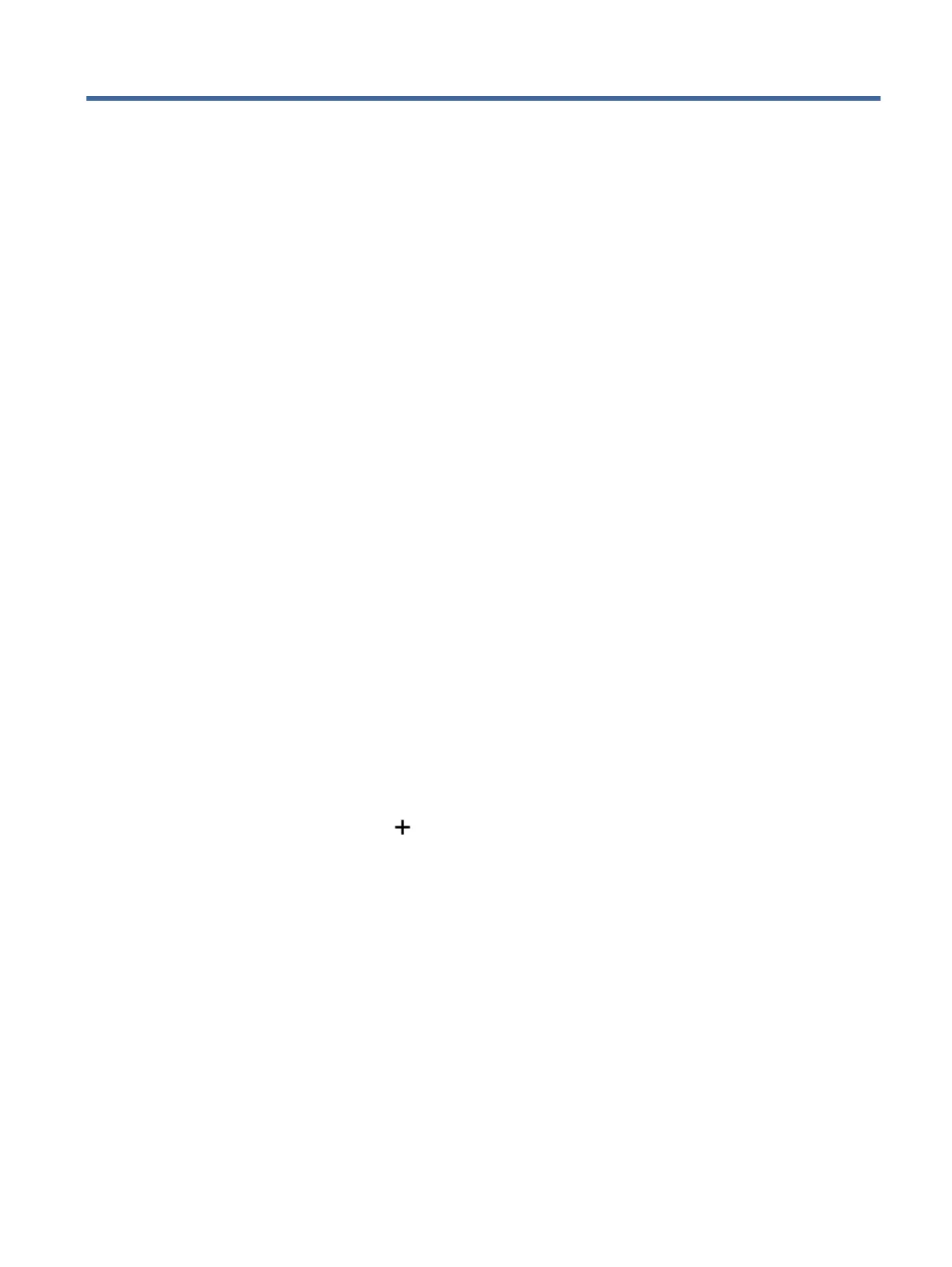
Print4
Learn how to print from your computer or mobile device.
You can print and manage the printer from all of your devices by installing HP software on each device.
Print from a Windows computer
Follow these steps:
1. Make sure you have installed HP software.
2. Open the document you wish to print.
3. From the File menu in your software program, select the Print option.
4. Click the button that opens the Properties dialog box.
Depending on your software application, this button might be called Properties, Options, Setup, or
Preferences.
5. Make sure your printer is selected.
6. Change any print settings, and click OK.
7. Click Print or the OK button to print.
Print from a Mac computer
Use the Print command from any open le.
1. If you are printing for the rst time, complete the following steps.
a. Open System Preference, and select Printers & Scanners.
b. Click the Add button/icon , select the printer from the printer list, and then click Add.
2. Open the document you want to print and use the Print command.
Make sure your printer is selected from the list of available printers.
3. Change any print settings if needed.
4. Click Print to print.
Print
19
Bekijk gratis de handleiding van HP DeskJet 4222e, stel vragen en lees de antwoorden op veelvoorkomende problemen, of gebruik onze assistent om sneller informatie in de handleiding te vinden of uitleg te krijgen over specifieke functies.
Productinformatie
| Merk | HP |
| Model | DeskJet 4222e |
| Categorie | Printer |
| Taal | Nederlands |
| Grootte | 9700 MB |
Caratteristiche Prodotto
| Soort bediening | Knoppen |
| Kleur van het product | Blauw |
| Ingebouwd display | Ja |
| Gewicht | 4820 g |
| Breedte | 428 mm |







