Handleiding
Je bekijkt pagina 16 van 77
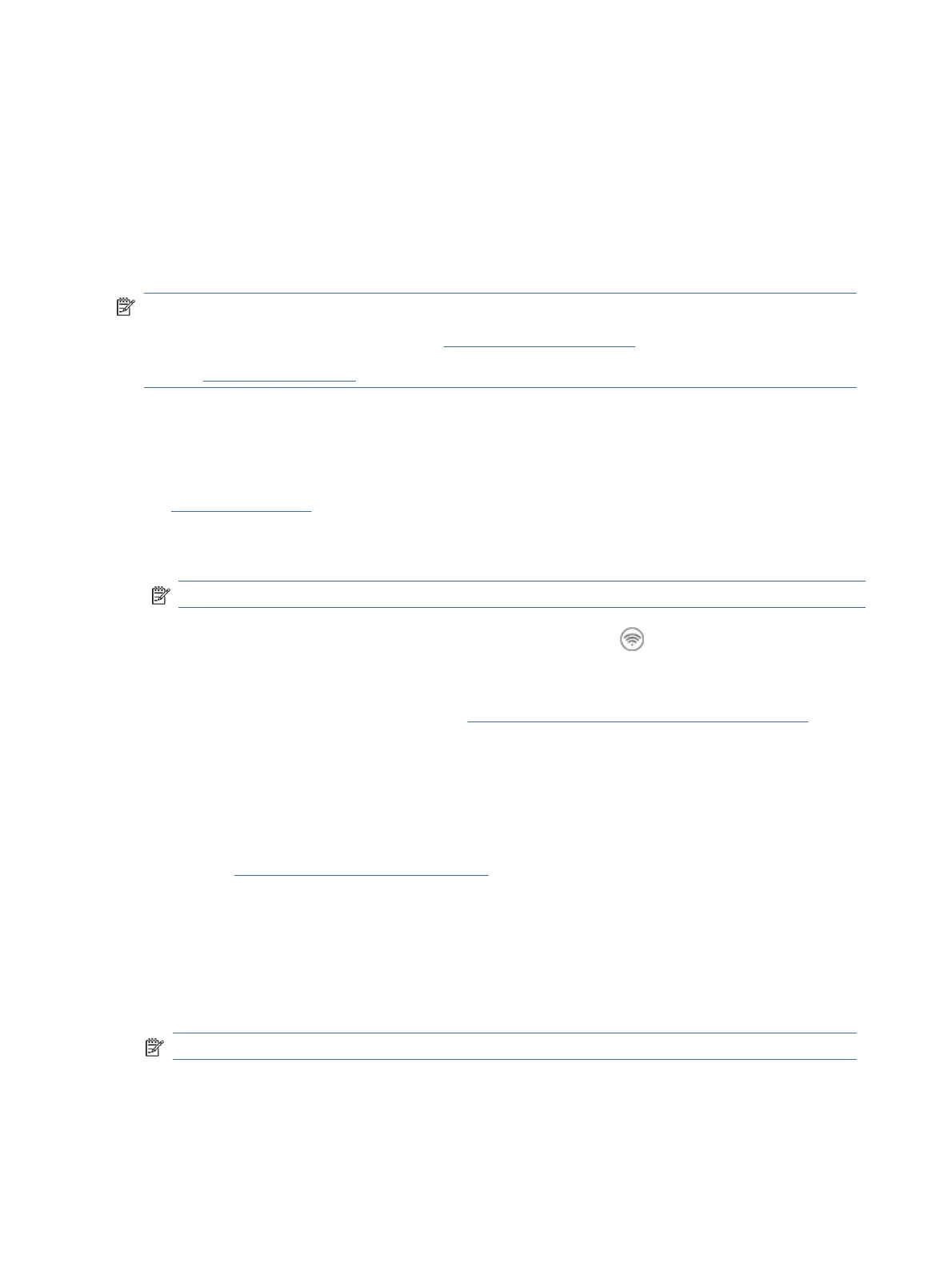
● The Wi-Fi password prevents other people from connecting to your Wi-Fi network without your permission.
Depending on the level of security required, your Wi-Fi network might use either a WPA passphrase or WEP
key.
● If you have not changed the network name or the security passkey since setting up your Wi-Fi network, you
might nd them on the back or side of the wireless router.
● If you cannot nd or remember your network credentials, see the documentation provided with your
computer or with the wireless router; or contact your network administrator or the person who set up the
Wi-Fi network.
NOTE:
● To resolve network connection issues, see Fix network connection issues.
● Visit HP Wi-Fi Printing Center for more information about setting up and using the printer wirelessly.
Connect to a Wi-Fi network using HP Smart
Install and use this HP software on your computer or mobile device to set up or connect the printer to your Wi-Fi
network.
See Use the HP Smart app.
1. Make sure your computer or mobile device is connected to your Wi-Fi network. On your device, turn on
Bluetooth and/or location services.
NOTE: The software uses Bluetooth for printer setup. It does not support printing using Bluetooth.
2. If your printer Wi-Fi was previously turned o, press the Wi-Fi button to turn it on.
3. Make sure the printer is in Wi-Fi setup mode. The Wi-Fi light should blink blue.
If not, reset the printer network settings. See Reset printer network settings from the control panel.
4. Open the software on your computer or mobile device.
If prompted, create or sign in to an HP account.
5. Select the option to add printer, and then follow the onscreen instructions to add or connect the printer.
● If prompted for the printer password, enter the default PIN available from the PIN label on the printer.
See Find the default printer password or PIN.
● When the printer is connected successfully, the Wi-Fi light stops blinking and remains lit.
Connect to a Wi-Fi network using HP printer software (Windows)
To connect the printer to an integrated wireless WLAN 802.11 network, make sure you have the following:
● A wireless 802.11 b/g/n network that includes a wireless router or access point.
NOTE: The printer only supports 2.4GHz connection.
● A computer that is already connected to the Wi-Fi network that you want to use to connect your printer.
● Network name (SSID).
10
Chapter 2Connect your printer
Bekijk gratis de handleiding van HP DeskJet 4222e, stel vragen en lees de antwoorden op veelvoorkomende problemen, of gebruik onze assistent om sneller informatie in de handleiding te vinden of uitleg te krijgen over specifieke functies.
Productinformatie
| Merk | HP |
| Model | DeskJet 4222e |
| Categorie | Printer |
| Taal | Nederlands |
| Grootte | 9700 MB |
Caratteristiche Prodotto
| Soort bediening | Knoppen |
| Kleur van het product | Blauw |
| Ingebouwd display | Ja |
| Gewicht | 4820 g |
| Breedte | 428 mm |







